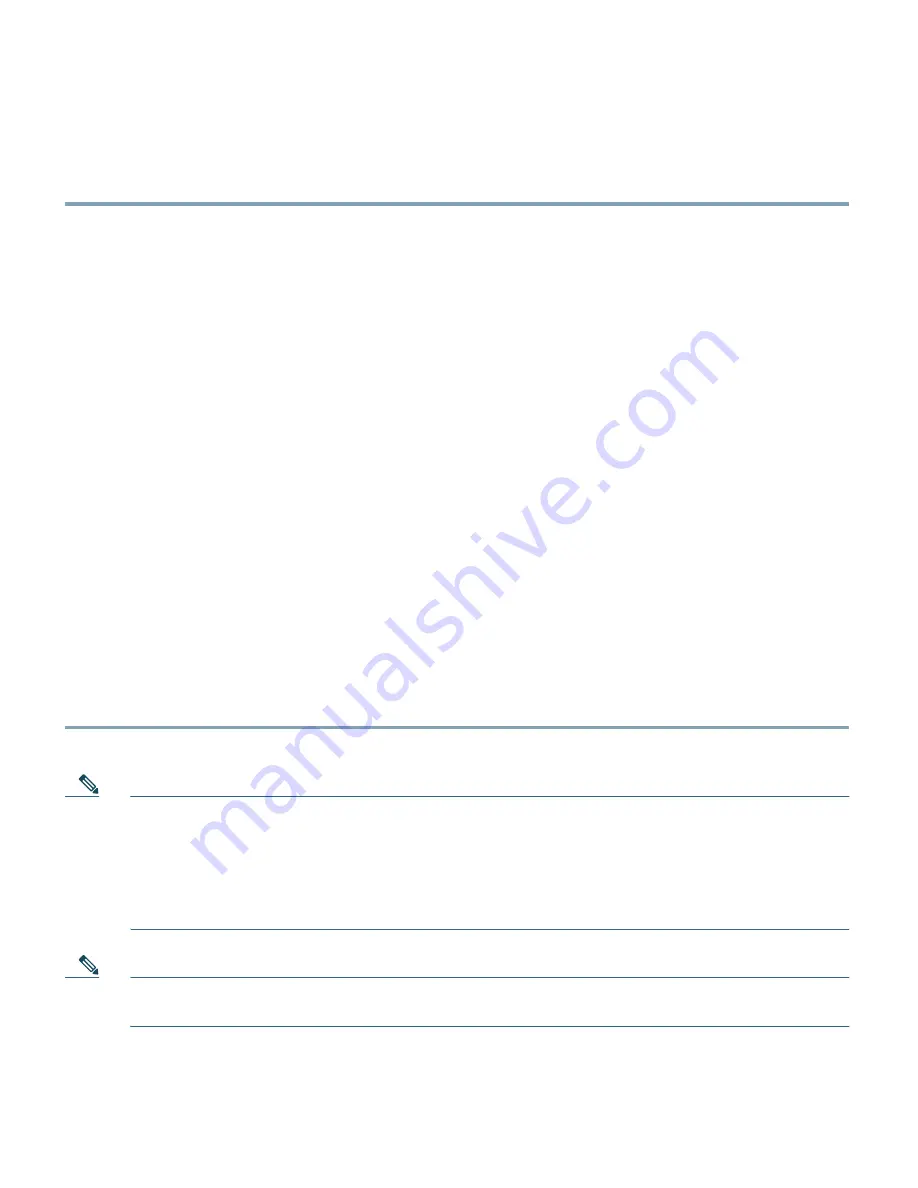
52
To Configure an Additional NIC
Step 1
To verify that the NIC has been recognized by Linux, type
ifconfig eth
n
(where
n
is the
interface number). For example, if adding a NIC to a system that already has two built-in
Ethernet interfaces (eth0 and eth1),
n
is 2 and you enter
ifconfig eth2
.
Step 2
Verify that the output displays information about the interface including MAC address and
transmit and receive counters. This means the interface is recognized by Linux and can be
used.
Step 3
Change to the following directory:
cd /etc/sysconfig/network-scripts
Step 4
Use vi to edit the
ifcfg-eth
n
file for the interface, for example:
vi ifcfg-eth2
Step 5
Add the following lines into the file—replacing
IPADDR
,
NETMASK
,
BROADCAST
, and
NETWORK
values
with the actual values suitable for your network:
DEVICE=eth2
IPADDR=192.168.0.253
NETMASK=255.255.255.252
BROADCAST=192.168.0.255
NETWORK=192.168.0.252
BOOTPROTO=static
ONBOOT=yes
TYPE=Ethernet
Step 6
Save the file and reboot the system. The network interface is now ready to be used for HA.
Note
If the NIC card is not recognized by BIOS (for example, for a non-appliance server machine),
you may need to adjust IRQ/memory settings as per the manufacturer’s recommendations.
Once the NIC is recognized by BIOS, it should be automatically recognized by the software
(Linux). If for some reason, the NIC is recognized by BIOS, but not by Linux, then login to
the system and run
kudzu
. This brings up a utility that helps you to configure the NIC.
Note
Static IP addresses must be configured for the CAM/CAS interfaces. DHCP mode is not
supported for configuration of these interfaces.



















