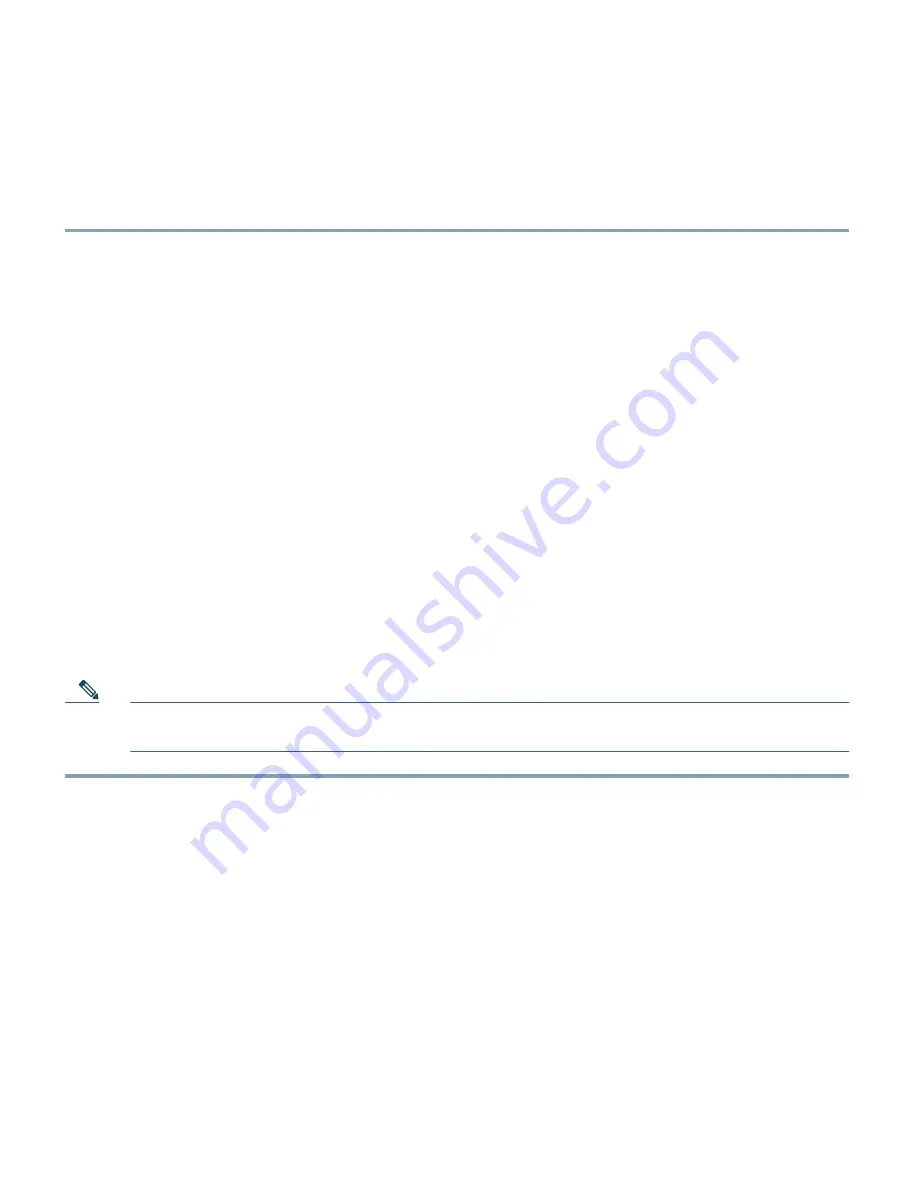
27
Connecting Serially to the Cisco NAC Appliance
This section describes how to connect serially to the Cisco NAC Appliance to access the command line.
Step 1
To use a serial connection, use a serial cable (DB-9, female-female) to connect your PC/laptop
to the serial port on the Cisco NAC Appliance. (You can use the null modem cable shipped in
the box if needed.)
After physically connecting your workstation to the appliance, you can access the serial
connection interface using a variety of terminal emulation applications. The following steps
may vary depending on the software being used.
Step 2
If using Microsoft® HyperTerminal, click
Start > All Programs > Accessories >
Communications > HyperTerminal
to open the HyperTerminal window.
Step 3
Type a name for the session and click
OK
.
Step 4
In the
Connect using
list, choose the COM port on the workstation to which the serial cable
is connected (e.g. COM3 or COM1) and click
OK
.
Step 5
Configure the
Port Settings
as follows: Bits per second – 9600, Data bits – 8, Parity – None,
Stop bits – 1, Flow control – Hardware (CTS/RTS) (or None).
Step 6
Click the
Disconnect
icon, then go to
File > Properties
to open the Properties dialog for the
session. Click the
Settings
tab, and set the
Emulation
dropdown to
VT100
. Click
OK
, then
click the
Call
icon.
You should be able to access the command line interface of the appliance (it may take a
minute).
Note
If a Cisco NAC Appliance is configured for high availability (HA), and serial heartbeat is
being used for HA, then the serial port can no longer be used for serial console.
Continue to Installing Software via CD on Cisco NAC Appliance, page 28 or Running the Configuration
Utility, page 32.






























