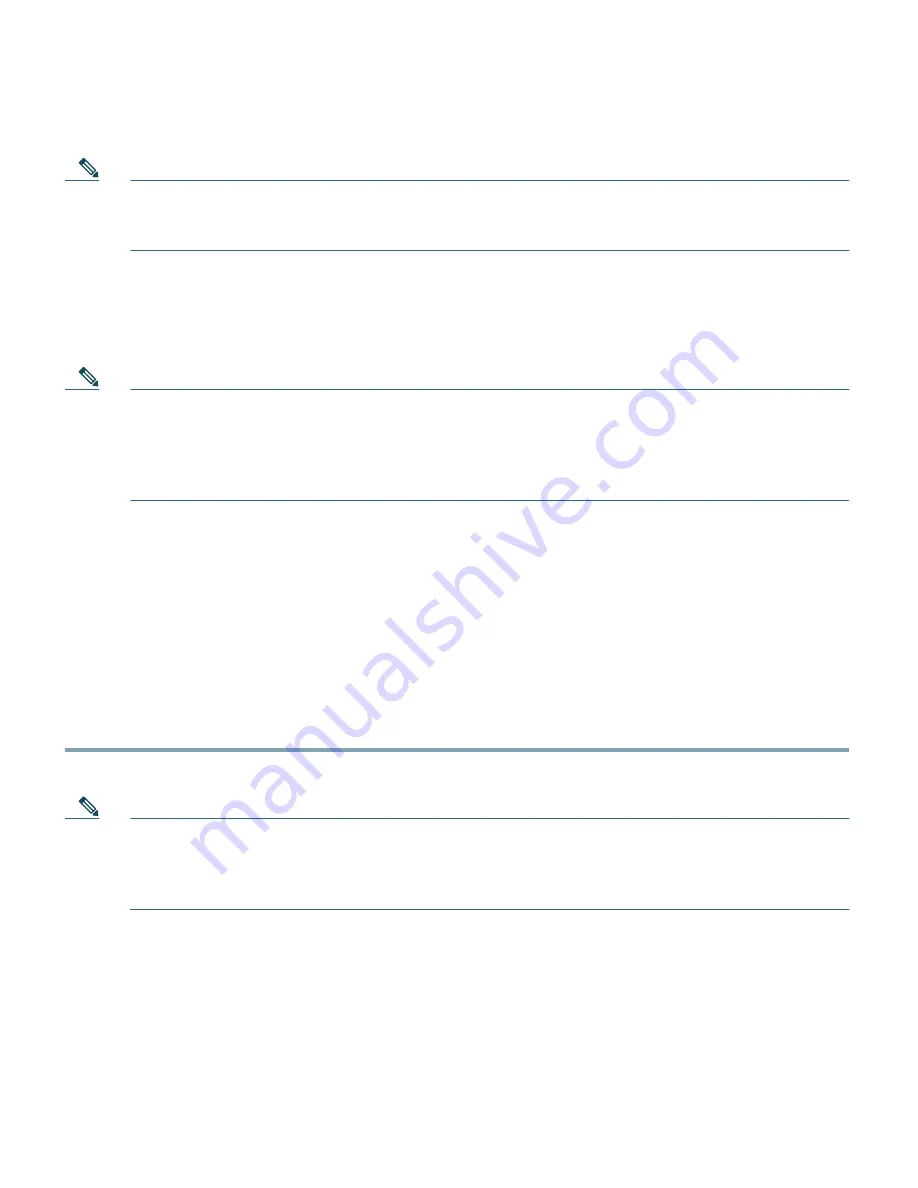
49
Note
A Manager Failover license must be present for HA-CAS machines. When a Manager Failover
license is installed, the Server count increment can represent either 1 standalone CAS or 1 CAS
HA-pair.
Step 10
Repeat Step 9 for each license file you need to install (you should have received one license
file per PAK submitted during customer registration). The Server Count information at the
bottom of the page will display the total number of CASs enabled per successful license file
installation.
Note
Clicking the
Remove All Licenses
button removes all FlexLM license files from the system.
You cannot remove individual license files. (Authenticated user traffic will continue to pass
through if you remove all licenses and install them again.)
You must enter the CAM license to be able to access the administrator web console.
Refer to
Cisco NAC Appliance Service Contract/Licensing Support
for details.
Step 11
Licenses are now installed. You can continue the configuration of your deployment using the
CAM web console. Refer to the following documents for further configuration guidelines:
–
Cisco NAC Appliance Configuration Quick Start Guide, Release 4.1
–
Cisco NAC Appliance - Clean Access Manager Installation and Configuration Guide, Release
4.5(1)
–
Cisco NAC Appliance - Clean Access Server Installation and Configuration Guide, Release
4.5(1)
Step 12
To log out of the web console, either click the administrator session
Logout
button, at the top
right-hand corner of the console, or simply close the browser.
Note
The CAM web console manages all Clean Access Servers in the CAM domain. You can also
access limited/advanced settings on a specific CAS through the CAS direct access web console
(via
https://
<CAS IP Address>
/admin)
. The CAS direct access console is typically used only
for advanced configuration such as HA.






















