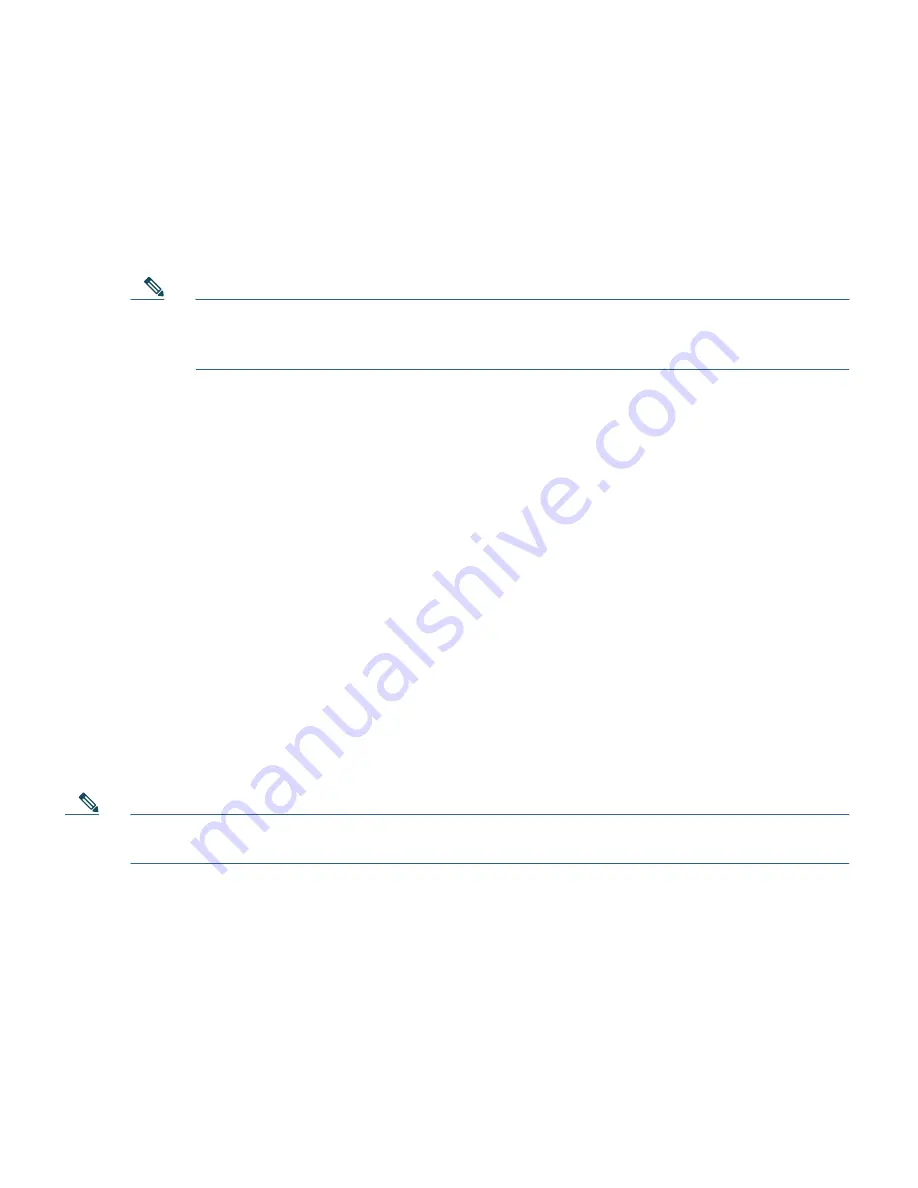
35
Step 10
Follow the prompts to configure the temporary SSL security certificate that enables secure
connections between the CAM and the administrator web console (using field
h.
):
a.
Type the IP address or domain name for which you want the certificate to be issued, or press
enter to accept the default IP address (typically the eth0 IP address you already specified, for
example
10.201.240.11
).
Note
This is also the IP address or domain name to which the web server responds. If DNS
is not already set up for a domain name, the CAM web console will not load. Make
sure to create a DNS entry in your servers, or else use an IP address for the CAM.
b.
For the organization unit name, enter the group
within
your organization that is responsible
for the certificate (for example,
DOC
).
c.
For the organization name, type the name of your organization or company for which you
would like to receive the certificate (for example,
Cisco Systems
), and press Enter.
d.
Type the name of the city or county in which your organization is legally located (for example,
San Jose
), and press Enter.
e.
Type the two-character state code in which the organization is located (for example,
CA
or
NY
),
and press Enter.
f.
Type the two-letter country code (for example,
US
), and press Enter.
Step 11
Confirm values and press Enter to generate the SSL certificate or type
n
to restart.
You entered the following:
Domain: 10.201.240.11
Organization unit: DOC
Organization name: Cisco Systems
City name: San Jose
State code: CA
Country code: US
Is this correct? (y/n)? [y] y
Note
You must generate the temporary SSL certificate or you will not be able to access the CAM
web console.
Step 12
Specify whether or not you want the CAM to feature Pre-login Banner Support at the
following prompt.
Enable Prelogin Banner Support? (y/n)? [n]
For more information and an example of the Pre-login Banner feature, see the “
Installing the
Clean Access Manager
” chapter of the
Cisco NAC Appliance - Clean Access Manager
Installation and Configuration Guide, Release 4.5(1)
.






























