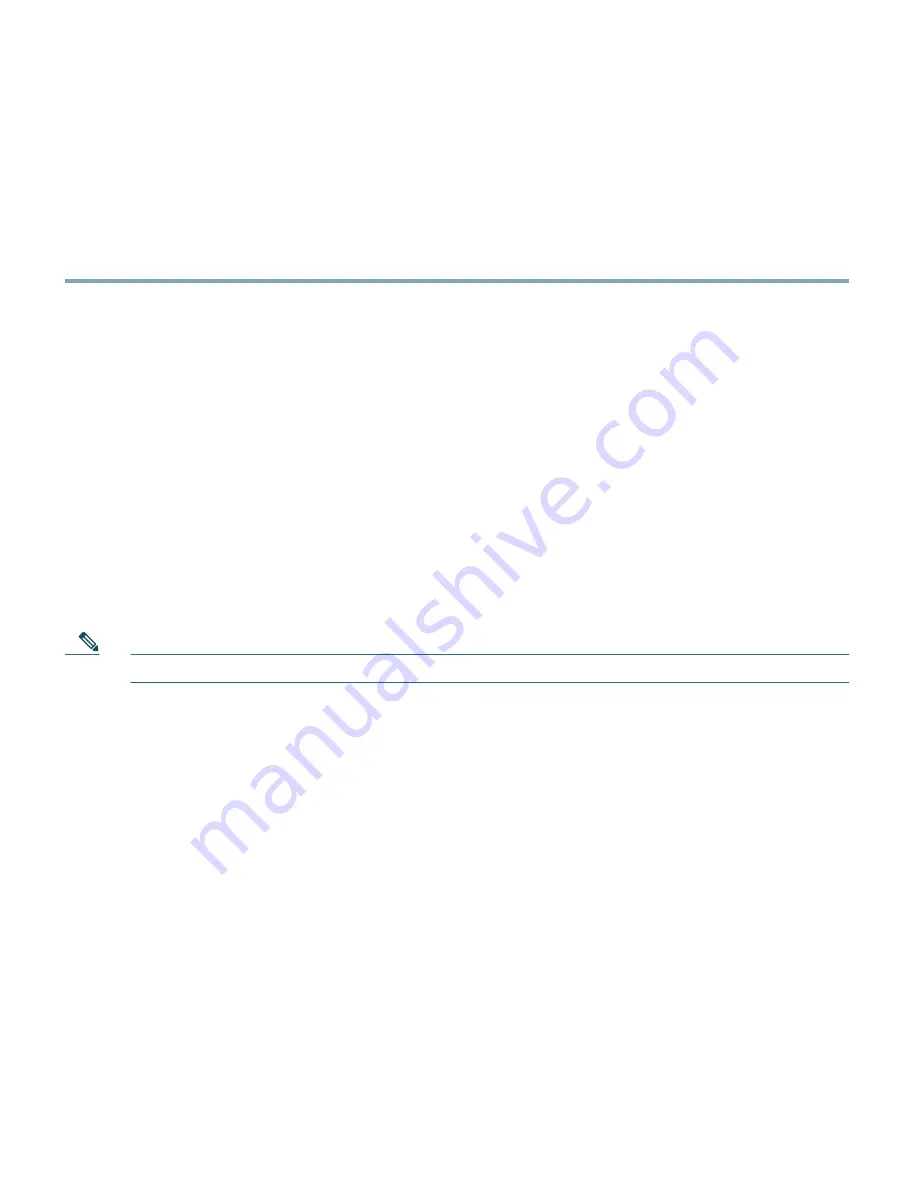
45
7
Accessing the CAM Web Console
The Clean Access Manager web administration console is the primary interface for administering the
Cisco NAC Appliance deployment. After initial configuration is complete, use the following steps to
access the CAM web console.
Step 1
Launch a web browser from a computer accessible to the CAM.
Step 2
In the URL/address field, type the IP address of the CAM (or the host name if you have made
the required entry in your DNS server).
Step 3
If using a temporary SSL certificate, the security alert appears and you are prompted to accept
the certificate. Click
Yes
to accept the certificate. (If using signed certificates, security dialogs
do not appear.)
Install CAM License
Step 4
Following installation and initial configuration, the
Clean Access Manager License Form
appears the first time you access the CAM web console (Figure 14). You will need to obtain
and save your product license files to disk on the PC/laptop from which you are accessing the
CAM web console. See
Cisco NAC Appliance Service Contract/Licensing Support
for details
on how to obtain product and evaluation licenses.
Note
To aid in license requests, the top of the form displays the CAM’s eth0 MAC address.


























