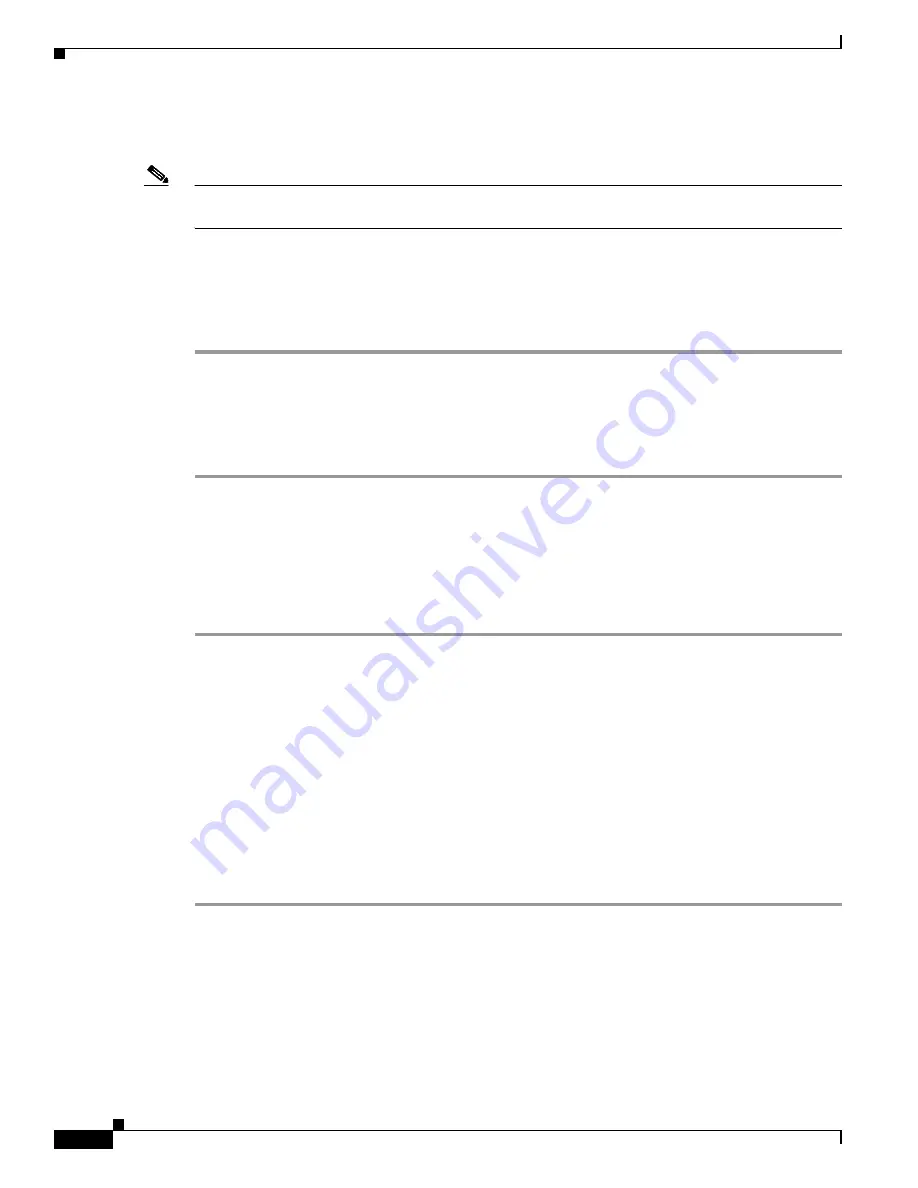
A-2
Cisco 1120 Connected Grid Router Hardware Installation Guide
OL-26438-02
Appendix A Starting a Router Terminal Session
Connecting to the Console Port with Microsoft Windows
On many Cisco routers, you can enter
Ctrl-C
to interrupt the router startup process and then delete or
change the admin password, or view or delete the router configuration.
Note
To prevent unauthorized access to the router configurations and passwords, the
Ctrl-C
command is
disabled on the router while it is booting up and loading the system software.
Connecting to the Console Port with Microsoft Windows
This section describes how to connect to the router console port using Microsoft Windows.
Step 1
Start a terminal emulator application, such as Windows HyperTerminal (included with some versions of
Windows OS) or
PuTTY
:
www.putty.org
Step 2
Configure the terminal emulation software with the parameters described in
About the Console Port,
page A-1
.
Step 3
Connect to the router.
Connecting to the Console Port with Mac OS X
This procedure describes how to connect a Mac OS X system USB port to the console using the built-in
OS X Terminal utility.
Step 1
Use the Finder to go to
Applications
>
Utilities
>
Terminal
.
Step 2
Connect the OS X USB port to the router.
Step 3
Enter the following commands to find the OS X USB port number:
macbook:user$
cd /dev
macbook:user$
ls -ltr /dev/*usb*
crw-rw-rw- 1 root wheel 9, 66 Apr 1 16:46 tty.usbmodem1a21
DT-macbook:dev user$
Step 4
Connect to the USB port with the following command followed by the router USB port speed:
macbook:user$
screen /dev/tty.usbmodem1a21 9600
To Disconnect the OS X USB Console from the Terminal Window
Enter
Ctrl+A
followed by
Ctrl+\























