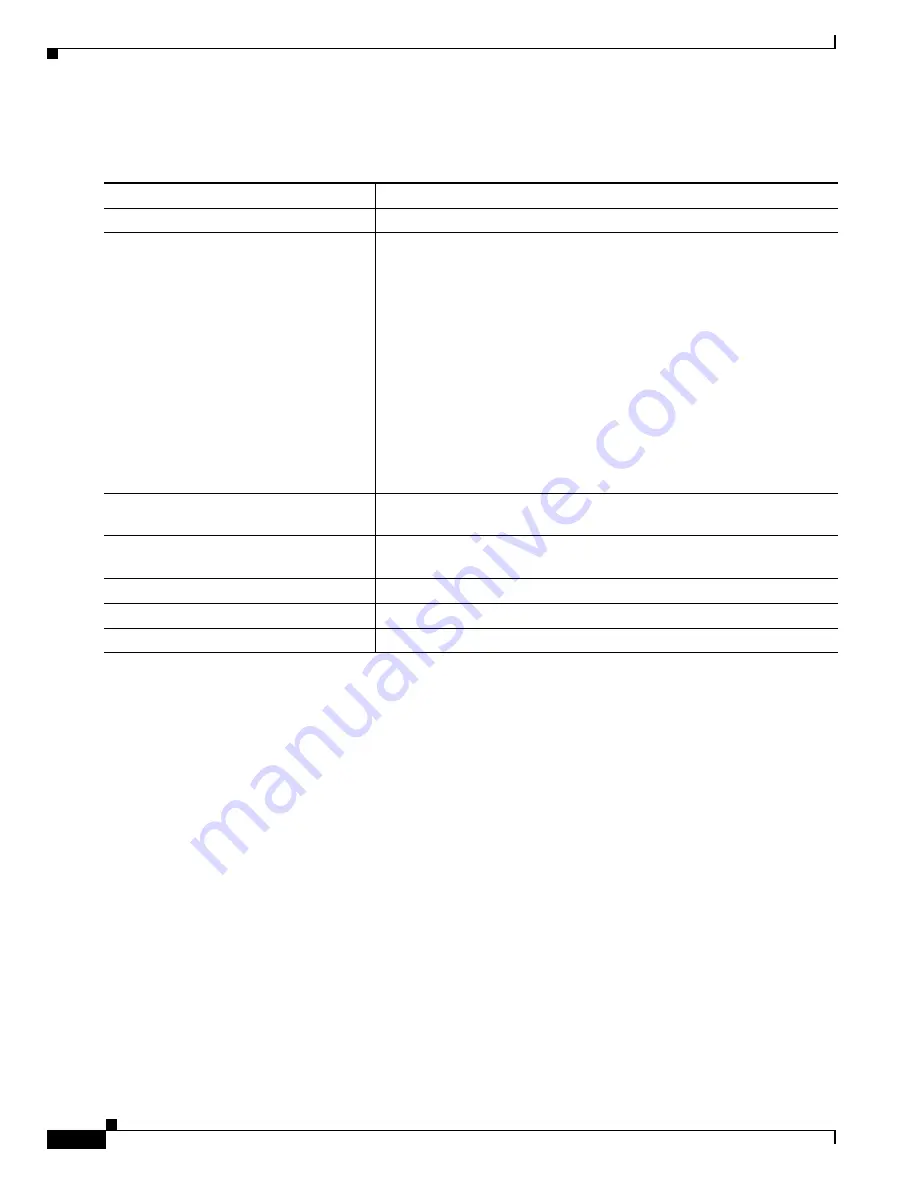
33-44
Cisco ME 3800X and 3600X Switch Software Configuration Guide
OL-23400-01
Chapter 33 Configuring IP Multicast Routing
Monitoring and Maintaining IP Multicast Routing
Beginning in privileged EXEC mode, follow these steps to set up an administratively-scoped boundary.
This procedure is optional.
To remove the boundary, use the no ip multicast boundary interface configuration command.
This example shows how to set up a boundary for all administratively-scoped addresses:
Switch(config)#
access-list 1 deny 239.0.0.0 0.255.255.255
Switch(config)#
access-list 1 permit 224.0.0.0 15.255.255.255
Switch(config)#
interface gigabitethernet0/1
Switch(config-if)#
ip multicast boundary 1
Monitoring and Maintaining IP Multicast Routing
•
Clearing Caches, Tables, and Databases, page 33-44
•
Displaying System and Network Statistics, page 33-45
•
Monitoring IP Multicast Routing, page 33-46
Clearing Caches, Tables, and Databases
You can remove all contents of a particular cache, table, or database. Clearing a cache, table, or database
might be necessary when the contents of the particular structure are or suspected to be invalid.
Command
Purpose
Step 1
configure terminal
Enter global configuration mode.
Step 2
access-list access-list-number {deny |
permit} source [source-wildcard]
Create a standard access list, repeating the command as many times as
necessary.
•
For access-list-number, the range is 1 to 99.
•
The deny keyword denies access if the conditions are matched. The
permit keyword permits access if the conditions are matched.
•
For source, enter the number of the network or host from which the
packet is being sent.
•
(Optional) For source-wildcard, enter the wildcard bits in dotted
decimal notation to be applied to the source. Place ones in the bit
positions that you want to ignore.
Recall that the access list is always terminated by an implicit deny
statement for everything.
Step 3
interface interface-id
Specify the interface to be configured, and enter interface configuration
mode.
Step 4
ip multicast boundary
access-list-number
Configure the boundary, specifying the access list you created in Step 2.
Step 5
end
Return to privileged EXEC mode.
Step 6
show running-config
Verify your entries.
Step 7
copy running-config startup-config
(Optional) Save your entries in the configuration file.
















































