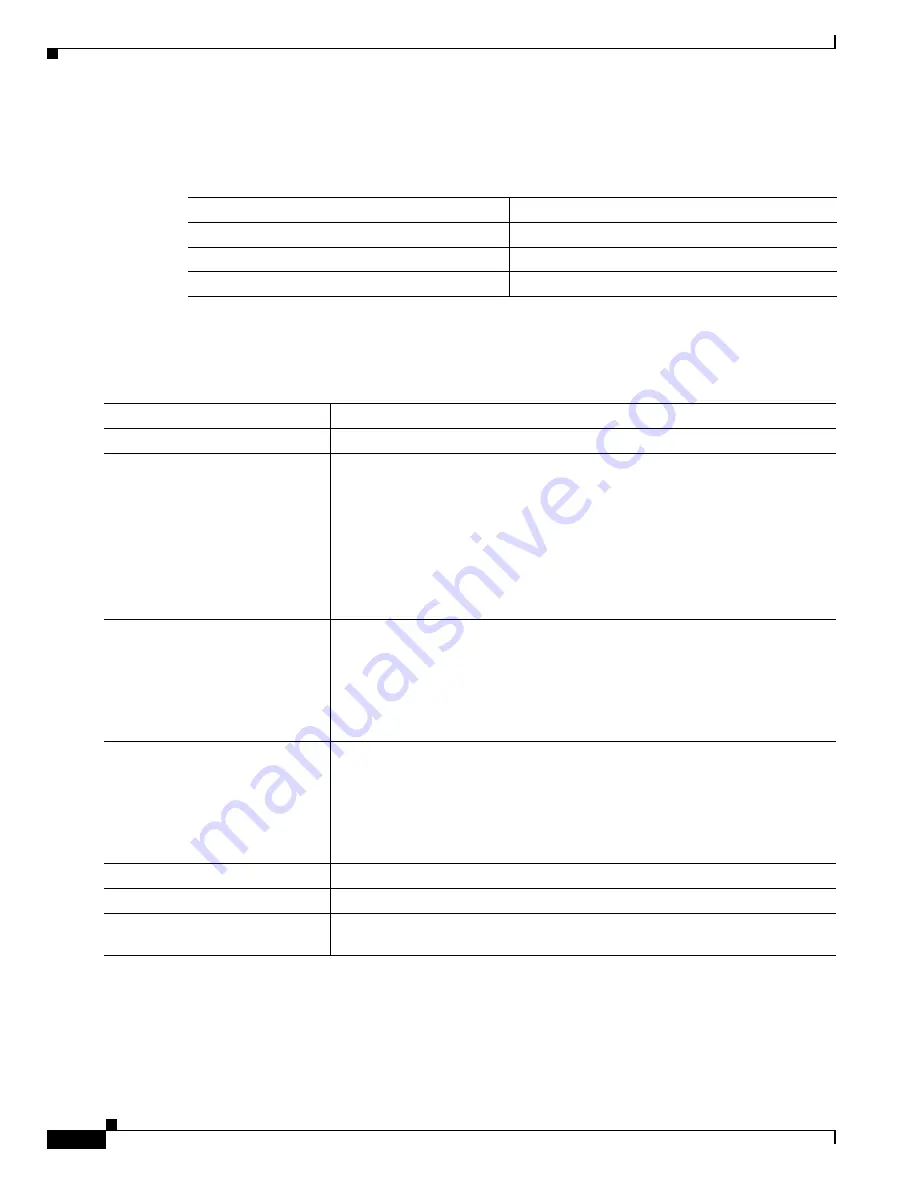
5-16
Cisco ME 3800X and 3600X Switch Software Configuration Guide
OL-23400-01
Chapter 5 Administering the Switch
Configuring a System Name and Prompt
Default DNS Configuration
Setting Up DNS
Beginning in privileged EXEC mode, follow these steps to set up your switch to use the DNS:
Table 5-2
Default DNS Configuration
Feature
Default Setting
DNS enable state
Enabled.
DNS default domain name
None configured.
DNS servers
No name server addresses are configured.
Command
Purpose
Step 1
configure terminal
Enter global configuration mode.
Step 2
ip domain-name name
Define a default domain name that the software uses to complete unqualified
hostnames (names without a dotted-decimal domain name).
Do not include the initial period that separates an unqualified name from the
domain name.
At boot time, no domain name is configured; however, if the switch
configuration comes from a BOOTP or Dynamic Host Configuration Protocol
(DHCP) server, then the default domain name might be set by the BOOTP or
DHCP server (if the servers were configured with this information).
Step 3
ip name-server server-address1
[server-address2 ...
server-address6]
Specify the address of one or more name servers to use for name and address
resolution.
You can specify up to six name servers. Separate each server address with a
space. The first server specified is the primary server. The switch sends DNS
queries to the primary server first. If that query fails, the backup servers are
queried.
Step 4
ip domain-lookup
(Optional) Enable DNS-based hostname-to-address translation on your switch.
This feature is enabled by default.
If your network devices require connectivity with devices in networks for which
you do not control name assignment, you can dynamically assign device names
that uniquely identify your devices by using the global Internet naming scheme
(DNS).
Step 5
end
Return to privileged EXEC mode.
Step 6
show running-config
Verify your entries.
Step 7
copy running-config
startup-config
(Optional) Save your entries in the configuration file.
















































