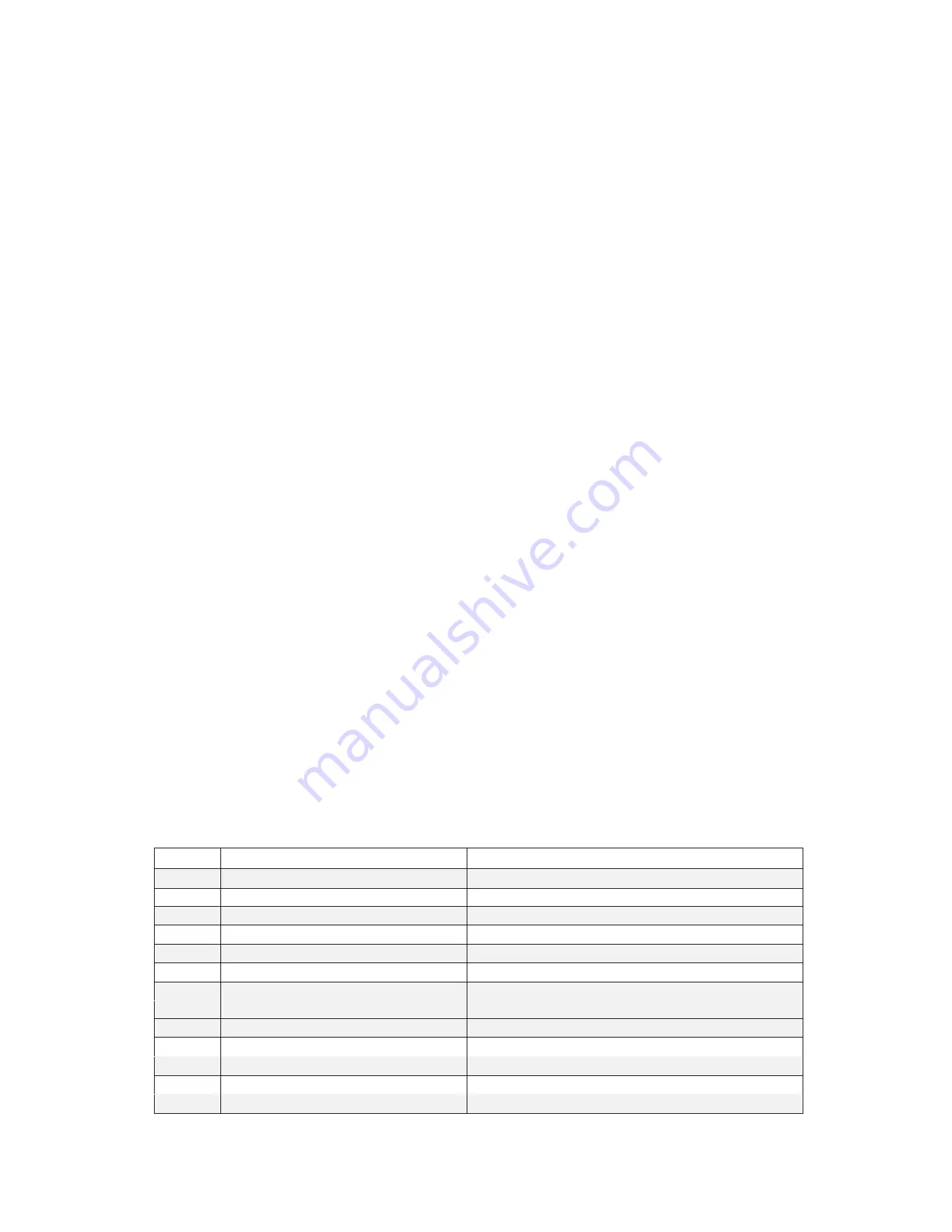
17
1.
Front VGA Header (FRNT_VGA1)
24. SATA3 Connector (SATA_5)
2.
2 x 288-pin DDR4 DIMM Slots (DDR4_A1, DDR4_B1, Blue)
25. SATA3 Connector (SATA_6) (Not supported for Z490D4U-2L2T)
3.
PSU SMBus (PSU_SMB1)
26. SATA3 Connector (SATA_7) (Not supported for Z490D4U-2L2T)
4.
ATX Power Connector (ATXPWR1)
27. SATA3 DOM Connector (SATA_0), Red
5.
2 x 288-pin DDR4 DIMM Slots (DDR4_A2, DDR4_B2, White)
28. SATA DOM Power Connector (SATA_PWR1)
6.
Chassis Fan Connector (FAN1)
29. System Panel Header (PANEL1)
7.
Chassis Fan Connector (FAN2)
30. Auxiliary Panel Header (AUX_PANEL1)
8.
Chassis Fan Connector (FAN3)
31. Non Maskable Interrupt Button (NMI_BTN1)
9.
Chassis Fan Connector (FAN4)
32. SPI TPM Header (SPI_TPM_J1)
10. Chassis ID0 Jumper (CHASSIS_ID0)
33. Front LAN LED Connector (FRONT_LED_LAN34)
11. Security Override Jumper (SEC_OR1)
34. USB 2.0 Header (USB_1_2)
12. Chassis ID1 Jumper (CHASSIS_ID1)
35. SATA SGPIO Connector (SATA_SGPIO1)
13. Chassis ID2 Jumper (CHASSIS_ID2)
36. ME Recovery Jumper (ME_RECOVERY1)
14. CPU PECI Mode Jumper (PECI1)
37. BMC SMBus Header (BMC_SMB_1)
15. Chassis Speaker Header (SPEAKER1)
38. Intelligent Platform Management Bus Header (IPMB_1)
16. Chassis Fan Connector (FAN5)
39. TPM Header (TPM1)
17. Chassis Fan Connector (FAN6)
40. Clear CMOS Pad (CLRMOS1)
18. Chassis Fan Connector (FAN7)
41. Thermal Sensor Header (TR1)
19. SATA3 Connector (SATA_1)
42. M.2 Socket (M2_2) (Type 2260/2280)
20. USB 3.1 Gen1 Header (USB3_1_2)
43. M.2 Socket (M2_1) (Type 2260/2280/22110)
21. SATA3 Connector (SATA_2)
44. PWM Configuration Header (PWM_CFG1)
22. SATA3 Connector (SATA_3)
45. ATX 12V Power Connector (ATX12V2)
23. SATA3 Connector (SATA_4)
46. ATX 12V Power Connector (ATX12V1)
Connectors, Jumpers, and LED Functionality
11.1 Connector Functionality
Item
Connector
Description
3
PSU SMBus (PSU_SMB1)
Power Management Bus
4
ATX Power Connector (ATXPWR1)
24pin ATX Power Connector
19
SATA3 Connector (SATA_1)
SATA Connector
20
USB 3.1 Gen1 Header (USB3_1_2)
USB 3.1 Connector
21
SATA3 Connector (SATA_2)
SATA Connector
22
SATA3 Connector (SATA_3)
SATA Connector
23
SATA3 Connector (SATA_4)
SATA Connector
24
SATA3 Connector (SATA_5)
SATA Connector
27
SATA3 DOM CONNECTOR (SATA_0), RED
SATA Connector
29
System Panel Header (PANEL1)
Front Panel Connector
43
M.2 Socket (M2_1) (Type 2260/2280/22110)
M.2 Drive Connector
45
ATX 12V Power Connector (ATX12V2)
4pin ATX 12V Power Connector
46
ATX 12V Power Connector (ATX12V1)
8pin ATX 12V Power Connector
Содержание ORION HF210-G5
Страница 1: ...ORION HF210 G5 User Manual...
Страница 13: ...12 8 4 Support and Certification Labels...
Страница 14: ...13 9 Chassis Layout The following illusration shows inside of the ORION HF210 G5 system...
Страница 15: ...14 10 Motherboard Layout The following picture shows the motherboard layout in the ORION HF210 G5 system...
Страница 19: ...18 11 2 Jumper Functionality...
Страница 20: ...19...
Страница 22: ...21 11 4 Block Diagram...
Страница 31: ...30 Step 3 Twist the card and remove from chassis...
Страница 32: ...31 Step 4 Put another PCIe card in and install into the slot Step 5 Rotate and close the PCIe release latch...
Страница 34: ...33 Step 3 Put another PCIe card in and install into the slot Step 4 Rotate and close the PCIe release latch...
Страница 37: ...36...
Страница 39: ...38 Step 3 Turn over the cage and unscrew 4 screws Step 4 Replace the SSD...
Страница 44: ...43 Step 9 Rotate and close the PCIe release latch...
Страница 57: ...56 Step 3 When main menu of BMC appears then click on the Settings Step 4 Select the Network Settings...
Страница 68: ...67 FRU File ID Product Extra...
Страница 71: ...70 28 7 Settings This group of pages allows you to access various configuration settings Settings Page...
Страница 104: ...103 28 7 14 Video Recording This page is used to configure video recording settings Video Recording Page...
Страница 121: ...120 Step 7 Click on ADVANCED Step 8 Click on Proceed to unsafe Step 9 Enter a Username admin and Password admin...
Страница 124: ...123 Step 14 Click on OK Step 15 Wait until the Processing Window completes...
Страница 125: ...124 Step 16 Click on Proceed Step 17 Click on OK to proceed the BIOS update...
Страница 126: ...125 Step 18 Wait until the BIOS update completes and then click on OK...
















































