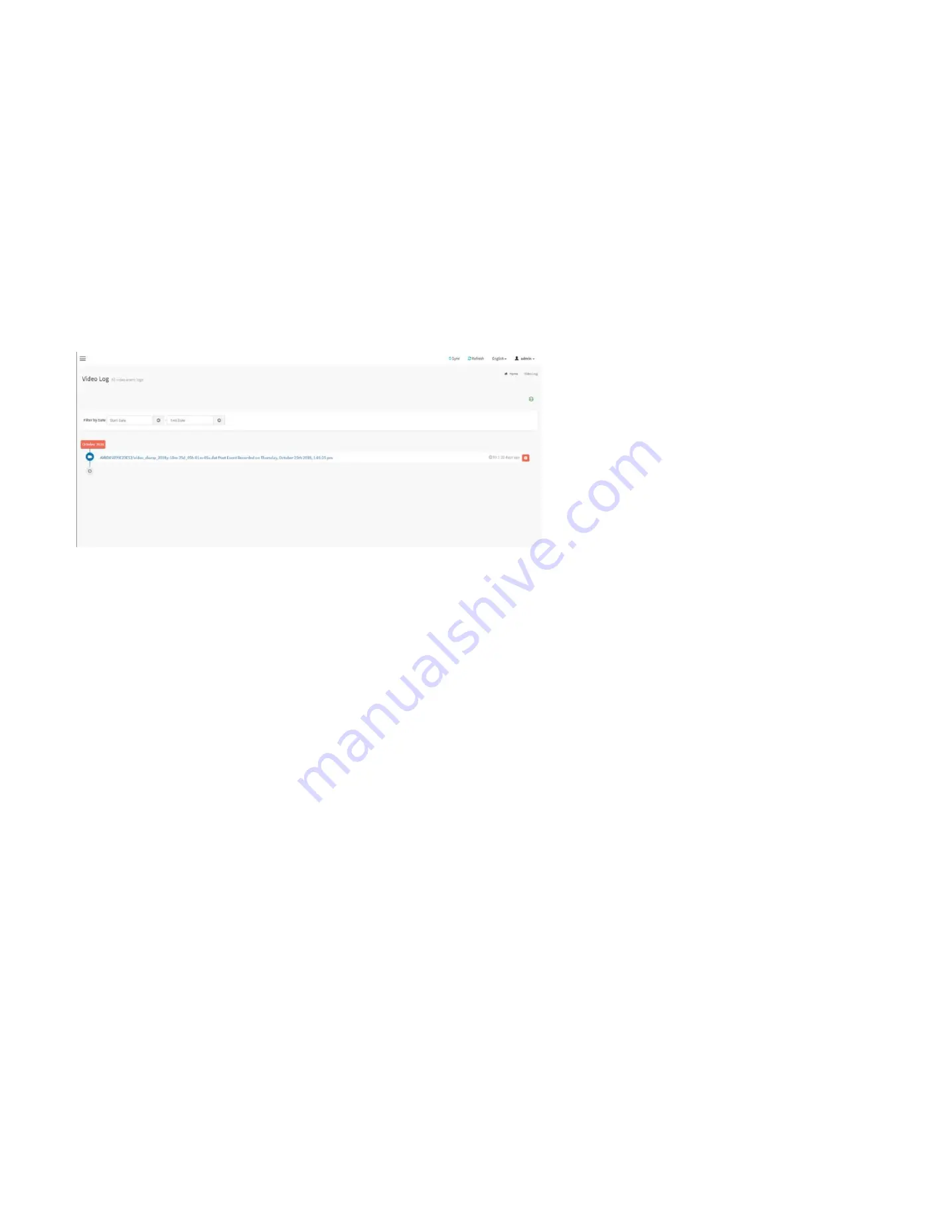
69
Filter By Type:
The category can be All Events, System Event Records, OEM Event Records, BIOS Generated Events, SMI Handler Events, System Management Software Events,
System Software - OEM Events, Remote Console software Events, or TerminalMode Remote Console software Events.
Filter By Sensor:
Filtering can be done with the sensors mentioned in the list.
BMC Timezone:
Displays the events with BMC UTC Offset timestamp.
Client Timezone:
Displays the events with Client UTC Offset timestamp.
UTC Offset:
Displays the current UTC Offset value based on which event Time Stamps will be updated.
Clear MCA Log
: To delete MCA log.
Download MCA Log
: To download the existing MCA log.
Clear Event Logs
: To delete all the event logs.
Download Event Logs
: To download all the existing Event Log records as text file.
Download Event Logs Raw Data
: To download all the existing Event Log records as hex format file.
28.6.2 Video Log
This page displays the list of video logs occurred by the different events on this device.
Video Log Page
Filter By Date:
Filtering can be done by selecting
Start Date
and
End Date
.
Содержание ORION HF210-G5
Страница 1: ...ORION HF210 G5 User Manual...
Страница 13: ...12 8 4 Support and Certification Labels...
Страница 14: ...13 9 Chassis Layout The following illusration shows inside of the ORION HF210 G5 system...
Страница 15: ...14 10 Motherboard Layout The following picture shows the motherboard layout in the ORION HF210 G5 system...
Страница 19: ...18 11 2 Jumper Functionality...
Страница 20: ...19...
Страница 22: ...21 11 4 Block Diagram...
Страница 31: ...30 Step 3 Twist the card and remove from chassis...
Страница 32: ...31 Step 4 Put another PCIe card in and install into the slot Step 5 Rotate and close the PCIe release latch...
Страница 34: ...33 Step 3 Put another PCIe card in and install into the slot Step 4 Rotate and close the PCIe release latch...
Страница 37: ...36...
Страница 39: ...38 Step 3 Turn over the cage and unscrew 4 screws Step 4 Replace the SSD...
Страница 44: ...43 Step 9 Rotate and close the PCIe release latch...
Страница 57: ...56 Step 3 When main menu of BMC appears then click on the Settings Step 4 Select the Network Settings...
Страница 68: ...67 FRU File ID Product Extra...
Страница 71: ...70 28 7 Settings This group of pages allows you to access various configuration settings Settings Page...
Страница 104: ...103 28 7 14 Video Recording This page is used to configure video recording settings Video Recording Page...
Страница 121: ...120 Step 7 Click on ADVANCED Step 8 Click on Proceed to unsafe Step 9 Enter a Username admin and Password admin...
Страница 124: ...123 Step 14 Click on OK Step 15 Wait until the Processing Window completes...
Страница 125: ...124 Step 16 Click on Proceed Step 17 Click on OK to proceed the BIOS update...
Страница 126: ...125 Step 18 Wait until the BIOS update completes and then click on OK...
















































