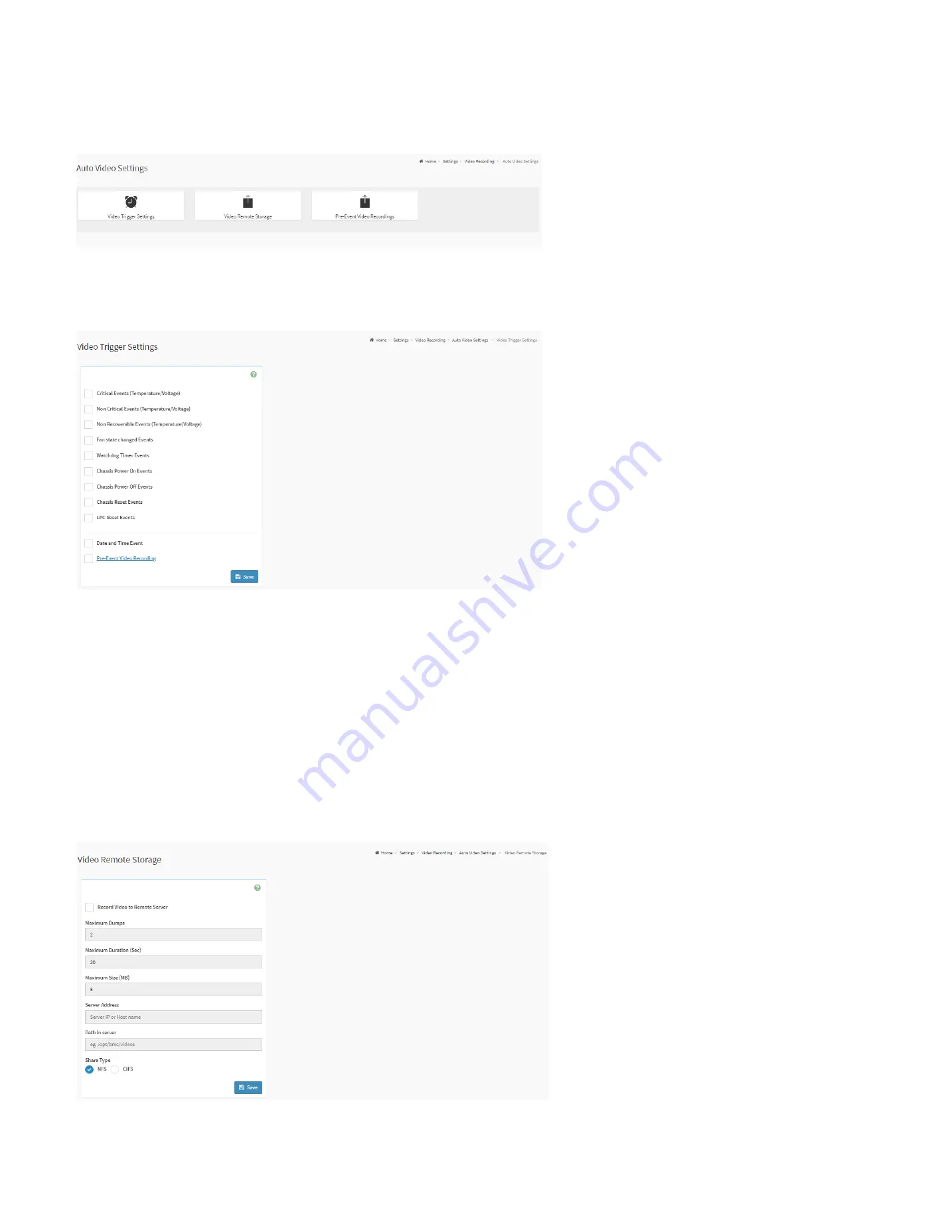
104
28.7.14.1. Port Firewall Rules
This page is used to configure auto video recording settings.
Auto Video Settings Page
Video Trigger Settings:
This page is used to configure the events that will trigger auto video recording function of the KVM server.
Video Trigger Settings Page
Critical Events (Temperature/Voltage):
Trigger the recording by the critical events for Temperature/Voltage sensor.
Non Critical Events (Temperature/Voltage):
Trigger the recording by the non-critical events for Temperature/Voltage sensor.
Non Recoverable Events (Temperature/Voltage):
Trigger the recording by the non-recoverable events for Temperature/Voltage sensor.
Fan state changed Events:
Trigger the recording by all fan sensor events
Watchdog Timer Events:
Trigger the recording when watchdog timer be triggered.
Chassis Power On Events:
Trigger the recording by system power on events (DC on).
Chassis Power Off Events:
Trigger the recording by system power off events (DC off).
Chassis Reset Events:
Trigger the recording by system reset events.
LPC Reset Events:
Trigger the recording by Host LPCRESET event.
Date and Time Event:
Trigger the recording by specific date and time.
Pre-Event Video Recording:
Select Crash Reset either
Pre-crash
or
Pre-reset
.
Video Remote Storage:
This page is used to configure the remote storage path.
Video Remote Storage Page
Содержание ORION HF210-G5
Страница 1: ...ORION HF210 G5 User Manual...
Страница 13: ...12 8 4 Support and Certification Labels...
Страница 14: ...13 9 Chassis Layout The following illusration shows inside of the ORION HF210 G5 system...
Страница 15: ...14 10 Motherboard Layout The following picture shows the motherboard layout in the ORION HF210 G5 system...
Страница 19: ...18 11 2 Jumper Functionality...
Страница 20: ...19...
Страница 22: ...21 11 4 Block Diagram...
Страница 31: ...30 Step 3 Twist the card and remove from chassis...
Страница 32: ...31 Step 4 Put another PCIe card in and install into the slot Step 5 Rotate and close the PCIe release latch...
Страница 34: ...33 Step 3 Put another PCIe card in and install into the slot Step 4 Rotate and close the PCIe release latch...
Страница 37: ...36...
Страница 39: ...38 Step 3 Turn over the cage and unscrew 4 screws Step 4 Replace the SSD...
Страница 44: ...43 Step 9 Rotate and close the PCIe release latch...
Страница 57: ...56 Step 3 When main menu of BMC appears then click on the Settings Step 4 Select the Network Settings...
Страница 68: ...67 FRU File ID Product Extra...
Страница 71: ...70 28 7 Settings This group of pages allows you to access various configuration settings Settings Page...
Страница 104: ...103 28 7 14 Video Recording This page is used to configure video recording settings Video Recording Page...
Страница 121: ...120 Step 7 Click on ADVANCED Step 8 Click on Proceed to unsafe Step 9 Enter a Username admin and Password admin...
Страница 124: ...123 Step 14 Click on OK Step 15 Wait until the Processing Window completes...
Страница 125: ...124 Step 16 Click on Proceed Step 17 Click on OK to proceed the BIOS update...
Страница 126: ...125 Step 18 Wait until the BIOS update completes and then click on OK...






























