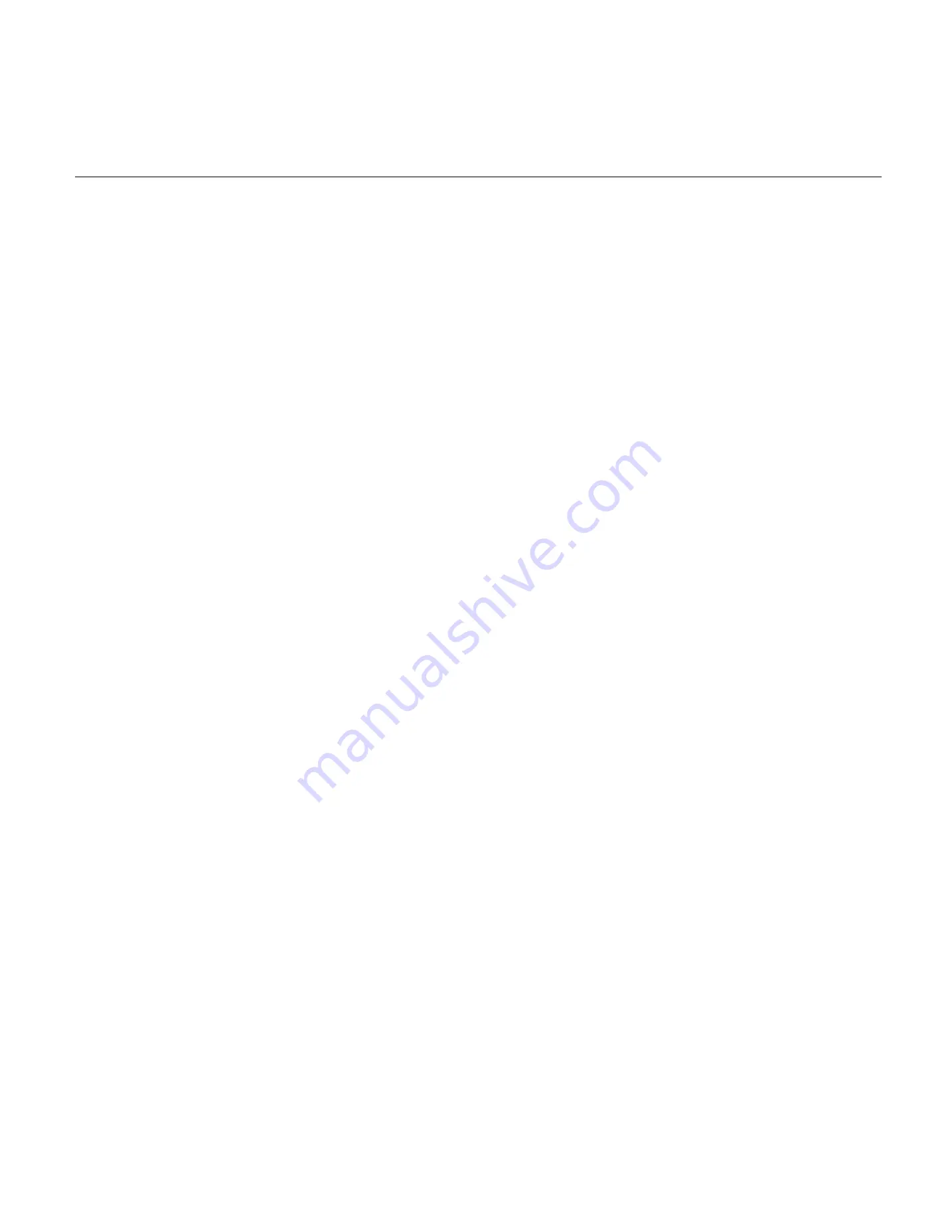
2
2.
Table of Contents
Contents
1. About this User Manual................................................................................................................................................................................................................................................ 1
2. Table of Contents ......................................................................................................................................................................................................................................................... 2
3. ORION HF210-G5 Specifications ................................................................................................................................................................................................................................... 5
4. Chassis Overview .......................................................................................................................................................................................................................................................... 6
5. Front Panel Components .............................................................................................................................................................................................................................................. 7
6. Back Panel Components ............................................................................................................................................................................................................................................... 8
7. Accessory Boxes & Rails ............................................................................................................................................................................................................................................... 9
8.1 Power supplies cage ................................................................................................................................................................................................................................................. 10
8.2 Serial Number and Model Number Labels on Mylar ................................................................................................................................................................................................ 11
8.3 HDD trays ................................................................................................................................................................................................................................................................. 11
8.4 Support and Certification Labels .............................................................................................................................................................................................................................. 12
9. Chassis Layout......................................................................................................................................................................................................................................................... 13
10.
11.1 Connector Functionality ......................................................................................................................................................................................................................................... 17
11.2 Jumper Functionality .............................................................................................................................................................................................................................................. 18
11.3 LED Functionality .................................................................................................................................................................................................................................................... 20
11.4 Block Diagram......................................................................................................................................................................................................................................................... 21
14.1 Clear CMOS by Battery ........................................................................................................................................................................................................................................... 24
14.2 Clear CMOS by CMOS Pad ...................................................................................................................................................................................................................................... 26
16.1 Replacing PCIE Card 1 ............................................................................................................................................................................................................................................. 29
16.2 Replacing PCIE 2 Card ............................................................................................................................................................................................................................................. 32
17.1 Removing Memory Module .................................................................................................................................................................................................................................... 34
17.2 Installing Memory Module ..................................................................................................................................................................................................................................... 35
25.1 Configuring the BMC IP-Address Settings for Remote management in BIOS Utility ............................................................................................................................................... 52
25.2 Configuring the Static BMC IP-Address Settings for Remote management in BMC Web-GUI ................................................................................................................................ 55
28.1 Menu bar ................................................................................................................................................................................................................................................................ 62
28.2 Quick Button and Logged-in User ........................................................................................................................................................................................................................... 62
28.3 Dashboard .............................................................................................................................................................................................................................................................. 63
Содержание ORION HF210-G5
Страница 1: ...ORION HF210 G5 User Manual...
Страница 13: ...12 8 4 Support and Certification Labels...
Страница 14: ...13 9 Chassis Layout The following illusration shows inside of the ORION HF210 G5 system...
Страница 15: ...14 10 Motherboard Layout The following picture shows the motherboard layout in the ORION HF210 G5 system...
Страница 19: ...18 11 2 Jumper Functionality...
Страница 20: ...19...
Страница 22: ...21 11 4 Block Diagram...
Страница 31: ...30 Step 3 Twist the card and remove from chassis...
Страница 32: ...31 Step 4 Put another PCIe card in and install into the slot Step 5 Rotate and close the PCIe release latch...
Страница 34: ...33 Step 3 Put another PCIe card in and install into the slot Step 4 Rotate and close the PCIe release latch...
Страница 37: ...36...
Страница 39: ...38 Step 3 Turn over the cage and unscrew 4 screws Step 4 Replace the SSD...
Страница 44: ...43 Step 9 Rotate and close the PCIe release latch...
Страница 57: ...56 Step 3 When main menu of BMC appears then click on the Settings Step 4 Select the Network Settings...
Страница 68: ...67 FRU File ID Product Extra...
Страница 71: ...70 28 7 Settings This group of pages allows you to access various configuration settings Settings Page...
Страница 104: ...103 28 7 14 Video Recording This page is used to configure video recording settings Video Recording Page...
Страница 121: ...120 Step 7 Click on ADVANCED Step 8 Click on Proceed to unsafe Step 9 Enter a Username admin and Password admin...
Страница 124: ...123 Step 14 Click on OK Step 15 Wait until the Processing Window completes...
Страница 125: ...124 Step 16 Click on Proceed Step 17 Click on OK to proceed the BIOS update...
Страница 126: ...125 Step 18 Wait until the BIOS update completes and then click on OK...


















