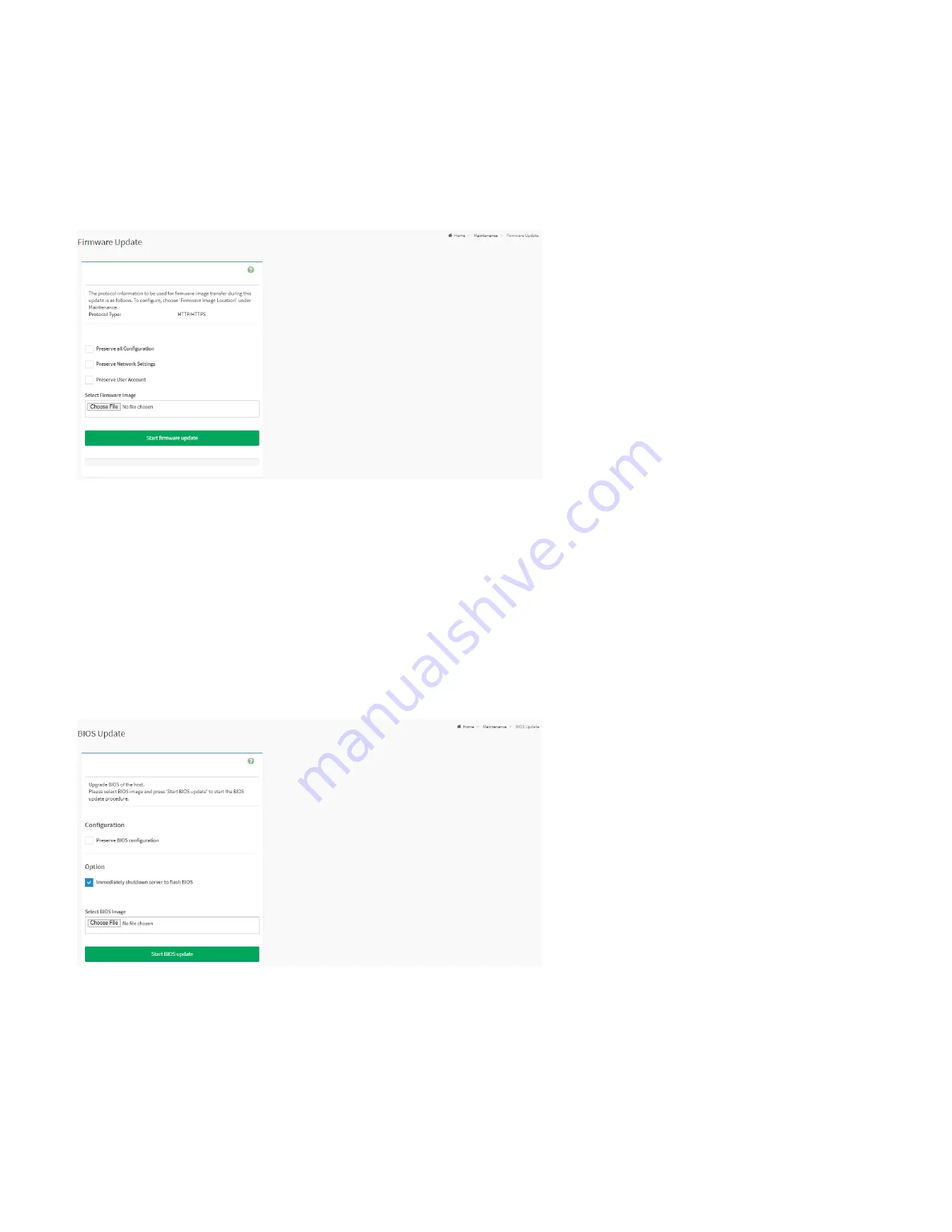
116
TFTP Server Address:
This field will be present if enable
TFTP Server,
the field is used to configure the address of TFTP server.
TFTP Image Name:
This field will be present if enable
TFTP Server,
the field is used to configure full source path with filename of TFTP server.
TFTP Retry Count:
This field will be present if enable
TFTP Server,
the field is used to configure the number of times to be retried in case a transfer failure occurs.
28.12.4 Firmware Update
This page is used to update BMC firmware.
Firmware Update Page
Preserve all Configuration:
To preserve all configuration.
Preserve Network Settings:
To preserve network settings.
Preserve User Account:
To preserve user accounts.
Select Firmware Image:
To Select the firmware image to be uploaded.
Start Firmware Update:
To Start the firmware update.
28.12.5 BIOS Update
This page is used to update BIOS firmware.
BIOS Update Page
Preserve BIOS configuration:
To preserve BIOS configuration.
Immediately shutdown server to flash BIOS:
To shutdown server immediately to flash BIOS.
Start Firmware Update:
To Start the BIOS update.
Содержание ORION HF210-G5
Страница 1: ...ORION HF210 G5 User Manual...
Страница 13: ...12 8 4 Support and Certification Labels...
Страница 14: ...13 9 Chassis Layout The following illusration shows inside of the ORION HF210 G5 system...
Страница 15: ...14 10 Motherboard Layout The following picture shows the motherboard layout in the ORION HF210 G5 system...
Страница 19: ...18 11 2 Jumper Functionality...
Страница 20: ...19...
Страница 22: ...21 11 4 Block Diagram...
Страница 31: ...30 Step 3 Twist the card and remove from chassis...
Страница 32: ...31 Step 4 Put another PCIe card in and install into the slot Step 5 Rotate and close the PCIe release latch...
Страница 34: ...33 Step 3 Put another PCIe card in and install into the slot Step 4 Rotate and close the PCIe release latch...
Страница 37: ...36...
Страница 39: ...38 Step 3 Turn over the cage and unscrew 4 screws Step 4 Replace the SSD...
Страница 44: ...43 Step 9 Rotate and close the PCIe release latch...
Страница 57: ...56 Step 3 When main menu of BMC appears then click on the Settings Step 4 Select the Network Settings...
Страница 68: ...67 FRU File ID Product Extra...
Страница 71: ...70 28 7 Settings This group of pages allows you to access various configuration settings Settings Page...
Страница 104: ...103 28 7 14 Video Recording This page is used to configure video recording settings Video Recording Page...
Страница 121: ...120 Step 7 Click on ADVANCED Step 8 Click on Proceed to unsafe Step 9 Enter a Username admin and Password admin...
Страница 124: ...123 Step 14 Click on OK Step 15 Wait until the Processing Window completes...
Страница 125: ...124 Step 16 Click on Proceed Step 17 Click on OK to proceed the BIOS update...
Страница 126: ...125 Step 18 Wait until the BIOS update completes and then click on OK...
















































