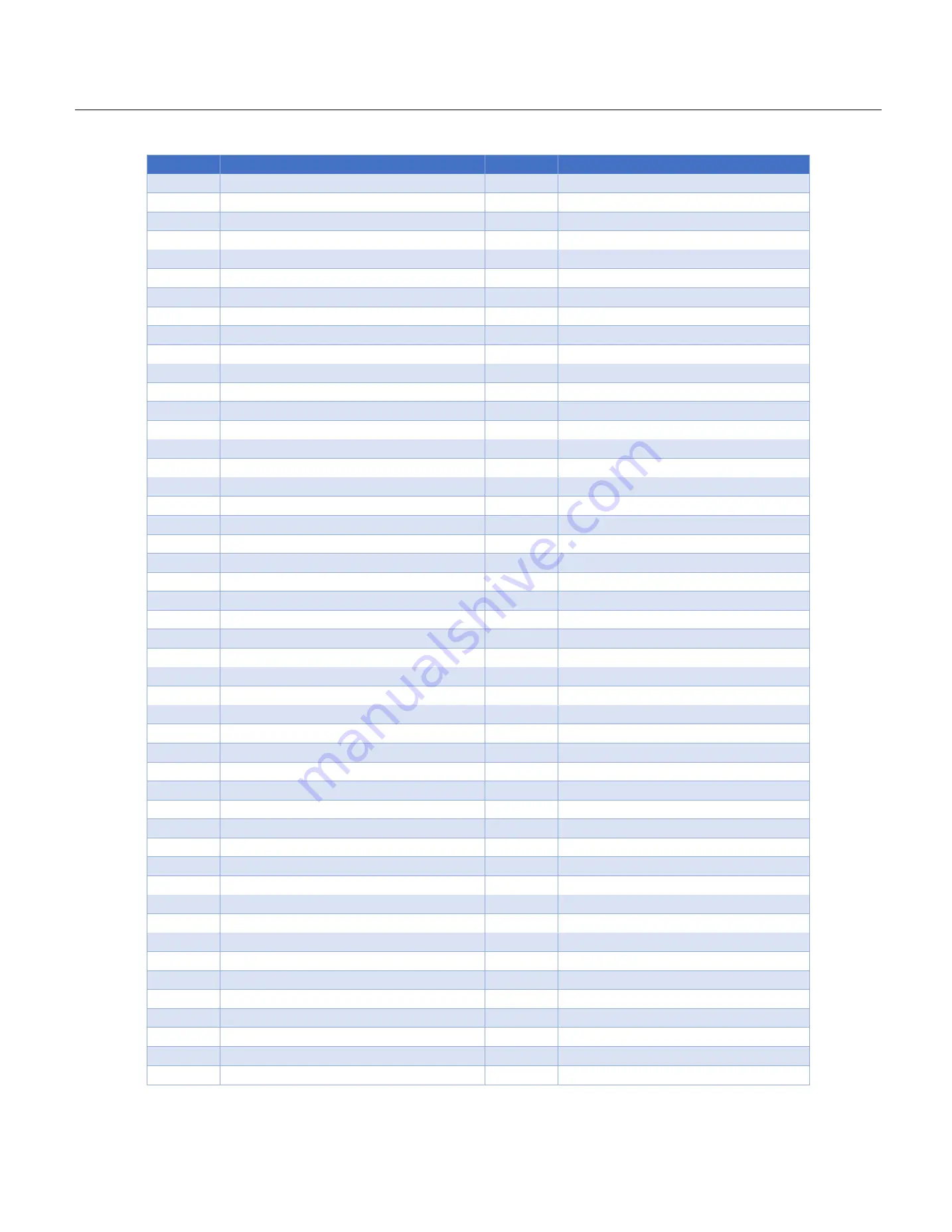
49
23.
Dr. Debug codes
Dr. Debug is used to provide code information, which makes troubleshooting even easier. Please see the diagrams below for reading the Dr. Debug codes.
Code
Description
Code
Description
0x10
PEI_CORE_STARTED
0xA9
DXE_SETUP_START
0x11
PEI_CAR_CPU_INIT
0xAB
DXE_SETUP_INPUT_WAIT
0x15
PEI_CAR_NB_INIT
0xAD
DXE_READY_TO_BOOT
0x19
PEI_CAR_SB_INIT
0xAE
DXE_LEGACY_BOOT
0x31
PEI_MEMORY_INSTALLED
0xAF
DXE_EXIT_BOOT_SERVICES
0x32
PEI_CPU_INIT
0xB0
RT_SET_VIRTUAL_ADDRESS_MAP_BEGIN
0x33
PEI_CPU_CACHE_INIT
0xB1
RT_SET_VIRTUAL_ADDRESS_MAP_END
0x34
PEI_CPU_AP_INIT
0xB2
DXE_LEGACY_OPROM_INIT
0x35
PEI_CPU_BSP_SELECT
0xB3
DXE_RESET_SYSTEM
0x36
PEI_CPU_SMM_INIT
0xB4
DXE_USB_HOTPLUG
0x37
PEI_MEM_NB_INIT
0xB5
DXE_PCI_BUS_HOTPLUG
0x3B
PEI_MEM_SB_INIT
0xB6
DXE_NVRAM_CLEANUP
0x4F
PEI_DXE_IPL_STARTED
0xB7
DXE_CONFIGURATION_RESET
0x60
DXE_CORE_STARTED
0xF0
PEI_RECOVERY_AUTO
0x61
DXE_NVRAM_INIT
0xF1
PEI_RECOVERY_USER
0x62
DXE_SBRUN_INIT
0xF2
PEI_RECOVERY_STARTED
0x63
DXE_CPU_INIT
0xF3
PEI_RECOVERY_CAPSULE_FOUND
0x68
DXE_NB_HB_INIT
0xF4
PEI_RECOVERY_CAPSULE_LOADED
0x69
DXE_NB_INIT
0xE0
PEI_S3_STARTED
0x6A
DXE_NB_SMM_INIT
0xE1
PEI_S3_BOOT_SCRIPT
0x70
DXE_SB_INIT
0xE2
PEI_S3_VIDEO_REPOST
0x71
DXE_SB_SMM_INIT
0xE3
PEI_S3_OS_WAKE
0x72
DXE_SB_DEVICES_INIT
0x50
PEI_MEMORY_INVALID_TYPE
0x78
DXE_ACPI_INIT
0x53
PEI_MEMORY_NOT_DETECTED
0x79
DXE_CSM_INIT
0x55
PEI_MEMORY_NOT_INSTALLED
0x90
DXE_BDS_STARTED
0x57
PEI_CPU_MISMATCH
0x91
DXE_BDS_CONNECT_DRIVERS
0x58
PEI_CPU_SELF_TEST_FAILED
0x92
DXE_PCI_BUS_BEGIN
0x59
PEI_CPU_NO_MICROCODE
0x93
DXE_PCI_BUS_HPC_INIT
0x5A
PEI_CPU_ERROR
0x94
DXE_PCI_BUS_ENUM
0x5B
PEI_RESET_NOT_AVAILABLE
0x95
DXE_PCI_BUS_REQUEST_RESOURCES
0xD0
DXE_CPU_ERROR
0x96
DXE_PCI_BUS_ASSIGN_RESOURCES
0xD1
DXE_NB_ERROR
0x97
DXE_CON_OUT_CONNECT
0xD2
DXE_SB_ERROR
0x98
DXE_CON_IN_CONNECT
0xD3
DXE_ARCH_PROTOCOL_NOT_AVAILABLE
0x99
DXE_SIO_INIT
0xD4
DXE_PCI_BUS_OUT_OF_RESOURCES
0x9A
DXE_USB_BEGIN
0xD5
DXE_LEGACY_OPROM_NO_SPACE
0x9B
DXE_USB_RESET
0xD6
DXE_NO_CON_OUT
0x9C
DXE_USB_DETECT
0xD7
DXE_NO_CON_IN
0x9D
DXE_USB_ENABLE
0xD8
DXE_INVALID_PASSWORD
0xA0
DXE_IDE_BEGIN
0xD9
DXE_BOOT_OPTION_LOAD_ERROR
0xA1
DXE_IDE_RESET
0xDA
DXE_BOOT_OPTION_FAILED
0xA2
DXE_IDE_DETECT
0xDB
DXE_FLASH_UPDATE_FAILED
0xA3
DXE_IDE_ENABLE
0xDC
DXE_RESET_NOT_AVAILABLE
0xA4
DXE_SCSI_BEGIN
0xE8
PEI_MEMORY_S3_RESUME_FAILED
0xA5
DXE_SCSI_RESET
0xE9
PEI_S3_RESUME_PPI_NOT_FOUND
0xA6
DXE_SCSI_DETECT
0xEA
PEI_S3_BOOT_SCRIPT_ERROR
0xA7
DXE_SCSI_ENABLE
0xEB
PEI_S3_OS_WAKE_ERROR
0xA8
DXE_SETUP_VERIFYING_PASSWORD
Содержание ORION HF210-G5
Страница 1: ...ORION HF210 G5 User Manual...
Страница 13: ...12 8 4 Support and Certification Labels...
Страница 14: ...13 9 Chassis Layout The following illusration shows inside of the ORION HF210 G5 system...
Страница 15: ...14 10 Motherboard Layout The following picture shows the motherboard layout in the ORION HF210 G5 system...
Страница 19: ...18 11 2 Jumper Functionality...
Страница 20: ...19...
Страница 22: ...21 11 4 Block Diagram...
Страница 31: ...30 Step 3 Twist the card and remove from chassis...
Страница 32: ...31 Step 4 Put another PCIe card in and install into the slot Step 5 Rotate and close the PCIe release latch...
Страница 34: ...33 Step 3 Put another PCIe card in and install into the slot Step 4 Rotate and close the PCIe release latch...
Страница 37: ...36...
Страница 39: ...38 Step 3 Turn over the cage and unscrew 4 screws Step 4 Replace the SSD...
Страница 44: ...43 Step 9 Rotate and close the PCIe release latch...
Страница 57: ...56 Step 3 When main menu of BMC appears then click on the Settings Step 4 Select the Network Settings...
Страница 68: ...67 FRU File ID Product Extra...
Страница 71: ...70 28 7 Settings This group of pages allows you to access various configuration settings Settings Page...
Страница 104: ...103 28 7 14 Video Recording This page is used to configure video recording settings Video Recording Page...
Страница 121: ...120 Step 7 Click on ADVANCED Step 8 Click on Proceed to unsafe Step 9 Enter a Username admin and Password admin...
Страница 124: ...123 Step 14 Click on OK Step 15 Wait until the Processing Window completes...
Страница 125: ...124 Step 16 Click on Proceed Step 17 Click on OK to proceed the BIOS update...
Страница 126: ...125 Step 18 Wait until the BIOS update completes and then click on OK...
















































