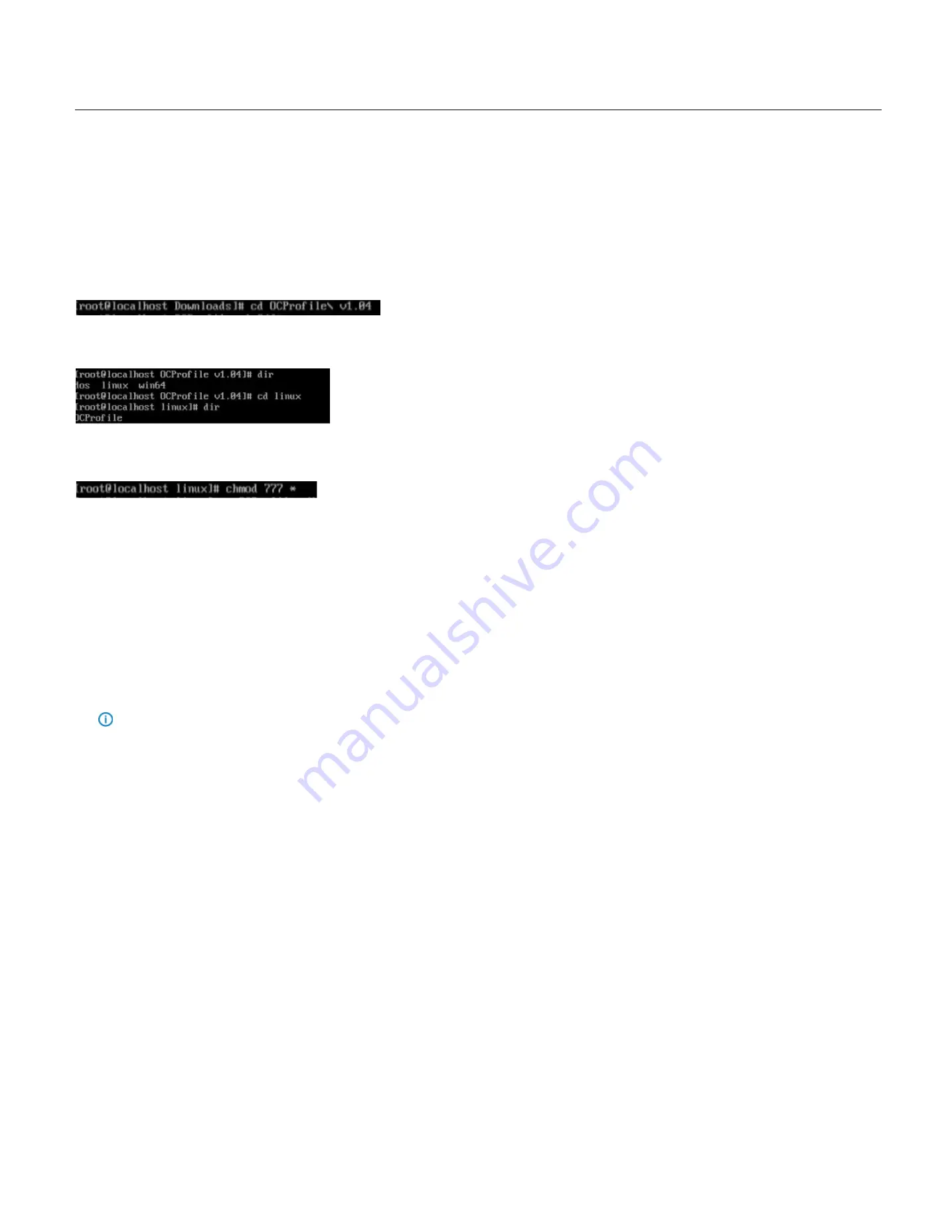
128
31.
Downloading and Uploading a Profile in Linux
This sections contains step-by-step instructions to download and upload the overclocking Profiles with Linux OS in the Orion HF210-G5 systems. The overclocking profiles can be
downloaded or uploaded through remote or local system with Linux OS with the OCProfile utility.
31.1
Downloading an existing Overclocking Profile
Step 1:
Login in to the Remote or local Linux system with the OCProfile utility.
Step 2:
Go in to the OCProfile directory.
Step 3:
Go under the linux directory and verify the existence of OCProfile utility.
Step 4:
Enter the
chmod 777 *
command to modify the file permissions for the OCProfile utility.
Step 5:
Execute the following OCProfile command to download the overclocking profile.
To download a single overclocking profile:
./OCProfile –H {IP address} – U {username} –P {password} -p 1 -g OCProfileTest1.bin
To download the multiple profiles:
./OCProfile –H {IP address} – U {username} –P {password} -p 1,2 -g OCProfileTest1.bin,OCProfileTest2.bin
Notes
The
{IP address}
is the BMC/IPMI ip address of the source system.
The
{username}
and
{password}
is the username and password of BMC/IPMI on the source system.
The
–p
parameter indicates the position of the overclocking profiles in the BIOS of the target system.
The
–g
parameter in the commands indicates to download the profiles.
The Return code shows if the command is successfully pass or fail.
0 = pass.
1 = fail.
Содержание ORION HF210-G5
Страница 1: ...ORION HF210 G5 User Manual...
Страница 13: ...12 8 4 Support and Certification Labels...
Страница 14: ...13 9 Chassis Layout The following illusration shows inside of the ORION HF210 G5 system...
Страница 15: ...14 10 Motherboard Layout The following picture shows the motherboard layout in the ORION HF210 G5 system...
Страница 19: ...18 11 2 Jumper Functionality...
Страница 20: ...19...
Страница 22: ...21 11 4 Block Diagram...
Страница 31: ...30 Step 3 Twist the card and remove from chassis...
Страница 32: ...31 Step 4 Put another PCIe card in and install into the slot Step 5 Rotate and close the PCIe release latch...
Страница 34: ...33 Step 3 Put another PCIe card in and install into the slot Step 4 Rotate and close the PCIe release latch...
Страница 37: ...36...
Страница 39: ...38 Step 3 Turn over the cage and unscrew 4 screws Step 4 Replace the SSD...
Страница 44: ...43 Step 9 Rotate and close the PCIe release latch...
Страница 57: ...56 Step 3 When main menu of BMC appears then click on the Settings Step 4 Select the Network Settings...
Страница 68: ...67 FRU File ID Product Extra...
Страница 71: ...70 28 7 Settings This group of pages allows you to access various configuration settings Settings Page...
Страница 104: ...103 28 7 14 Video Recording This page is used to configure video recording settings Video Recording Page...
Страница 121: ...120 Step 7 Click on ADVANCED Step 8 Click on Proceed to unsafe Step 9 Enter a Username admin and Password admin...
Страница 124: ...123 Step 14 Click on OK Step 15 Wait until the Processing Window completes...
Страница 125: ...124 Step 16 Click on Proceed Step 17 Click on OK to proceed the BIOS update...
Страница 126: ...125 Step 18 Wait until the BIOS update completes and then click on OK...





















