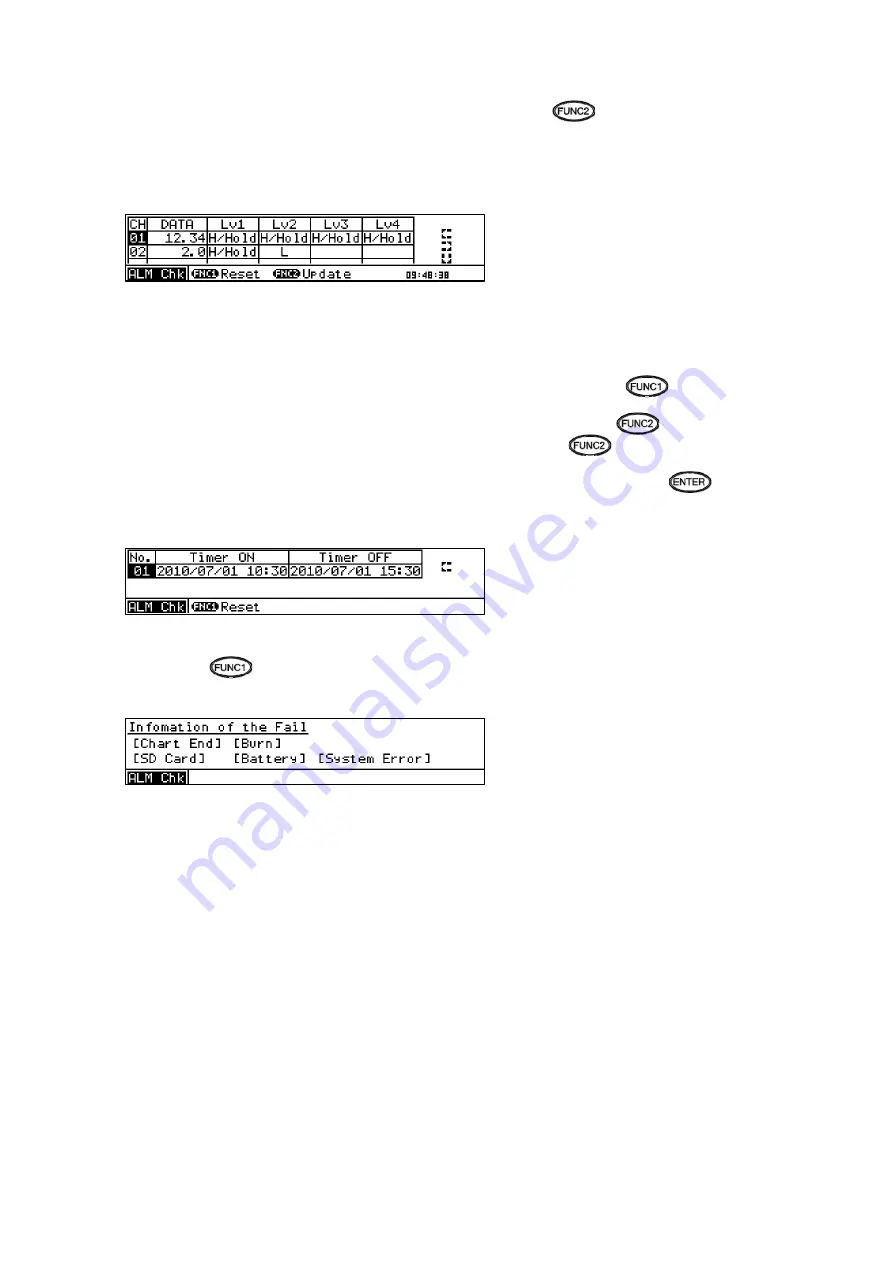
- 53 -
6. Checking alarm status
You can check if alarm is activated on the measured value display window which is normally displayed. However,
to check the detail of activated alarm (alarm type, level, etc.), press the
key on the measured value display
window to open the alarm status check window.
The alarm status check window consists of the alarm status check window per channel, calendar timer ON/OFF
check window and fail output status check window. Use the /
keys to switch the window.
• Per-channel alarm status check window
Select the channel you want to check.
The cursor does not move to parameters other than
CH.
The current alarm status is listed on the window.
For a channel to which the alarm output and display are set to “Hold”, information during alarm activation
(measured value and alarm type) is displayed even after the alarm condition is cleared. At this time, “Hold” is
shown on the window.
When alarm condition is cleared on the channel selecting “Hold” for alarm output and display and “KEY” as a reset
method (Hold:Reset by KEY), select the channel with the
▲
/
▼
keys and press the
key to reset the Hold
status.
This alarm status check window contains the information obtained at the time the
key is pressed on the
measured value display window. To view the latest information, press the
key on the alarm status check
window.
You can also change "alarm settings" from this window. When a CH No. is selected by the
key, the setting
window of alarm parameters will be displayed.
• Calendar timer ON/OFF check window
This window shows the timer ON No. (set time has already passed), set time (Timer ON) and scheduled reset time
(Timer OFF).
Pressing the
key can reset the Timer ON status.
• Fail output status check window
This window shows a failed status (chart end, disconnection of input, SD card capacity low, backup battery level
low or other system error).
* To enable the above display, you need to select “LCD” for each item according to “8-22. Fail Output Settings”.






























