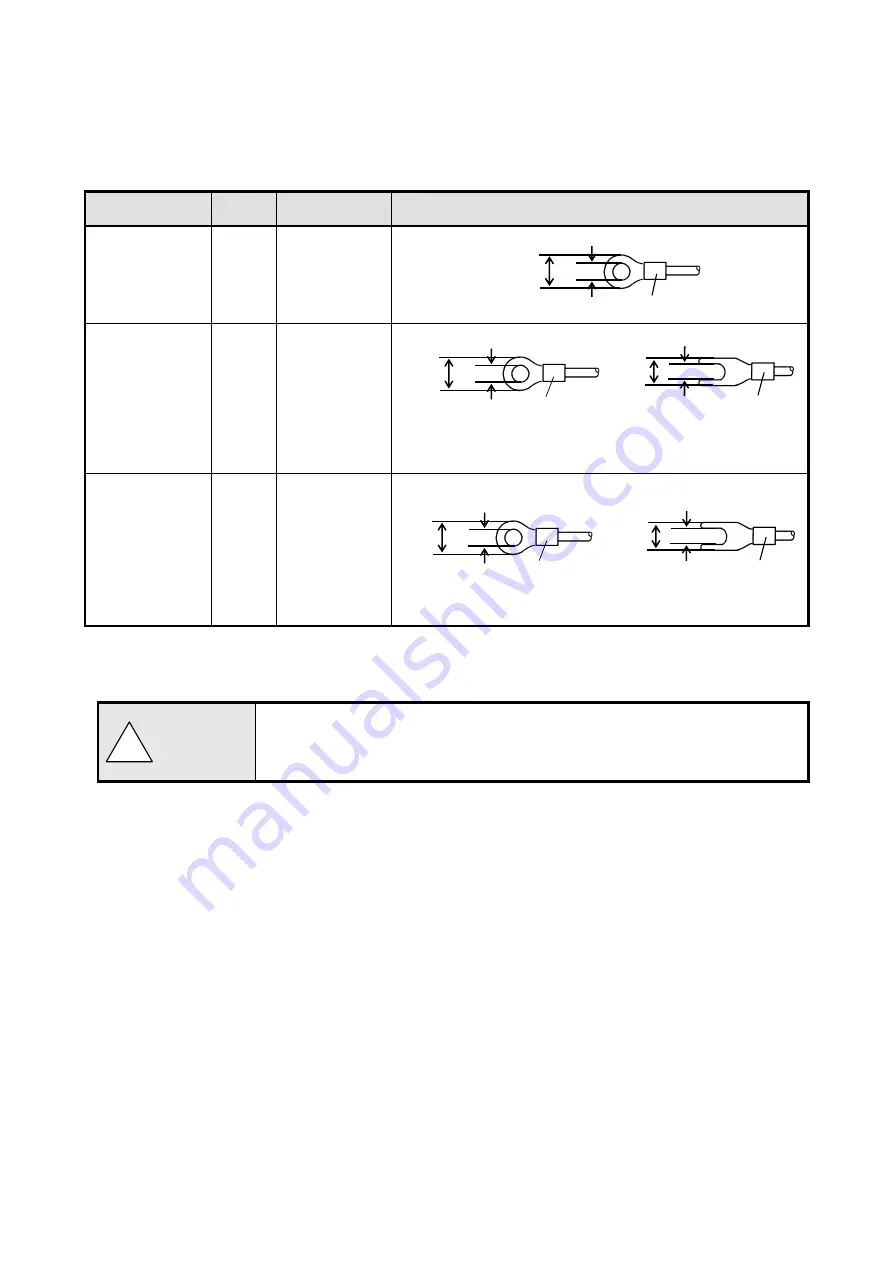
- 14 -
5) Use crimping terminals.
(1) To prevent looseness or disconnection of terminals and short circuit between terminals, install
crimping terminals to termination of connection cables.
(2) To prevent an electric shock, use crimping terminals with insulation sleeves.
Terminal Type and Termination Treatment
Terminal board
Diameter
Tightening torque
Termination treatment (Unit: mm)
Power/Protective
conductor
M4
1.2Nm
O type
Communications
terminal
M3
0.5Nm
O type t: 0.8
Y type
* Use O type as possible.
Terminals other
than the above
M3.5
0.8Nm
O type
Y type
* Be sure to use O type for the alarm output terminals.
* For other terminals, use also O type as possible
6) Unused
terminals
Avoid using unused terminals for relaying. Electric circuits may be damaged.
Treat the wired cables properly.
Treat the wired cable surely so that would not get tangle up on people and objects.
Disconnection of wiring may cause an electric shock.
5.2
or less
3.2
or more
With an insulation sleeve
5.2
or less
3.2 or more
t: 0.8
With an insulation
sleeve
8 or less
3.7
or more
With an insulation sleeve
t: 0.8
!
Warning
8
or less
3.7 or more
t: 0.8
With an insulation
sleeve
8.5 or less
4.3 or ,more
t: 0.8
With an insulation sleeve






























