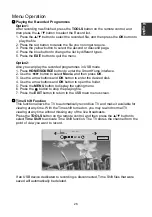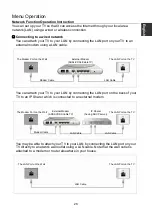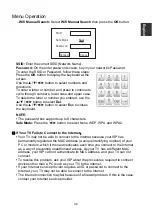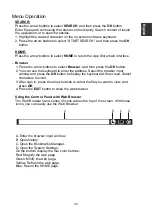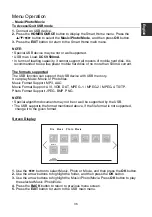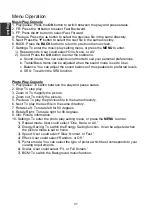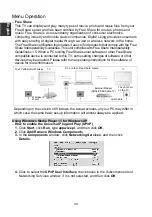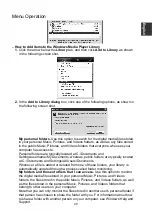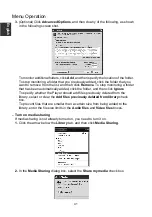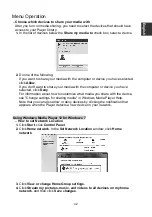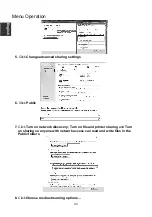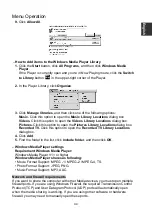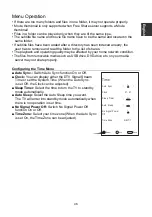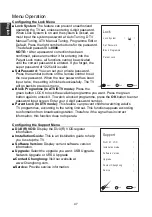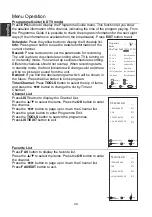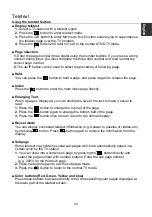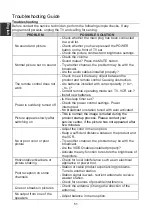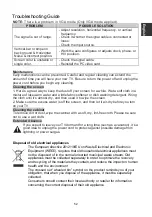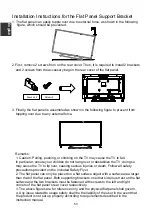Menu Operation
1. Play/pause: To switch between the play and pause status.
2. Stop: To stop play.
3. FB: Fast Backward.
4. FF: Fast Forward.
6
.
Previous: To play the previous file in the same directory.
7. Next: To play the next file in the same directory.
8. Info: Picture information.
1). Repeat mode: User could select “One, None, or All.”
3). Audio Track: If video files have multiple audio tracks, user could change tracks.
4). Picture: Press the
OK
button to enter the submenu.
a. Picture mode: You can select the type of picture which best corresponds to
your viewing requirements.
b. User: Contrast, Brightness, Saturation, Sharpness and Backlight can be
adjusted.
c. Color Temperature: Select the color temperature of the picture.
d. Motion Compensation:
Set the Motion Compensation Off, Low, Middle, and
High. Removes blurring and shudders from scenes with rapid movement.
e. Energy Saving: To switch the Energy Saving function. It can be adjusted
when the picture mode is set to home.
f. Scaler: User could select “Full Screen, Movie, Origin or Fit.”
g. NR: Reduces screen noise without compromising video quality.
h. Dynamic Contrast: Adjusts the contrast to the optimal level according to the
image's brightness.
i. OverScan:
The picture reproduction rate is adjusted.
5). Sound: Press the
OK
button to enter the submenu.
a. Sound mode: You can select sound mode to suit your personal preferences.
b. Treble/Bass: Items can be adjusted when the sound mode is set to User.
c. Balance: You can adjust the sound balance of the speakers to preferred
levels.
Movie Play Console
5. Goto: Select the settings time to play movie.
9. Settings: To enter the movie play setting menu, or press the
MENU
to enter.
2). Subtitle: If movie files have one or more subtitles, user could select subtitle.
d. SRS:
To switch the SRS function.
E
nglish
38