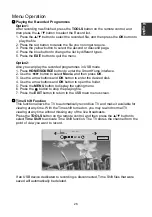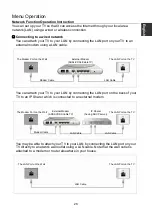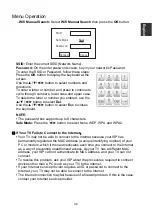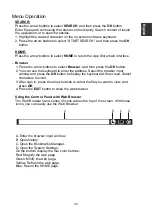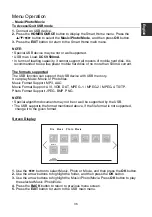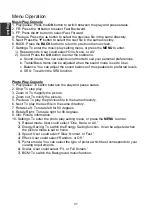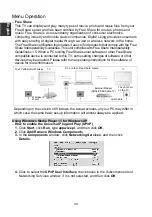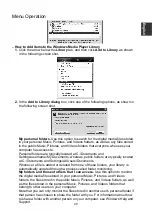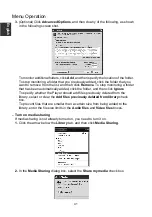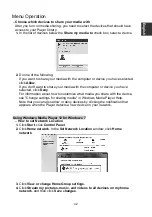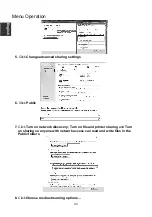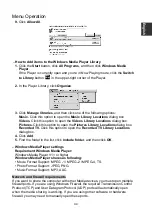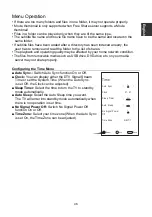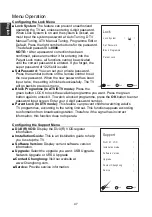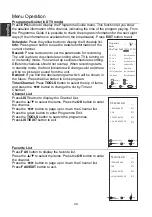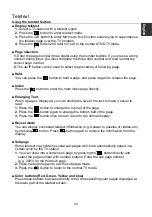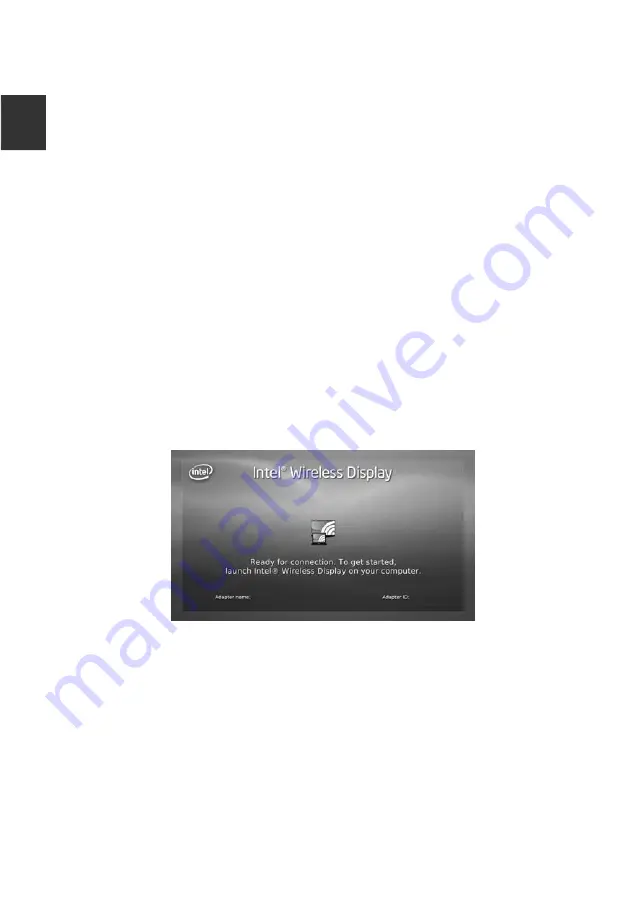
Menu Operation
NOTE:
• Buttons on the TV are not available when using the Network function.
• The video may not play smoothly due to the Internet speed.
• The web browser on this device is a TV browser. It may work differently to PC
browsers.
• Not all web contents that can be accessed by computer may be viewed with this
TV.
• This TV may not be able to do some operations that computer can do.
• Depending on network environment and the use situation, content may be difficult
to view.
• This TV might take time to the start-up and the playback of contents.
• We do not assume at all the responsibility for contents that website offers.
• Unsupported fonts within the provider’s content will not display normally.
• Slow responses and/or interruptions may occur, depending on your network
conditions.
• The web browser supports HTML5 video playing.
–
Multiscreen
Multiscreen allows users to echo screen display and audio from a phone or tablet
onto our TV in real-time.
1. Turn on the Multiscreen on TV: press the
HOME/SOURCE
button on the remote
control to enter Smart Home interface, and press the arrow buttons to select
Multiscreen
, and then press
OK.
NOTE:
Our TV needs a specific WiFi dongle to support this function.
2.
Enable the Screen Mirroring settings on the device which you want to connect to,
and searching devices.
NOTE:
Sometimes it is called Wireless display, it depends on the manufacturers.
3. A list of devices that can be connected would be displayed on your device.
4. Select our TV named ChangHong-ChangHong to connect.
5. Seconds later, the Multiscreen would be connected successfully.
E
ngli
sh
35