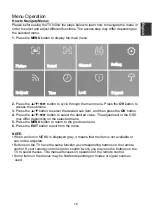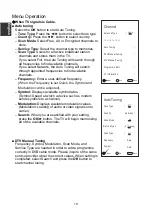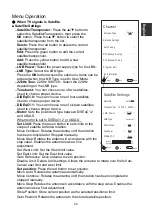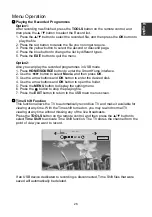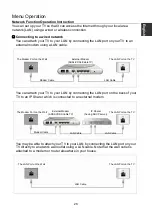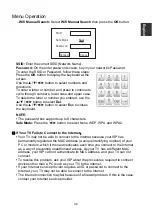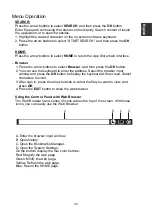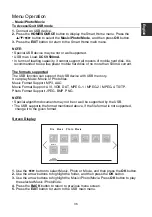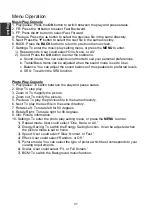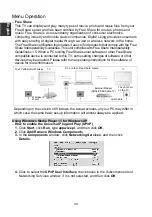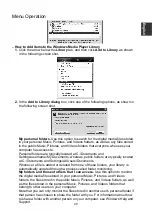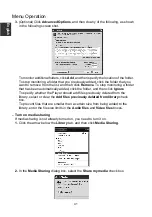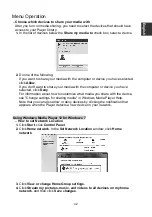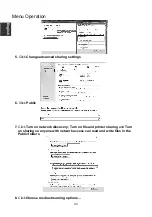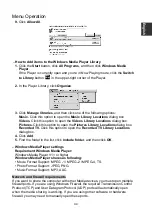Menu Operation
–
How to set up manually (Wired)
Use the Manual Network Setup when connecting your TV to a network that requires
a Static IP address.
1.
Follow Steps 1 through 3 in the “How to set up automatically” procedure.
2.
Set
Mode
to
Manual.
3.
Press the
▲
/
▼
button to highlight
IP
, and then press the
OK
button.
4.
Press the
▲
/
▼
button to highlight the field you want to change, and then use the
number buttons to input the IP address. Press the
MENU/
▲
/
▼
button to return.
5.
Press
▲
/
▼
to highlight
Netmask
,
Gateway
and
DNS
, and edit in the same way
as IP address.
6.
When done, Select the
Confirm
and press the
OK
button to connect the
internet.
NOTE:
•
IP
,
Netmask
,
Gateway
and
DNS
address field numbers must be between 0 and
255.
• If you manually set the IP address, you must not use the same IP address for any
other device. The IP address you use should be a private address.
Tips for Network Connection:
•
Use a standard LAN cable with this TV. Cat5 or better with a RJ45 connector.
•
If you have a Dynamic Network, you should use an ADSL modem or router that
supports Dynamic Host Configuration Protocol (DHCP). Modems and routers that
support DHCP automatically provide the IP address, netmask, gateway and DNS
values your TV needs to access the Internet.
•
Some networks require a Static IP address. If your network requires a Static IP
address, you must enter the IP address, netmask, gateway and DNS values
manually when you set up the network connection. If you do not know the correct
values to use, please contact your network administrator or internet service
provider.
•
Many network connection problems during set up can often be fixed by re-setting
the router or modem. After connecting the player to the home network, quickly
power off and/or disconnect the power cable of the home network router or cable
modem. Then power on and/or connect the power cable again.
E
nglish
30