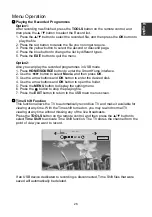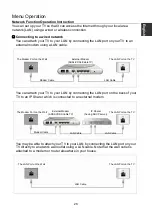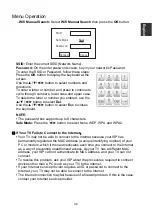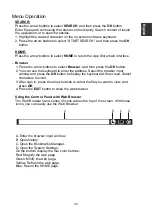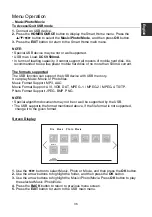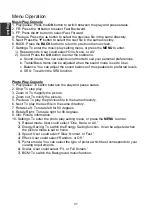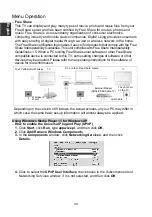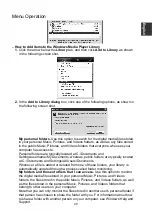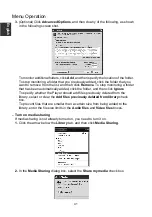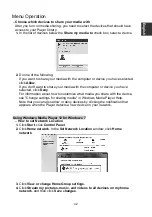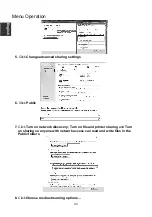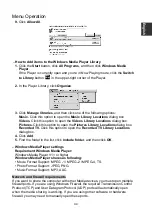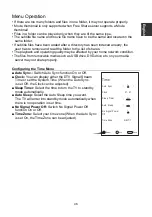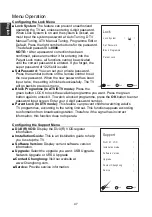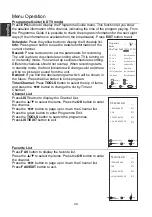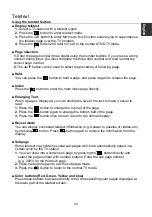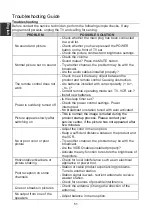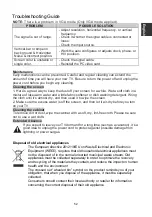Menu Operation
Music Play Console
1. Play/pause: Press the
OK
button to switch between the play and pause status.
2. FR: Press the
◄
button to select Fast Backward.
3. FF: Press the
►
button to select Fast Forward.
4. Previous: Press the
▲
button to select the previous file in the same directory.
5. Next: Press the
▼
button to select the next file in the same directory.
6. BACK: Press the
BACK
button to return to previous menu screen.
7. Settings: To enter the music play setting menu, or press the
MENU
to enter.
1). Repeat mode: User could select “One, None, or All.”
2). Sound: Press the
OK
button to enter the submenu.
a. Sound mode: You can select sound mode to suit your personal preferences.
b. Treble/Bass: Items can be adjusted when the sound mode is set to User.
c. Balance: You can adjust the sound balance of the speakers to preferred levels.
Photo Play Console
1. Play/pause: To switch between the play and pause status.
2. Stop: To stop play.
3. Zoom in: To magnify the picture.
4. Zoom out: To minify the picture.
5. Previous: To play the previous file in the same directory.
6. Next: To play the next file in the same directory.
7. Rotate Left: To rotate left for 90 degrees.
8. Rotate Right: To rotate right for 90 degrees.
9. Info: Picture information.
10. Settings: To enter the photo play setting menu, or press the
MENU
to enter.
1). Repeat mode: User could select “One, None, or All.”
2). Energy Saving: To switch the Energy Saving function. It can be adjusted when
the picture mode is set to home.
3). Speed: User could select “Slow, Normal, or Fast.”
4). Effect: User could select “Random, or Off.”
5). Picture mode: You can select the type of picture which best corresponds to your
viewing requirements.
6). Scaler: User could select “Fit, or Full Screen.”
7). BGM: To switch the Background music function.
d. SRS:
To switch the SRS function.
E
ngli
sh
37