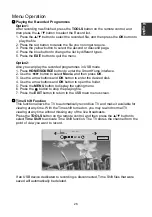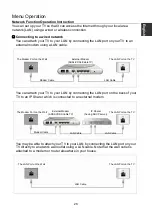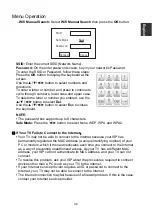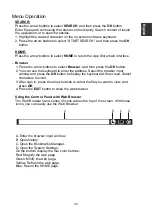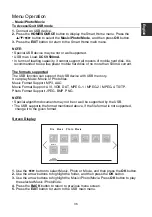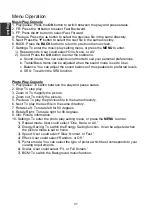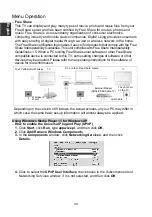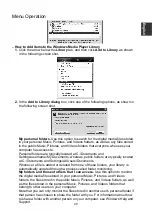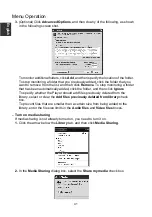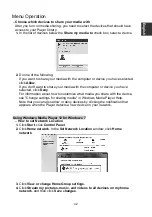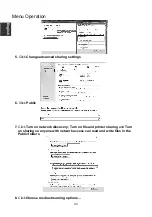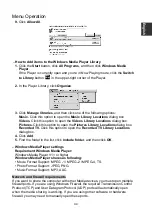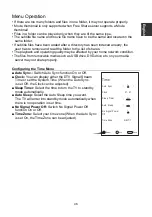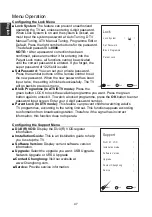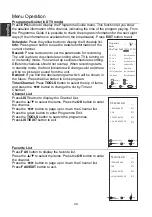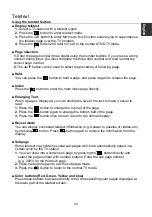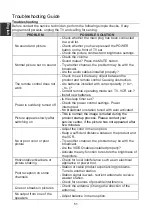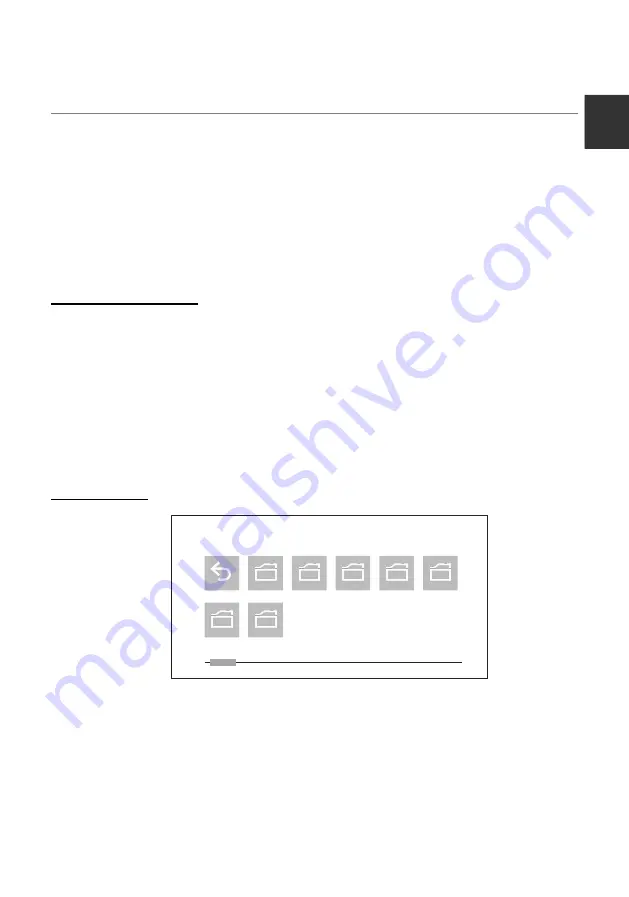
Menu Operation
To Access/Quit USB mode
1.
Connect an USB device.
2.
Press the
HOME/SOURCE
button to display the Smart Home menu. Press the
▲
/
▼
/
◄
/
►
button to select the
Music/
Photo/
Movie
, and then press
OK
button.
3.
Press the
EXIT
button to return to the Smart Home main menu.
NOTE:
• Special USB device may be not or well supported.
• USB max. Load:
DC5V 500mA
.
• In terms of loading capacity, it cannot support all models of mobile hard disk. It is
recommended to use low-power mobile hard disk of no more than 500mA current.
The formats supported
The USB function can support the USB device with USB memory.
It can play Music, Movie or Photo files.
Music Format Support: MP3, AAC.
Movie Format Support: AVI, VOB, DAT, MPEG -1 / MPEG-2 / MPEG-4, TS/TP.
Photo Format Support: JPEG, BMP, PNG.
NOTE:
• Special algorithm documents may not be or well be supported by the USB.
• The USB supports the format mentioned above, if the file format is not supported,
change it to the given format.
Screen Display
2.
Use the arrow buttons to highlight the folder, and then press the
OK
button.
the selected Music /Photo/Vide.
4.
Press the
BACK
button to return to previous menu screen.
5.
Press the
EXIT
button to return to the USB main menu.
File
Music
Photo
<
Return
01
/
01
>
Movie
–
Music/Photo
/Movie
1.
Use the
◄
/
►
button to select Music, Photo or Movie, and then press the
OK
button.
3.
Use the arrow buttons to highlight the Music /Photo/Movie. Press
OK
button to play
E
nglish
36