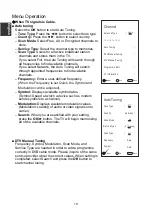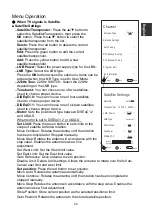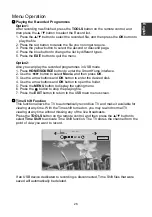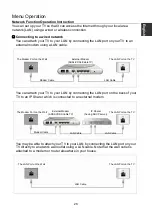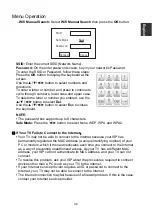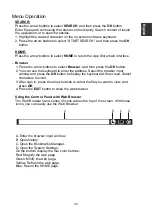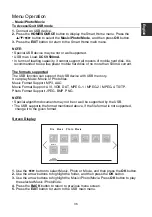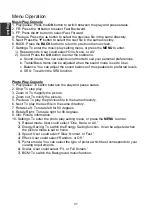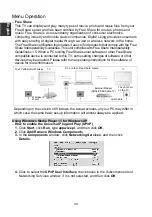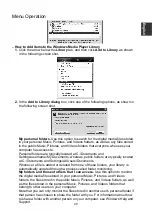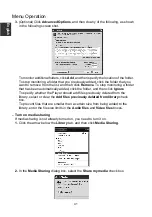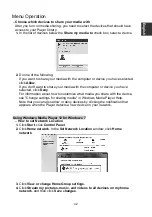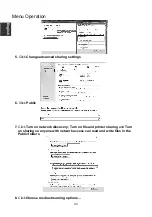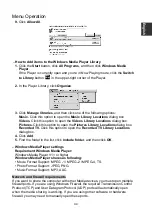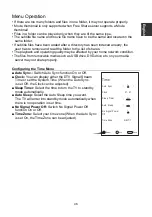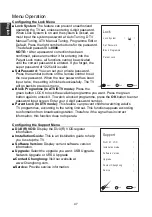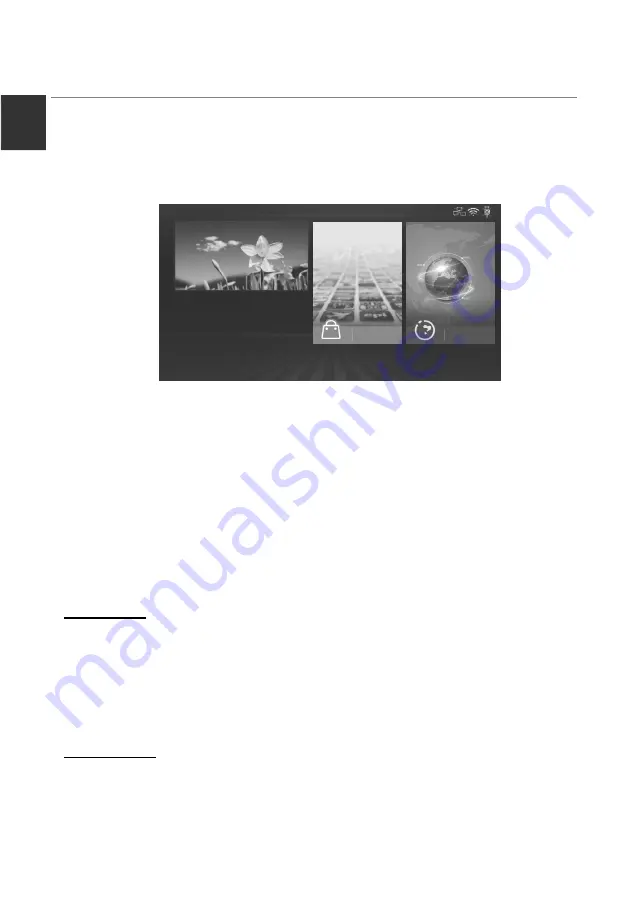
Menu Operation
Smart Home
Smart Home brings useful and entertaining contents and services directly from the
web to your TV.
Press the
HOME/SOURCE
button on the remote control. The Smart Home display
will appear.
Press the arrow buttons to scroll to the contents you want and press the
OK
button.
Press the
EXIT
button to close the Smart Home display.
Home interface layout mode:
On the left of the screen is the input source.
On the right of the screen are the App Store, Browser, Multiscreen, Movie, Music,
Photo and Free Share.
Press arrow buttons to cyclically select all options.
–
App Store
Press the arrow buttons to select
App Store
and press
OK.
Press the
APPS
button to return to the App Store main interface. Press
EXIT
button to exit.
App Store:
In the App Store main interface, press the arrow buttons to select the
APP STORE
, and press
OK
.
Select Country: If you select the country, it can display available applications.
APP STORE:
APP will be divided into seven categories: Service, Games,
Entertainment, News, Sport, Music and VOD. Press the arrow buttons to select a
different type of applications, and press the
OK
button to enter different application
list. Use the arrow buttons to select the application icon, press the
OK
button to
enter the selected.
Add to favourites:
1.
You can press the arrow buttons to select APPs type.
2. Press the green button to add the selected application to
FAVOURITES
.
FAVOURITES:
Display your personal applications.
In FAVOURITES list, Press the arrow buttons to select an application, and then
press the
OK
button. The application service starts.
Press the red button to delete the selected application.
DTV
ATV
SCART
PC
App Store
Browser
Component
E
ngli
sh
33