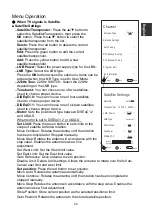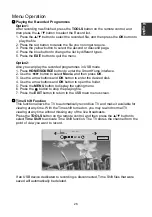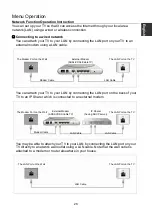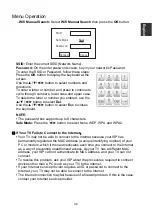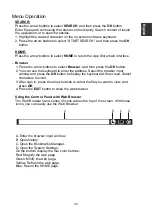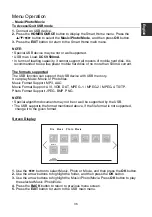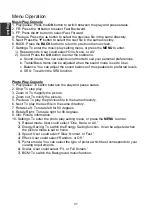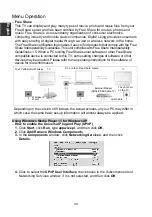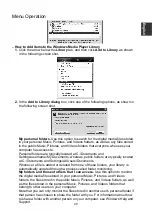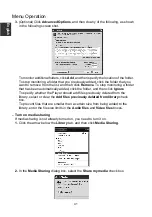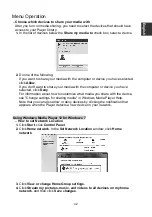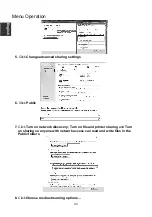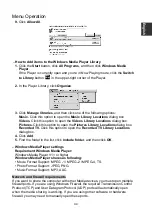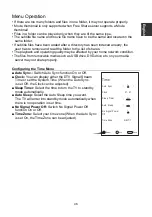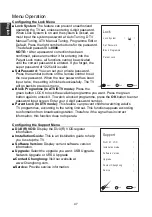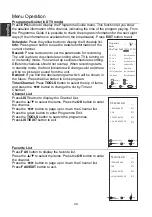Menu Operation
SEARCH:
Press the arrow buttons to select
SEARCH
, and then press the
OK
button.
Enter the search term using the remote control directly. Search content of inside
the application, or to search websites.
1. Highlight the desired character on the on-screen software keyboard.
2. Press the arrow buttons to select “START SEARCH”, and then press the
OK
button.
HOME:
Press the arrow buttons to select
HOME
to return the App Store main interface.
–
Browser
1. Press the arrow buttons to select
Browser
, and then press the
OK
button.
2. You can use the keyboard to enter the address. Select the browser input
window and press the
OK
button to display the keyboard at the screen. Select
characters to enter.
3. After sign in, press the arrow buttons to select the file you want to view, and
press
OK.
4. Press the
EXIT
button to close the web browser.
Using the Control Panel with Web Browser
The Web Browser has a series of icons across the top of the screen. With these
icons, you can easily use the Web Browser.
A. Enter the browser input window.
B. Open history.
C. Open the Bookmarks Manager.
D. Open the System Settings.
On the bottom display the four color buttons:
Red: Magnify the web page.
Green: Minify the web page.
Yellow: Refresh the web page.
Blue: Return the HOME page.
A
B
C
D
E
nglish
34