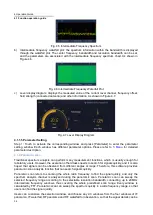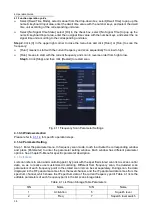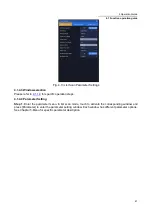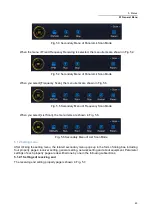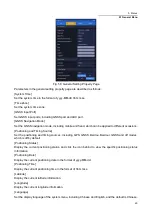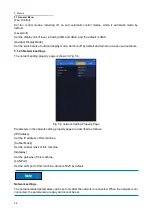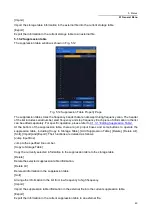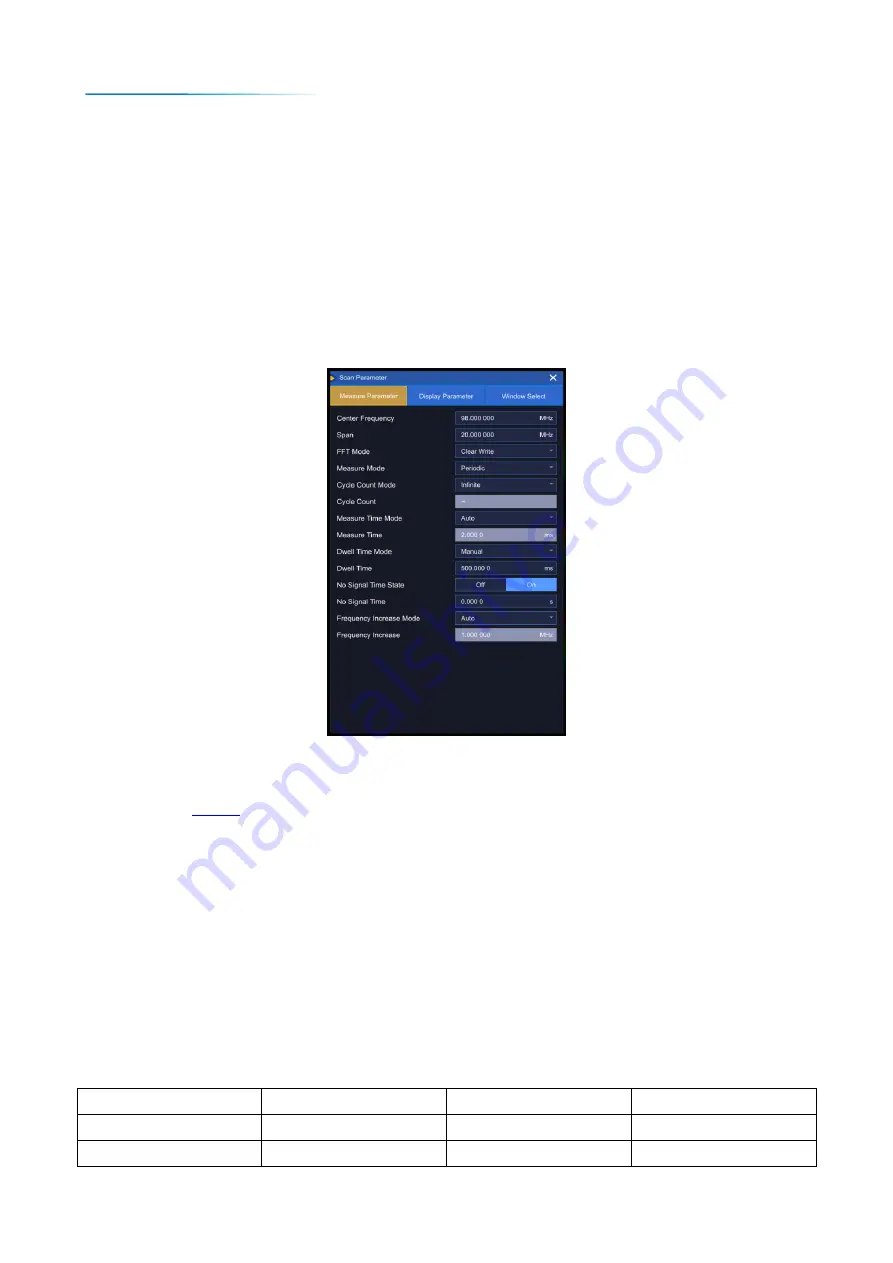
4 Operation Guide
4.1 Function operation guide
38
Select [Dwell Time Mode], select manual from the drop-down box, select [Dwell Time] to pop up the
numeric keyboard input area, enter the dwell time value with the number keys, and select the dwell
time unit according of the corresponding unit area.
Select [No Signal Time State], select [On] in the check box, select [No Signal Time] to pop up the
numeric keyboard input area, enter the no signal time value with the number keys, and select the no
signal time unit according to the corresponding unit area.
Step 2.
Click [X] in the upper right corner to close the menu bar, and click [Run+] or [Run-] to scan the
frequency:
[Run+] means to start with the current frequency and scan sequentially from low to high.
[Run-] means to start with the current frequency and scan in reverse order from high to low.
Step 3.
Click [Stop], and then click [Restart] to restart scan.
Fig. 4.11 Frequency Scan Parameter Settings
4.1.3.3 Window selection
Please refer to
4.1.3.4 Parameter Setting
Step 1. Enter the parameter menu. In frequency scan mode, touch to activate the corresponding window
and press [Parameter] to enter the parameter setting window. Each window has different parameter
options. See Chapter 5-Menu for specific parameter description.
4.1.4 List scan
List scan refers to scan and monitoring point by point with the specified stored scan list as scan control
data, so as to realize user-customized monitoring. Different from frequency scan, the detailed scan
parameters of each frequency point in the stored scan list can be set separately. During scan, the data
displayed in the RF panorama comes from the level channel, and the IF panorama data comes from the
spectrum channel, which shows the IF spectrum data of the current frequency point. Table 4.1 lists the
editable parameters of each frequency point in the list scan storage table.
Table 4.1 List Scan Storage Table Parameters
S/N
Name
S/N
Name
1
Activation
6
Squelch level
2
Freq
7
Squelch level switch
Содержание 3943B
Страница 2: ...3943B Monitoring Receiver User s Manual Ceyear Technologies Co Ltd...
Страница 4: ......