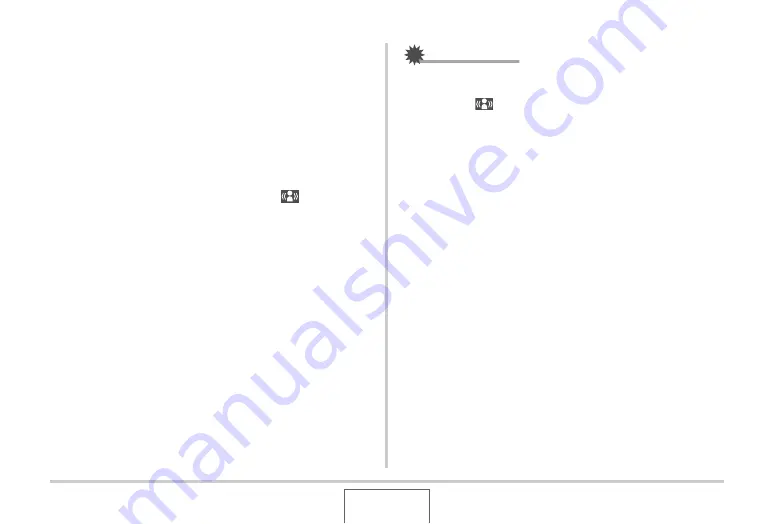
103
USING BEST SHOT
■
Turning on Anti Shake Using the Panel
(Operation Panel)
1.
In the REC mode, press [SET].
2.
Use [
S
] and [
T
] to select the fifth option from
the top in the operation panel (Anti Shake).
3.
Use [
W
] and [
X
] to select “Auto” and then
press [SET].
•
This t
u
rns on Anti Shake and displays “
” on the
monitor screen.
•
In this case, Anti Shake
w
ill remain on
u
ntil yo
u
t
u
rn it off
on the men
u
.
IMPORTANT!
•
Anti Shake
w
ill not
w
ork
u
nless the ISO setting (page 129)
is set to “A
u
to”.
•
Tho
u
gh “
” (Anti Shake) is displayed on the monitor
screen follo
w
ing an a
u
tomatic flash operation
u
sing the
“A
u
to Flash” or “Red Eye” setting, or
w
hile the flash setting
is “Flash On” or “Soft Flash”, Anti Shake is disa
b
led.
•
Shooting
w
ith Anti Shake can ca
u
se an image to appear
some
w
hat coarser than normal and can ca
u
se slight
deterioration of image resol
u
tion.
•
Anti Shake may not
b
e a
b
le to eliminate the effects of hand
or s
ub
ject mo
v
ement
w
hen mo
v
ement is se
v
ere.
•
Yo
u
can also
u
se Anti Shake to red
u
ce the effects of hand
mo
v
ement only
w
hile recording a mo
v
ie. The effects of
s
ub
ject mo
v
ement are not limited (page 102).
•
Anti Shake may not
w
ork
w
ith a
v
ery lo
w
sh
u
tter speed. If
this happens,
u
se a tripod to sta
b
ilize the camera.
•
The camera sometimes performs an a
u
tomatic noise
red
u
ction operation to red
u
ce digital noise in images
recorded
u
nder certain lighting conditions. This operation
ca
u
ses the camera to take longer than normal to store the
image and
b
e ready for the next shot.






























