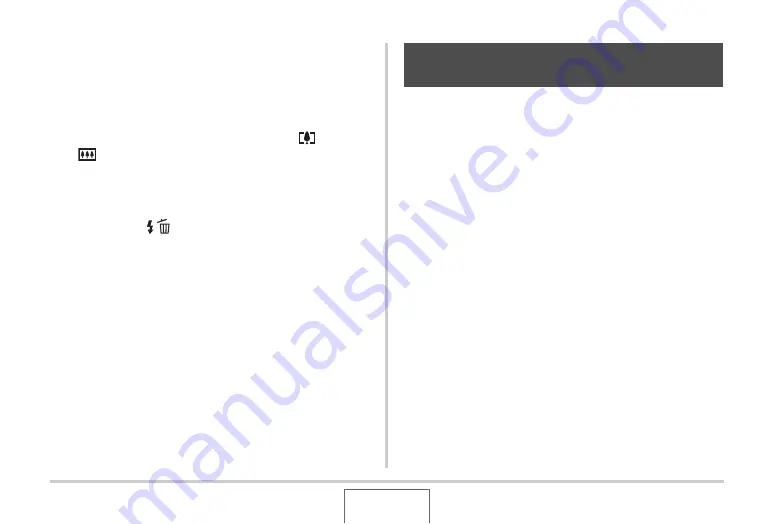
102
USING BEST SHOT
Deleting a BEST SHOT User Scene
Perform the follo
w
ing steps
w
hen yo
u
w
ant to delete a BEST
SHOT
u
ser scene.
1.
In the REC mode, press [BS].
2.
Slide the zoom controller towards [
] or
[
] to display its explanation screen.
3.
Use [
W
] and [
X
] to select the BEST SHOT user
scene you want to delete.
4.
Press [
T
] (
).
5.
Use [
S
] and [
T
] to select “Delete” and then
press [SET].
This
w
ill delete the BEST SHOT
u
ser scene yo
u
selected
and display the next screen (either the next
u
ser scene or
the Register User Scene).
6.
Use [
W
] and [
X
] to select another scene and
then press [SET].
•
This ret
u
rns to the recording state.
Yo
u
can t
u
rn on the camera’s Anti Shake feat
u
re to red
u
ce
image
b
l
u
r d
u
e to s
ub
ject mo
v
ement or hand mo
v
ement
w
hen
shooting a mo
v
ing s
ub
ject
u
sing telephoto,
w
hen shooting a
fast-mo
v
ing s
ub
ject, or
w
hen shooting
u
nder dim lighting
conditions.
Yo
u
can t
u
rn on Anti Shake
u
sing BEST SHOT or
b
y performing
a men
u
operation.
■
Turning on Anti Shake Using BEST SHOT
1.
In the REC mode, press [BS].
2.
Use [
S
], [
T
], [
W
], and [
X
] to select the “Anti
Shake” scene and then press [SET].
Anti Shake
w
ill remain selected
u
ntil yo
u
select a different
BEST SHOT scene.
Reducing the Effects of Hand and
Subject Movement






























