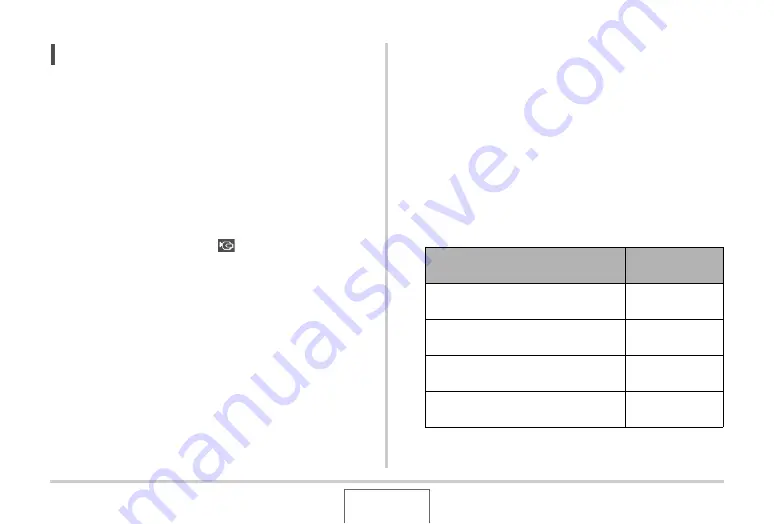
155
VIE
W
ING SNAPSHOTS AND MOVIES
NOTE
•
Yo
u
can
u
se the camera to connect to a DVD recorder or
v
ideo deck and record images from the camera. There are
v
ario
u
s different methods yo
u
can
u
se in order to connect
to another de
v
ice
w
hen recording images. The follo
w
ing
descri
b
es one method for connection
u
sing the AV ca
b
le
that comes
w
ith the camera.
– DVD recorder or
v
ideo deck: Connect to the VIDEO IN
and AUDIO IN terminals.
– Camera: Connect to the USB/AV connector
Yo
u
can play a slidesho
w
of snapshots and mo
v
ies on the
camera and record it on a DVD or
v
ideo tape. Yo
u
can
record mo
v
ies
b
y selecting “
Only” for the slidesho
w
“Images” setting (page 149).
W
hen recording to DVD
recorder or
v
ideo deck, yo
u
can t
u
rn off display information
(page 56) so indicators and other information is not
recorded along
w
ith the image.
To
v
ie
w
the image that is
b
eing recorded, connect a TV or
other monitor to the DVD recorder or
v
ideo deck that is
connected to the camera. For information a
b
o
u
t connecting
a monitor to the DVD recorder or
v
ideo deck and a
b
o
u
t ho
w
to record, see the
u
ser doc
u
mentation that comes
w
ith the
DVD recorder or
v
ideo deck yo
u
are
u
sing.
■
Selecting the Screen Aspect Ratio and Video
Output System
Yo
u
can
u
se the proced
u
re in this section to select either NTSC
or PAL as the
v
ideo o
u
tp
u
t system. Yo
u
can also specify an
aspect ratio of 4:3 or 16:9.
1.
Press [MENU].
2.
On the “Set Up” tab, select “Video Out” and
then press [
X
].
3.
Use [
S
] and [
T
] to select the setting you want
and then press [SET].
For this type of TV:
Select this video
output system:
Standard aspect ratio screen NTSC
TV (Japan, U.S., and other co
u
ntries)
NTSC 4:3
W
ide aspect ratio screen NTSC TV
(Japan, U.S., and other co
u
ntries)
NTSC 16:9
Standard aspect ratio screen PAL TV
(E
u
rope and other areas)
PAL 4:3
W
ide aspect ratio screen PAL TV
(E
u
rope and other areas)
PAL 16:9






























