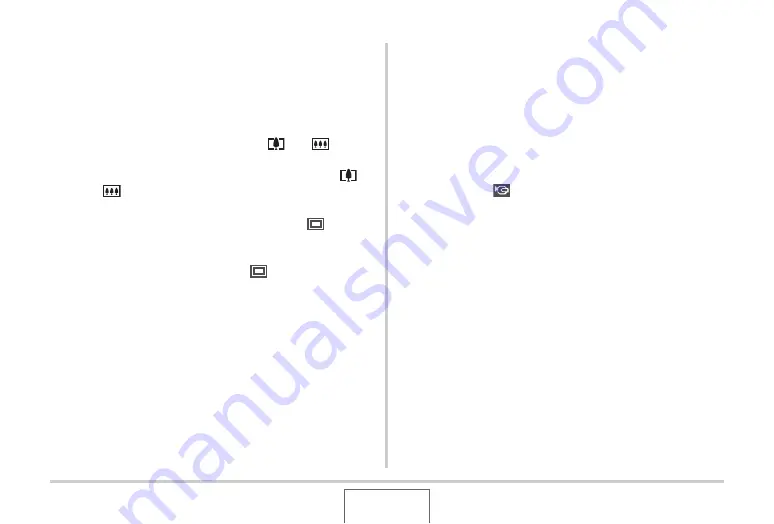
98
USING BEST SHOT
2.
Use [
S
], [
T
], [
W
], and [
X
] to move the
boundary to select the scene you want to
select.
•
Pressing [
S
] or [
T
]
w
hile the
b
o
u
ndary is at the edge of
the screen
w
ill scroll to the next screen of BEST SHOT
scenes.
•
Sliding the zoom controller to
w
ards [
] or [
]
w
ill
display text that explains the settings config
u
red
b
y the
selected scene. Slide the zoom controller to
w
ards [
]
or [
] again to ret
u
rn to the scene selection screen
(page 100).
•
To ret
u
rn to “A
u
to”, select Scene 1,
w
hich is “
” (A
u
to).
Pressing [MENU]
w
hile the scene selection screen or
scene description text is on the monitor screen
w
ill ca
u
se
the
b
o
u
ndary to j
u
mp directly to “
” (A
u
to).
3.
Press [SET] to apply the settings of the
selected scene and return to the recording
screen.
•
The settings of the scene yo
u
selected remain in effect
u
ntil yo
u
select a different scene.
•
To select a different BEST SHOT scene, repeat the
a
b
o
v
e proced
u
re from step 1.
4.
Press the shutter button.
•
W
hile the “
” (Mo
v
ie) scene is selected, pressing the
sh
u
tter
bu
tton starts and stops mo
v
ie recording.






























