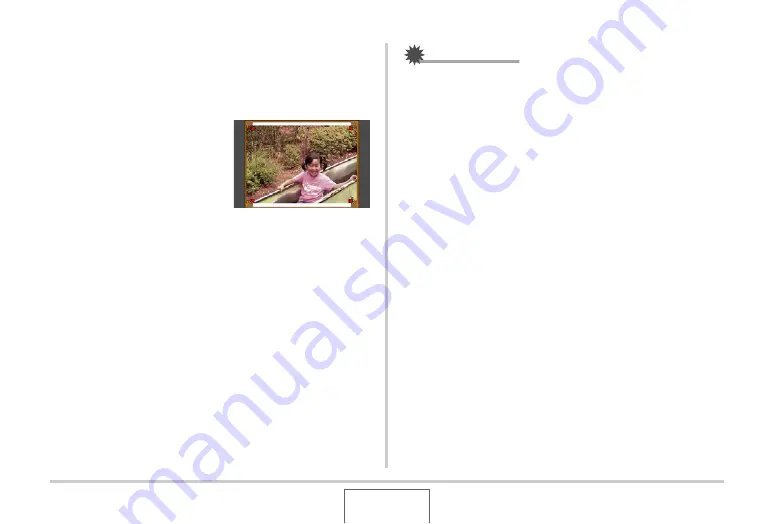
111
USING BEST SHOT
3.
Use [
S
] and [
T
] to select “Trim” and then
press [SET].
This displays a cropping
b
o
u
ndary on the monitor screen.
•
To cancel the correction operation, select “Cancel”.
4.
Move the zoom
controller left and right
to zoom the cropping
boundary.
5.
Use [
S
], [
T
], [
W
], and [
X
] to move the
selection boundary to the desired location and
then press [SET].
The camera
w
ill correct color a
u
tomatically and sa
v
e the
corrected image.
•
If yo
u
do not
w
ant a
b
order aro
u
nd the res
u
lting image,
select and area that is smaller than the original image.
•
To cancel the restoration operation at any point and sa
v
e
the image as-is, press [MENU].
IMPORTANT!
•
Digital zoom is disa
b
led
w
hile recording
w
ith Old Photo.
Ho
w
e
v
er, yo
u
can
u
se optical zoom.
•
W
hen recording the image of a photograph, the camera
w
ill
not
b
e a
b
le to recognize the shape of the photograph in the
follo
w
ing cases.
–
W
hen part of the photograph extends o
u
tside of the
monitor screen
–
W
hen the s
ub
ject is the same color as the
b
ackgro
u
nd it
is placed
u
pon
•
The maxim
u
m Old Photo image size is 2M (1600 × 1200
pixels).
W
hen the camera is config
u
red to record images
smaller than 2M (1600 × 1200 pixels), Old Photo
w
ill
prod
u
ce images in accordance
w
ith the c
u
rrently specified
image size.
•
Under certain conditions, restored colors may not prod
u
ce
the desired res
u
lts.






























