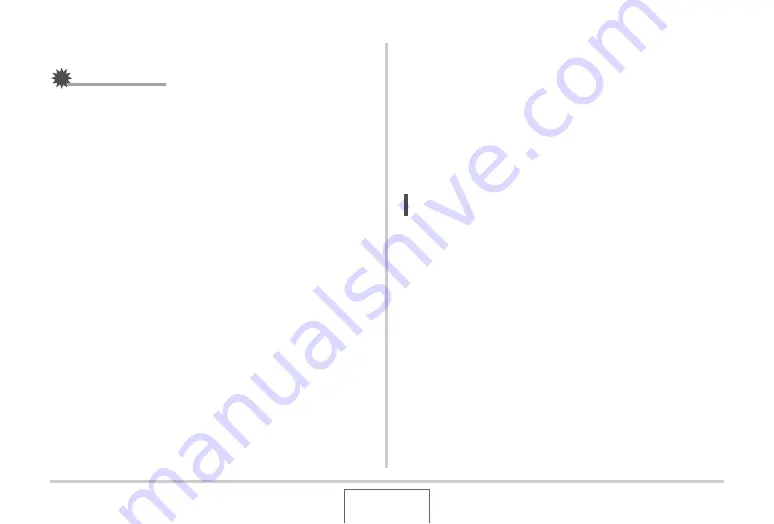
178
USING AUDIO
■
Re-recording Snapshot Audio
IMPORTANT!
•
Note that yo
u
cannot restore the original a
u
dio once yo
u
delete or re-record the a
u
dio of a snapshot.
1.
In the PLAY mode, use [
W
] and [
X
] to scroll
through images and display the snapshot
whose audio you want to re-record.
2.
Press [MENU].
3.
On the “PLAY” tab, select “Dubbing” and then
press [
X
].
4.
Use [
S
] and [
T
] to select “Delete” and then
press [SET].
•
If yo
u
j
u
st
w
ant to delete the a
u
dio of the snapshot
w
itho
u
t re-recording anything, press [MENU] here and
skip the rest of this proced
u
re.
5.
Press the shutter button to start audio
recording.
This deletes the pre
v
io
u
s recording and replaces it
w
ith the
ne
w
one.
6.
Press the shutter button again to stop audio
recording.
Recording
w
ill stop a
u
tomatically after a
b
o
u
t 30 seconds if
yo
u
do not press the sh
u
tter
bu
tton.
NOTE
•
Yo
u
r camera s
u
pports the follo
w
ing a
u
dio data formats.
– A
u
dio Format:
W
AVE/ADPCM (.
W
AV extension)
– Approximate A
u
dio File Size: 165KB (30-second
recording at 5.5KB per second)
•
See page
2 for recording preca
u
tions.
•
Adding a
u
dio (d
ubb
ing) is not possi
b
le for the follo
w
ing
types of images.
– Images created
u
sing MOTION PRINT
– Protected images






























