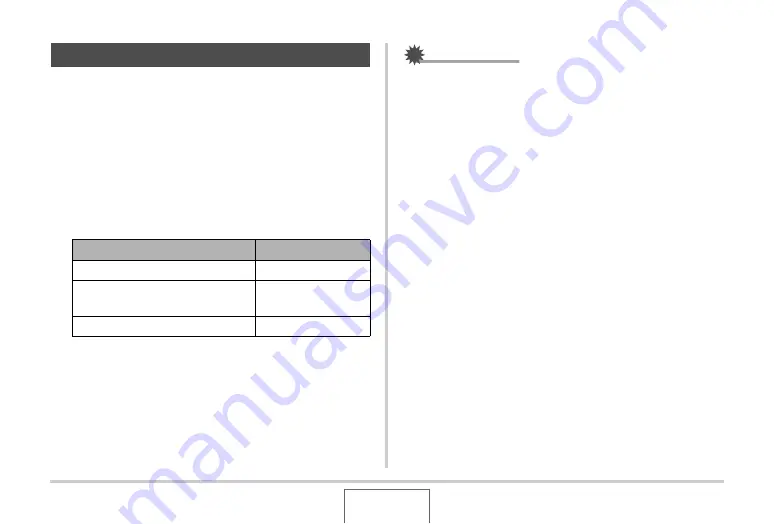
135
ADVANCED SETTINGS
Yo
u
can ha
v
e the snapshot’s recording date only, or date and
time stamped in the lo
w
er right corner of the image.
1.
In the REC mode, press [MENU].
2.
On the “Set Up” tab, select “Timestamp” and
then press [
X
].
3.
Use [
S
] and [
T
] to select the setting you want
and then press [SET].
Example: Decem
b
er 24, 2007, 1:25 p.m.
IMPORTANT!
•
E
v
en if yo
u
do not stamp the date and/or time
w
ith
Timestamp, yo
u
can do so later
u
sing the DPOF f
u
nction
and the printing soft
w
are f
u
nction (page 210).
•
Once date and time information is stamped in a print, it
cannot
b
e edited or deleted.
•
Use the “Date Style” setting (page 195) to specify the Year/
Month/Day format of the date.
•
The recording date and time are determined in accordance
w
ith the camera’s clock settings (pages 11, 194)
w
hen the
snapshot is recorded.
•
Digital zoom is not s
u
pported
w
hile date stamping is t
u
rned
on.
•
Date stamping is not s
u
pported for the follo
w
ing types of
images.
– Some BEST SHOT images (A
u
to Framing, B
u
siness
cards and doc
u
ments,
W
hite
b
oard, etc., Old Photo, ID
Photo)
– Zoom Contin
u
o
u
s Sh
u
tter
Date Stamping Snapshots
To do this:
Select this setting:
Display the date only (2007/12/24)
Date
Display the date and time
(2007/12/24 1:25pm)
Date&Time
Display nothing
Off






























