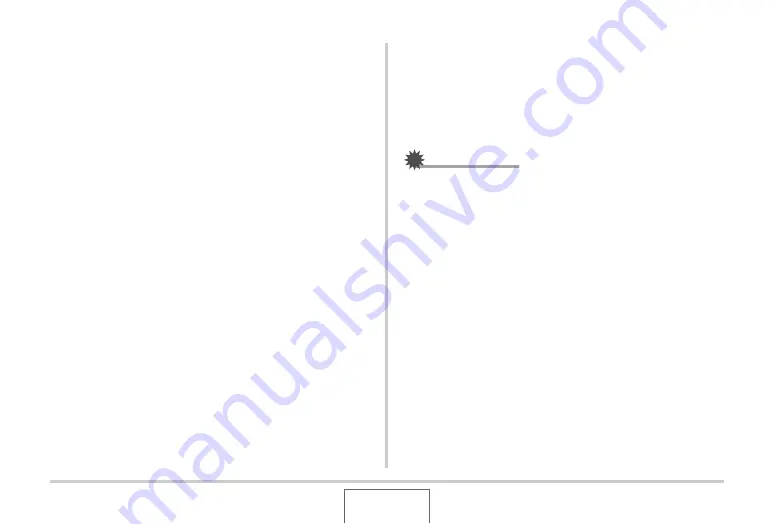
220
USING THE CAMERA
W
ITH A COMPUTER
2.
Double-click “Removable Disk”.
•
Yo
u
r comp
u
ter recognizes the memory card loaded in the
camera (or
bu
ilt-in memory if there is no card) as a
remo
v
a
b
le disk.
3.
Right-click the “DCIM” folder.
4.
On the shortcut menu that appears, click
“Copy”.
5.
Windows XP users: Click “Start” and then “My
Documents”.
Windows Vista users: Click “Start” and then
“Documents”.
Windows 2000/Me/98SE/98 users: Double-
click “My Documents” to open it.
•
If yo
u
already ha
v
e a “DCIM” folder in “My Doc
u
ments”,
the next step
w
ill o
v
er
w
rite it. If yo
u
w
ant to keep the
existing “DCIM” folder, yo
u
need to change its name or
mo
v
e it to a different location
b
efore performing the next
step.
6.
On the “My Documents” “Edit” menu, select
“Paste”.
This
w
ill paste the “DCIM” folder (and all the image files it
contains) into yo
u
r “My Doc
u
ments” folder. Yo
u
no
w
ha
v
e a
copy of the files that are in camera memory on yo
u
r
comp
u
ter.
IMPORTANT!
•
Ne
v
er
u
se yo
u
r comp
u
ter to modify, delete, mo
v
e, or
rename any image files that are in the camera’s
bu
ilt-in
memory or memory card. Doing so can ca
u
se pro
b
lems
w
ith the camera’s image management data,
w
hich
w
ill
make it impossi
b
le to play
b
ack images on the camera and
can drastically alter remaining memory capacity.
W
hene
v
er
yo
u
w
ant to modify, delete, mo
v
e, or rename an image, do
so only on images that are stored on yo
u
r comp
u
ter.
•
Ne
v
er
u
npl
u
g the USB ca
b
le or operate the camera
w
hile
v
ie
w
ing or storing images. Doing so can ca
u
se data to
b
ecome corr
u
pted.






























