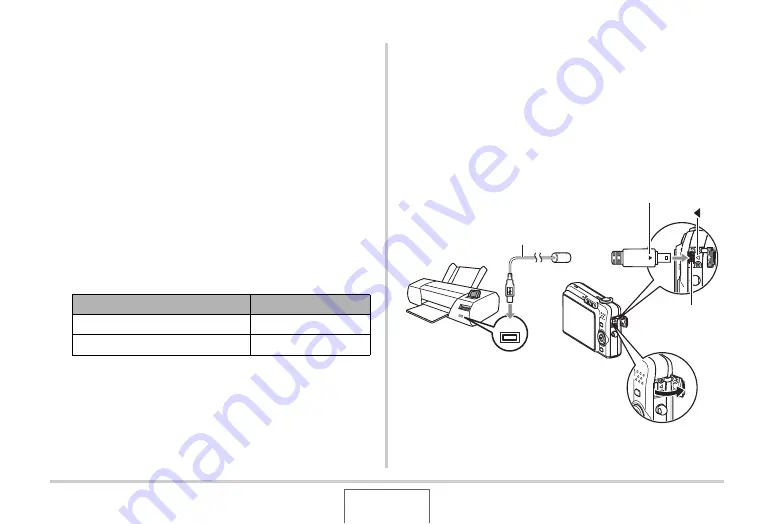
205
PRINTING
■
Printing on a Printer that Supports
PictBridge or USB DIRECT-PRINT
Yo
u
can connect the camera directly to a PictBridge or USB
DIRECT-PRINT compliant printer and print images
w
itho
u
t going
thro
u
gh a comp
u
ter.
•
The camera also allo
w
s easy connection to a printer. Before
connecting to a printer,
b
e s
u
re to perform the follo
w
ing
proced
u
re first.
1.
Press [MENU].
2.
On the “Set Up” tab, select “USB” and then
press [
X
].
3.
Use [
S
] and [
T
] to select the setting that suits
your printer and then press [SET].
4.
Check the battery level indicator to make sure
that the battery is fully charged, and then turn
off the camera.
•
If
b
attery po
w
er is lo
w
, replace the
b
attery.
•
The camera does not dra
w
po
w
er o
v
er the USB ca
b
le.
5.
Use the USB cable that comes with the camera
to connect the camera to a printer.
For this type of printer:
Select this setting:
USB DIRECT-PRINT compati
b
le
Mass Storage
PictBridge compati
b
le
PTP
USB
USB Port
USB Cable
USB/AV
connector
Making sure that the
W
mark on the camera is aligned
with the
X
mark of the USB cable plug, connect the
cable to the camera.






























