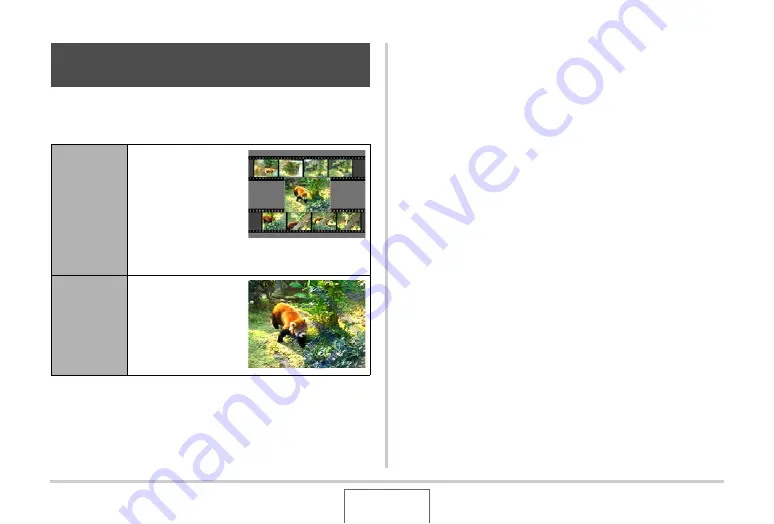
175
EDITING IMAGES
MOTION PRINT lets yo
u
capt
u
re a mo
v
ie frame and
u
se it to
create a snapshot. The snapshot yo
u
create can
b
e either of the
t
w
o formats descri
b
ed
b
elo
w
.
1.
In the PLAY mode, use [
W
] and [
X
] to scroll
through images and display the movie that
contains the frame you want to use.
2.
Press [MENU].
3.
On the “PLAY” tab, select “MOTION PRINT”,
and then press [
X
].
4.
Use [
S
] and [
T
] to select either “9 frames” or
“1 frame”.
5.
Use [
W
] and [
X
] to scroll through the movie
frames and search for the one you want to use
as the image of the snapshot.
•
Holding do
w
n [
W
] or [
X
] scrolls at high speed.
Creating a Snapshot of a Movie Frame
(MOTION PRINT)
9-frame
Snapshot
This format p
u
ts the
selected mo
v
ie
frame in the center,
the fo
u
r frames that
precede it along top
and the fo
u
r frames
that follo
w
it along
the
b
ottom.
1-frame
Snapshot
This format creates
a snapshot
u
sing the
selected mo
v
ie
frame only.






























