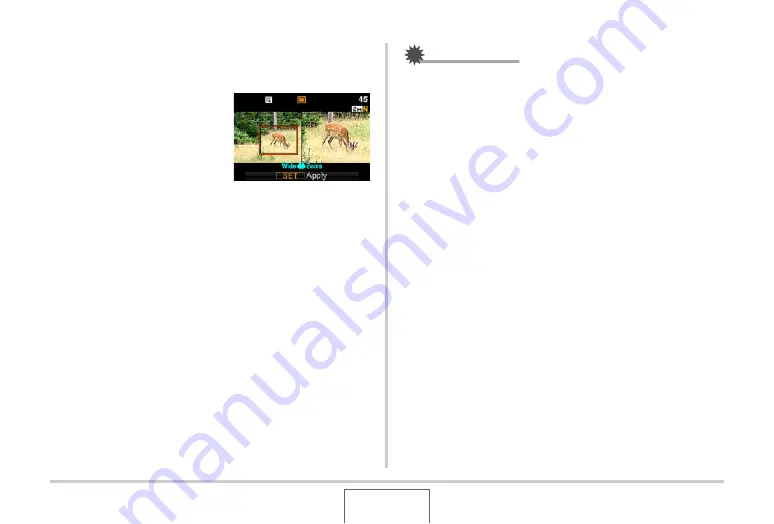
83
SHOOTING A SNAPSHOT
Recording with Zoom Continuous
Shutter
1.
Use [
S
], [
T
], [
W
], and
[
X
] to move the
selection boundary
around the image of
the subject on the left
side of the monitor
screen until it is
located at the part you want to enlarge, and
then press [SET].
This
w
ill enlarge the area
w
ithin the
b
o
u
ndary and display it
in the right side of the monitor screen.
2.
Press the shutter button to shoot.
Both the left image and the right image
w
ill
b
e recorded.
IMPORTANT!
•
Note that
w
ith zoom contin
u
o
u
s sh
u
tter, yo
u
do not need to
keep the sh
u
tter
bu
tton depressed.
•
Digital zoom is disa
b
led
w
hile shooting
w
ith zoom
contin
u
o
u
s sh
u
tter.
•
Zoom contin
u
o
u
s sh
u
tter is not a
v
aila
b
le
w
hen the image
size setting is 3:2 or 16:9.
•
W
hen the image size setting is
8
M or 6M, the size of the
zoomed image prod
u
ced
b
y zoom contin
u
o
u
s sh
u
tter is
4M.
•
W
hen A
u
to Foc
u
s is selected as the foc
u
s mode, the
metering mode a
u
tomatically s
w
itches to “Spot” (pages
u
to Foc
u
s area in the center of
the Zoom Contin
u
o
u
s Sh
u
tter selection
b
o
u
ndary.






























