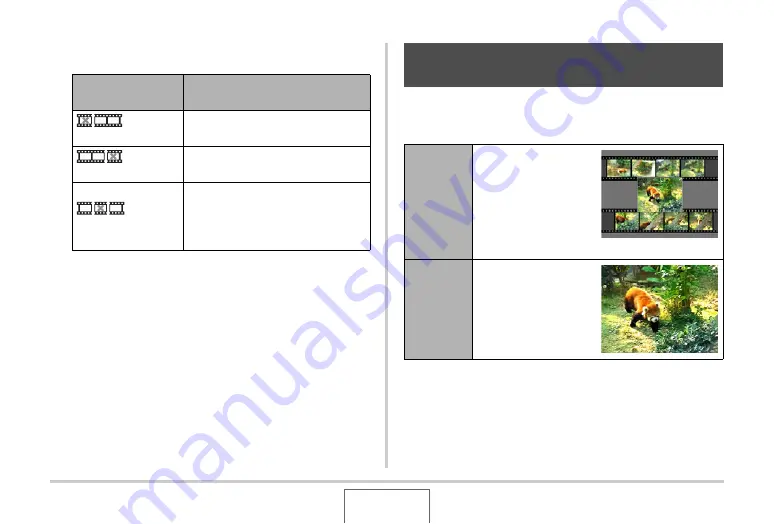
182
EDITING IMAGES
6.
Press [
T
] to perform the required cut
operation(s).
7.
In response to the confirmation message that
appears, use [
S
] and [
T
] to select “Yes” and
then press [SET].
•
To cancel mo
v
ie editing, select “No” instead of “Yes” and
then press [SET]. This
w
ill ret
u
rn to the pa
u
sed mo
v
ie
play
b
ack screen.
•
The selected c
u
t operation
w
ill take considera
b
le time to
complete.
W
ait
u
ntil the “B
u
sy... Please
w
ait...” message
disappears from the monitor screen
b
efore performing
any operation on the camera. Note that a c
u
t operation
can take a
v
ery long time if the mo
v
ie
b
eing edited is long.
MOTION PRINT lets yo
u
capt
u
re a mo
v
ie frame and
u
se it to
create a snapshot. The snapshot yo
u
create can
b
e either of the
t
w
o formats descri
b
ed
b
elo
w
.
For this type of cut
operation:
Do this:
C
u
t
(To-Point C
u
t)
Select the point
u
p to
w
hich yo
u
w
ant to c
u
t and then press [
T
].
C
u
t
(From-Point C
u
t)
Select the point from
w
hich yo
u
w
ant to c
u
t and then press [
T
].
C
u
t
(Point-To-Point C
u
t)
1. Select the start point of the center
segment and then press [
T
].
2. Select the end point of the center
segment and then press [
T
].
Creating a Snapshot of a Movie Frame
(MOTION PRINT)
9-frame
Snapshot
This format p
u
ts the
selected mo
v
ie frame
in the center, the fo
u
r
frames that precede it
along top and the fo
u
r
frames that follo
w
it
along the
b
ottom.
1-frame
Snapshot
This format creates a
snapshot
u
sing the
selected mo
v
ie frame
only.
C






























