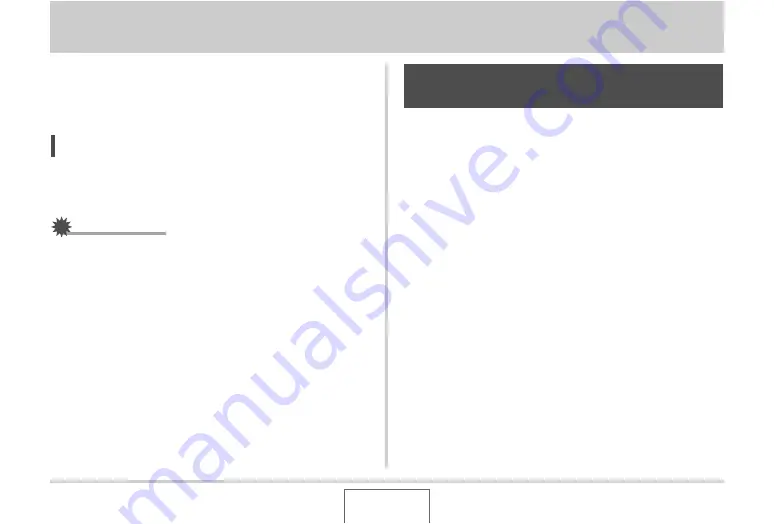
257
TRANSFERRING DOCUMENTS TO YOUR CAMERA
(DATA STORAGE)
TRANSFERRING DOCUMENTS TO YOUR CAMERA (DATA STORAGE)
Yo
u
can
u
se CASIO DATA TRANSPORT to transfer doc
u
ments,
w
e
b
page images, and other doc
u
ments yo
u
can
v
ie
w
on yo
u
comp
u
ter screen to the camera. Then yo
u
can
v
ie
w
the
doc
u
ments on the camera’s monitor screen.
NOTE
•
In this section, anything yo
u
transfer to the camera is called
a “doc
u
ment”. Some doc
u
ments can contain m
u
ltiple
“pages”.
IMPORTANT!
•
J
u
st a
b
o
u
t any doc
u
ment yo
u
can print from yo
u
r comp
u
ter
can
b
e transferred to the camera. Note, ho
w
e
v
er, the a
b
ility
to properly transfer and display any partic
u
lar type of
doc
u
ment is not g
u
aranteed.
•
Certain types of doc
u
ments may look different on the
camera’s monitor screen than it looks on yo
u
r comp
u
ter
screen.
Transferring documents from a
computer running Windows
To transfer doc
u
ments on yo
u
r comp
u
ter to the camera so yo
u
can
v
ie
w
it on the monitor screen, yo
u
need to install CASIO
DATA TRANSPORT from the CD-ROM that comes
w
ith the
camera.
■
Installing CASIO DATA TRANSPORT
1.
Start up your computer, and place the bundled
CD-ROM into its CD-ROM drive.
•
Use the CD-ROM that has “DATA TRANSPORT” on its
la
b
el.
•
Normally, this sho
u
ld ca
u
se the men
u
screen to appear
a
u
tomatically. If yo
u
r comp
u
ter does not display the men
u
screen a
u
tomatically, na
v
igate to the CD-ROM on yo
u
r
comp
u
ter and then do
ub
le-click the “A
u
toMen
u
.exe” file.
Transferring Documents to the
Camera






























