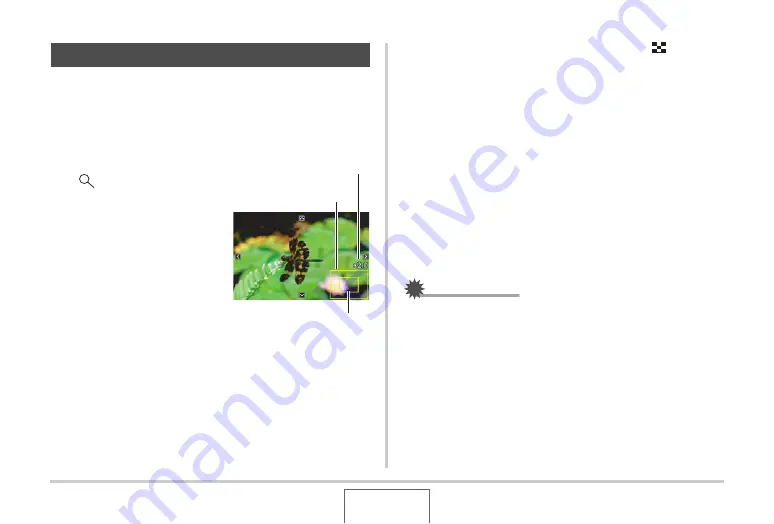
165
VIE
W
ING SNAPSHOTS AND MOVIES
Perform the follo
w
ing proced
u
re to zoom the image c
u
rrently on
the monitor screen
u
p to eight times its normal size.
1.
In the PLAY mode, use [
W
] and [
X
] to display
the snapshot you want to zoom.
2.
Press the zoom button
(
).
Each press of this
bu
tton
zooms the image more.
Yo
u
can
u
se [
S
], [
T
], [
W
],
and [
X
] to mo
v
e to a different
part of the image after
zooming.
To zoom back out, press the zoom button (
).
•
If display indicators are t
u
rned on, an indicator in the lo
w
er
right corner of the monitor screen sho
w
s
w
hat part of the
zoomed image is c
u
rrently displayed.
To scroll images during zoom
After performing a zoom operation, yo
u
can scroll
b
et
w
een
snapshots
b
y pressing [SET] and then
u
sing [
W
] and [
X
] to
scroll.
•
W
hen the snapshot yo
u
w
ant is displayed, press [SET] again
to ret
u
rn [
W
] and [
X
] to their zoom f
u
nctions.
To return to image to normal size
Press [MENU] or [BS].
IMPORTANT!
•
Depending on the image size, some images may not
b
e
a
b
le to
b
e zoomed to the f
u
ll
8
times normal size.
Zooming the Displayed Image
Image Area
Zoom Factor
Part of the image that is
currently displayed.






























