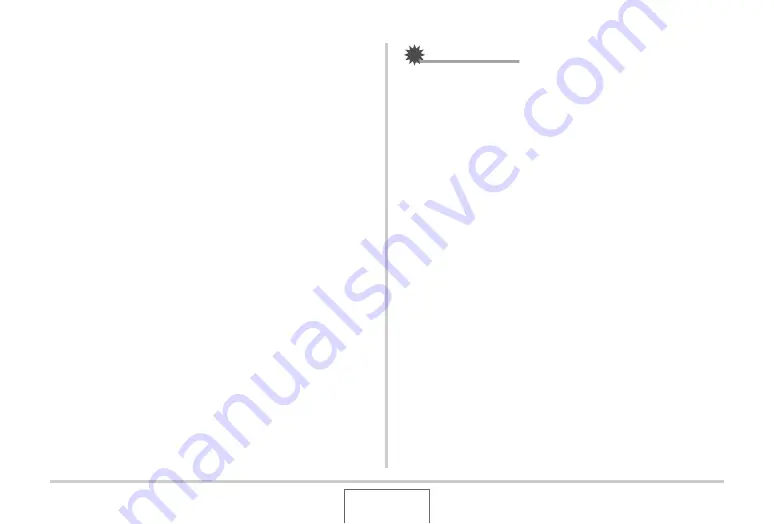
114
USING BEST SHOT
2.
Use [
W
] and [
X
] to select the candidate you
want to use for correction.
3.
Use [
S
] and [
T
] to select “Correct” and then
press [SET].
This
w
ill correct the image and store the res
u
lting
(corrected) image.
•
To cancel the correction operation, select “Cancel”.
IMPORTANT!
•
Make s
u
re the entire o
b
ject yo
u
are trying to shoot (correct)
is enclosed
w
ithin the monitor screen. The camera
w
ill not
b
e a
b
le to detect the shape of the o
b
ject correctly
u
nless it
is enclosed entirely
w
ithin the monitor screen.
•
Correction
w
ill not
b
e possi
b
le if the s
ub
ject is the same
color as its
b
ackgro
u
nd. Make s
u
re the o
b
ject is against a
b
ackgro
u
nd that allo
w
s its o
u
tline to stand o
u
t.
•
Digital zoom is disa
b
led
w
hile shooting
w
ith a B
u
siness
Shot scene. Ho
w
e
v
er, yo
u
can
u
se optical zoom.
•
The maxim
u
m B
u
siness Shot image size is 2M (1600 ×
1200 pixels), e
v
en if the camera is config
u
red for a larger
image size.
W
hen the camera is config
u
red to record
images smaller than 2M (1600 × 1200 pixels), B
u
siness
Shot scenes
w
ill prod
u
ce images in accordance
w
ith the
c
u
rrently specified image size.






























