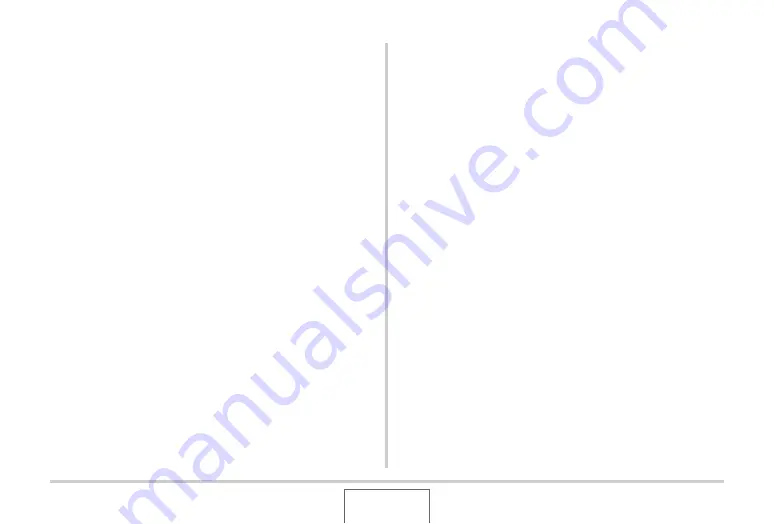
259
TRANSFERRING DOCUMENTS TO YOUR CAMERA
(DATA STORAGE)
4.
Click the [OK] button.
This
w
ill display a dialog
b
ox for c
u
stomizing doc
u
ment file
properties (date, file name, icon).
5.
Check the current data settings (date, file
name, icon) and then click the [OK] button.
This
w
ill con
v
ert the doc
u
ment data to a JPEG image and
transfer the image to the camera.
•
Yo
u
can change the date, filename, and icon settings if
yo
u
w
ant.
•
To cancel the transfer, click the [Cancel]
bu
tton.
•
If yo
u
w
ant a doc
u
ment image
b
e displayed on the
camera’s monitor screen
u
sing an orientation that is
different from that
u
sed on the comp
u
ter screen, click the
[Properties]
bu
tton on the print dialog
b
ox, change the
“Orientation” setting, and then click the [OK]
bu
tton.
Transferring documents from a
Macintosh
To transfer doc
u
ments on yo
u
r comp
u
ter to the camera so yo
u
can
v
ie
w
it on the monitor screen, yo
u
need to install CASIO
DATA TRANSPORT from the CD-ROM that comes
w
ith the
camera.
■
Installing CASIO DATA TRANSPORT
Before starting installation,
b
e s
u
re to read any “readme” file that
accompanies CASIO DATA TRANSPORT. “readme” files
contain important information a
b
o
u
t installation, incl
u
ding
installation conditions and comp
u
ter system req
u
irements.
1.
Place the CD-ROM that comes bundled with
the camera into your Macintosh CD-ROM
drive.
•
Use the CD-ROM that has “DATA TRANSPORT” on its
la
b
el.
2.
Open the folder named “DATA TRANSPORT”.






























