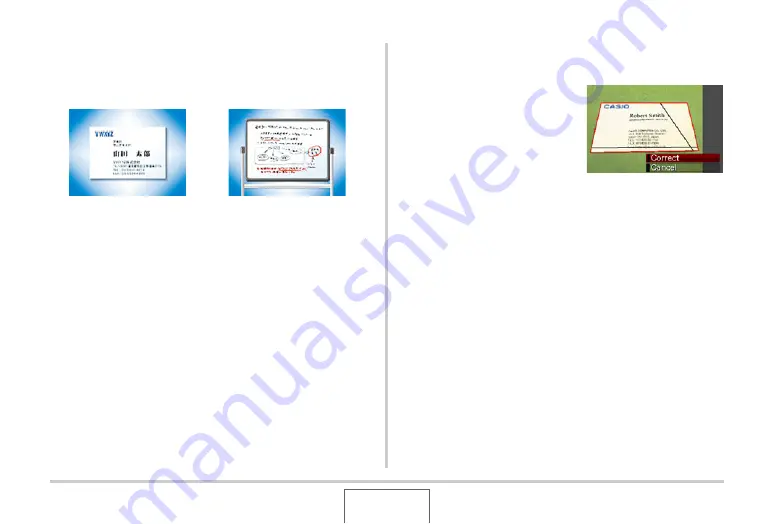
113
USING BEST SHOT
BEST SHOT has t
w
o B
u
siness Shot scenes from
w
hich to
choose.
■
Selecting a Business Shot Scene
1.
In the REC mode, press [BS].
2.
Use [
S
], [
T
], [
W
], and [
X
] to select the
“Business cards and documents” or the
“White board, etc.” scene and then press
[SET].
W
hiche
v
er yo
u
select
w
ill remain in effect
u
ntil yo
u
select a
different BEST SHOT scene.
■
Shooting an Image Using a Business Shot
Scene
1.
After selecting either
of the BEST SHOT
Business Shot scenes,
compose the image
and press the shutter
button to shoot.
This displays a screen that sho
w
s all of the rectang
u
lar
shapes in the image that q
u
alify as candidates for keystone
correction.
A red
b
o
u
ndary
w
ill s
u
rro
u
nd the c
u
rrently selected
correction candidate. If there is a
b
lack
b
o
u
ndary, it means
that the
b
lack
b
o
u
ndary is indicating a second possi
b
le
candidate. If there is no second candidate (
b
lack
b
o
u
ndary),
j
u
mp directly to step 3.
•
If the camera is
u
na
b
le to detect any keystone correction
candidate at all, the message “Cannot correct image!”
w
ill
appear on the monitor screen momentarily and then the
camera
w
ill sa
v
e the image as-is (
u
ncorrected).
•
B
u
siness cards and
doc
u
ments
•
W
hite
b
oard, etc.






























