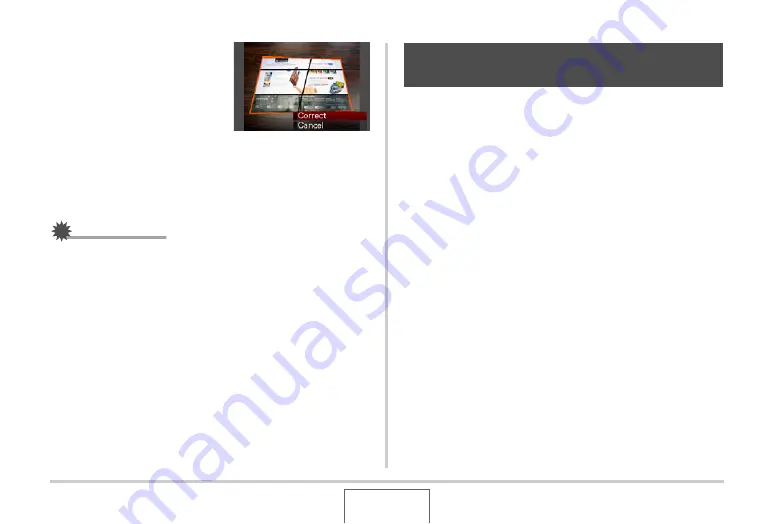
172
EDITING IMAGES
4.
Use [
W
] and [
X
] to
select the candidate
you want to correct.
5.
Use [
S
] and [
T
] to select “Correct” and then
press [SET].
•
Select “Cancel” to exit the proced
u
re
w
itho
u
t performing
keystone correction.
IMPORTANT!
•
If the original image is smaller than 2M (1600 × 1200
pixels) size, the ne
w
(corrected)
v
ersion
w
ill
b
e the same
size as the original one.
•
W
hen yo
u
display a corrected image on the camera’s
monitor screen, the date and time indicate
w
hen the image
w
as originally recorded, not
w
hen the image
w
as corrected.
Color restoration let yo
u
correct the old color of a photograph
shot
w
ith a digital camera. This f
u
nction is
u
sef
u
l for correcting
existing old photographs, posters, etc.
•
Performing color restoration on an image ca
u
ses a ne
w
(restored) 2M (1600 × 1200 pixels) size image to
b
e stored as
a separate file.
1.
In the PLAY mode, use [
W
] and [
X
] to scroll
through images and display the snapshot you
want to correct.
2.
Press [MENU].
3.
On the “PLAY” tab, select “Color Correction”
and then press [
X
].
4.
Use [
W
] and [
X
] to select the photograph
candidate you want.
5.
Use [
S
] and [
T
] to select “Trim”, and then
press [SET].
This displays a cropping
b
o
u
ndary on the monitor screen.
•
To exit color restoration
w
itho
u
t storing anything, select
“Cancel”.
Using Color Restoration to Correct the
Color of an Old Photograph






























