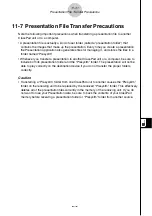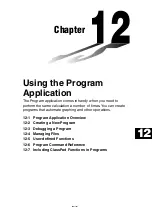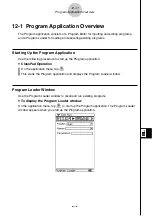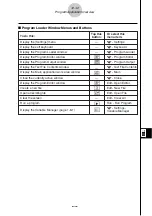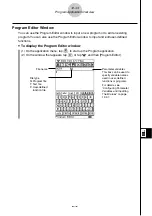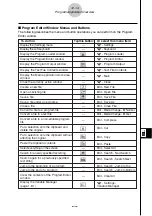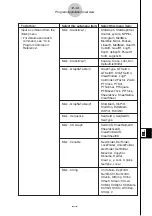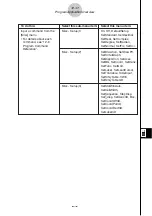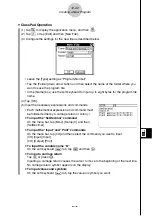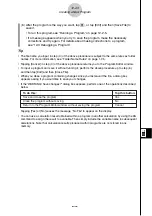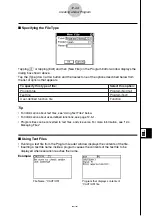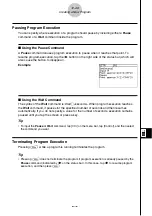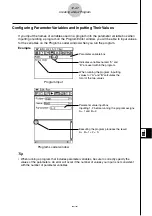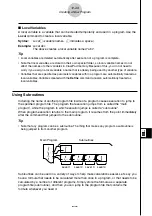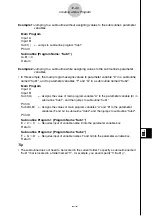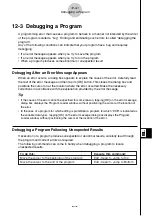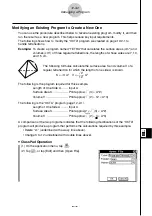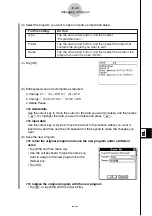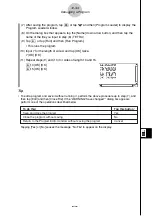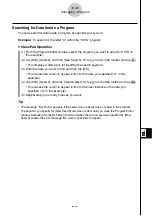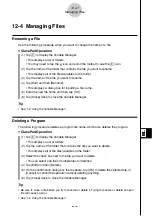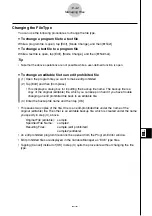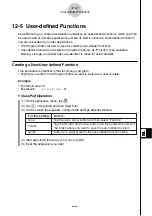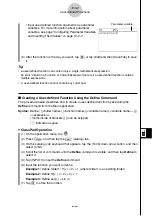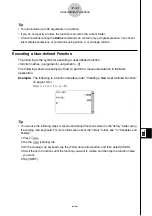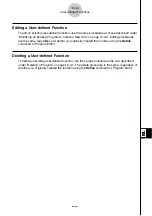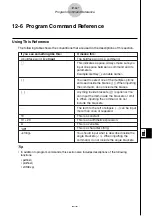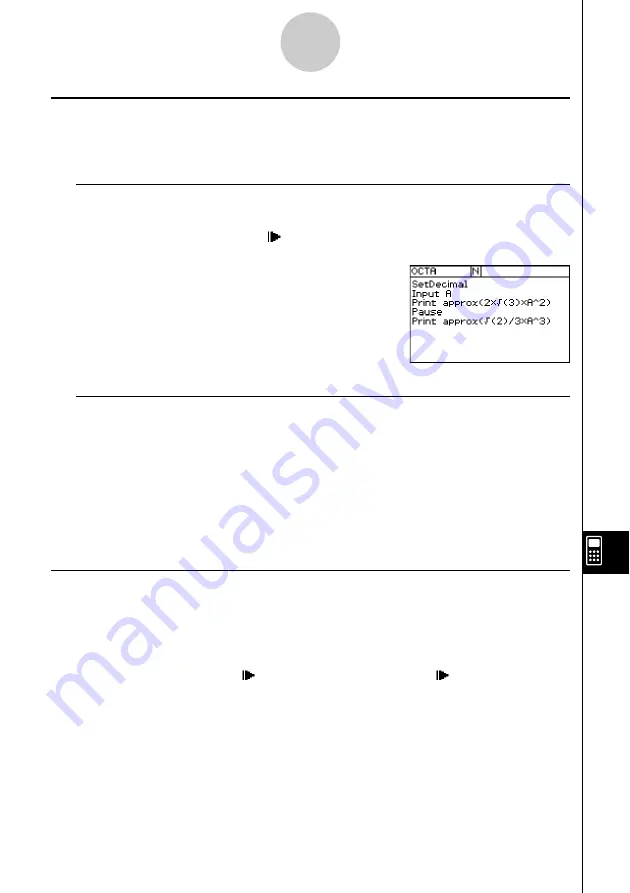
20021201
12-2-6
Creating a New Program
Pausing Program Execution
You can specify where execution of a program should pause by including either a
Pause
command or a
Wait
command inside the program.
k
Using the Pause Command
A
Pause
command causes program execution to pause when it reaches that point. To
resume program execution, tap the
button on the right side of the status bar (which will
also cause the button to disappear).
Example
k
Using the Wait Command
The syntax of the
Wait
command is: Wait
䡺
<seconds>. When program execution reaches
the
Wait
command, it pauses for the specified number of seconds and then resumes
automatically. If you do not specify a value for the number of seconds, execution remains
paused until you tap the screen or press a key.
Tip
• To input the
Pause
or
Wait
command, tap [Ctrl] on the menu bar, tap [Control], and then select
the command you want.
Terminating Program Execution
Pressing
c
while a program is running terminates the program.
Tip
• Pressing
c
does not terminate the program if program execution is already paused by the
Pause
command (indicated by
on the status bar). In this case, tap
to resume program
execution, and then press
c
.