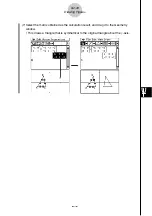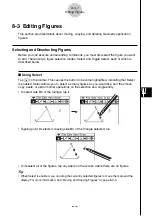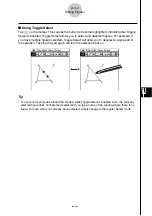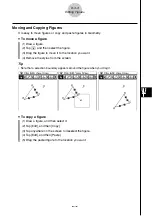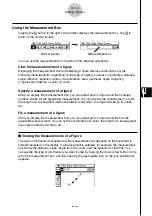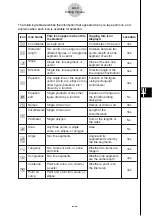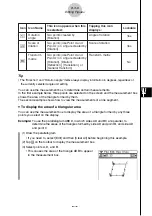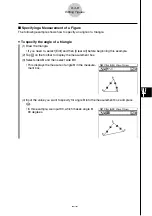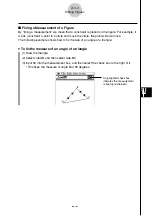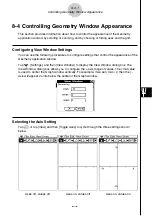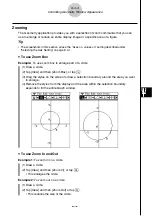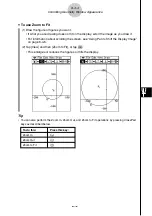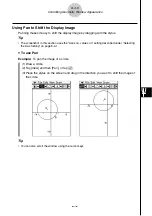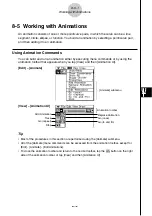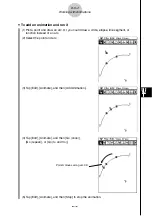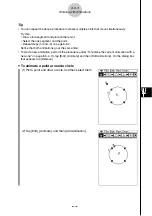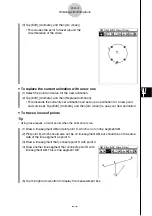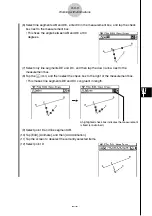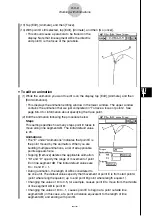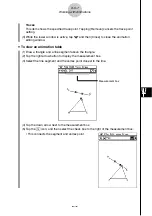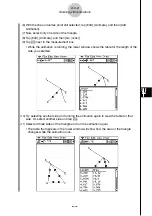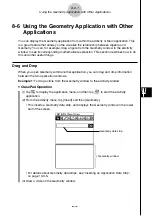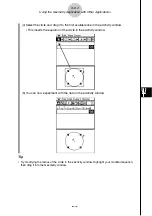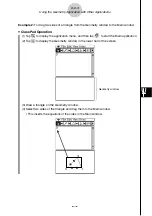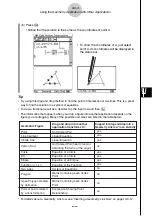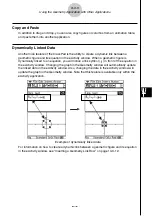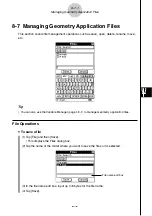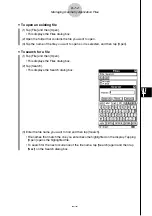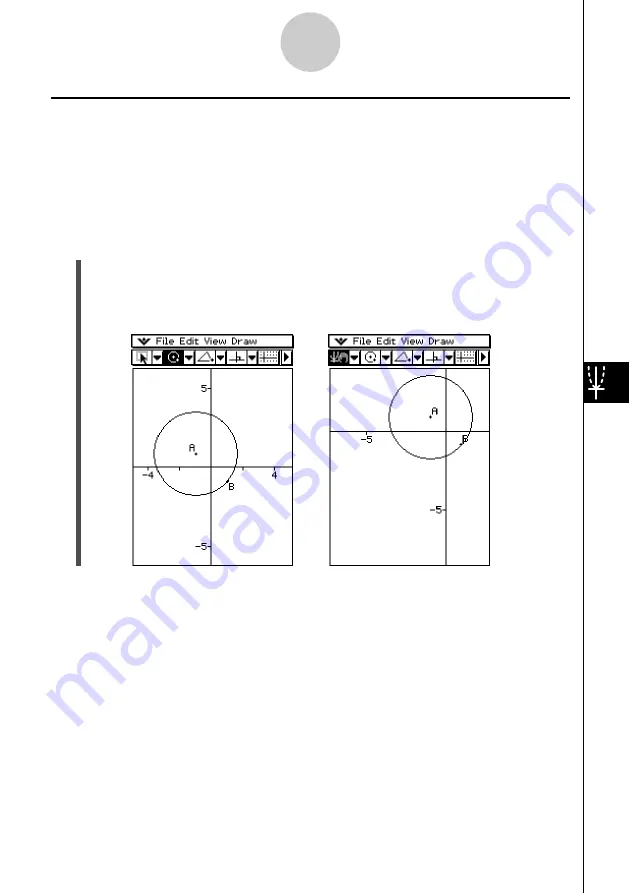
20021201
Using Pan to Shift the Display Image
Panning makes it easy to shift the display image by dragging with the stylus.
Tip
• The screenshot in this section uses the “Axes on, values on” setting described under “Selecting
the Axis Setting” on page 8-4-1.
u
To use Pan
Example:
To pan the image of a circle
(1) Draw a circle.
(2) Tap [View] and then [Pan], or tap
T
.
(3) Place the stylus on the screen and drag in the direction you want to shift the image of
the circle.
8-4-5
Controlling Geometry Window Appearance
Tip
• You can also scroll the window using the cursor keys.