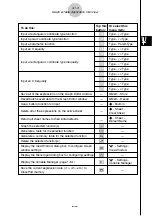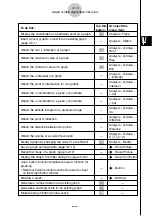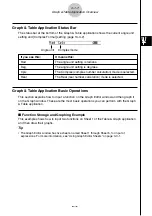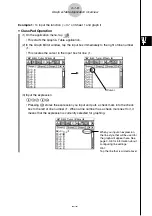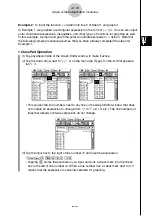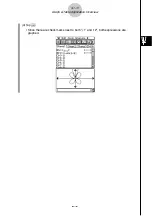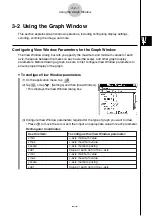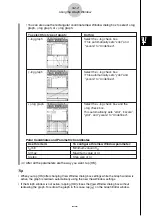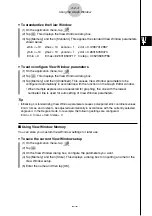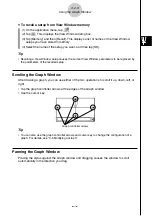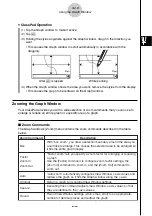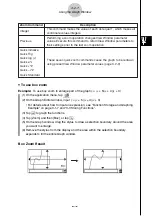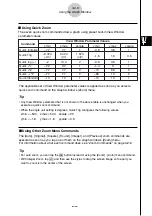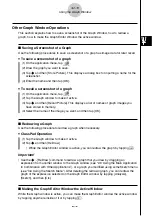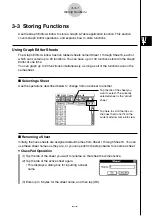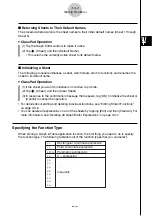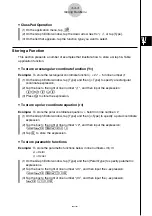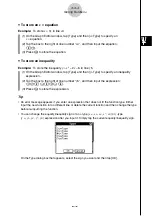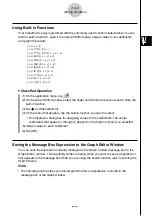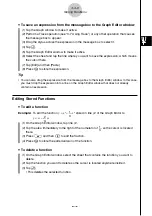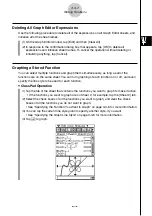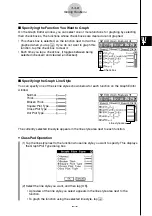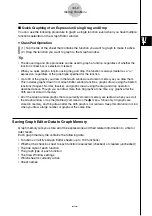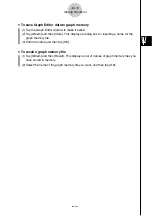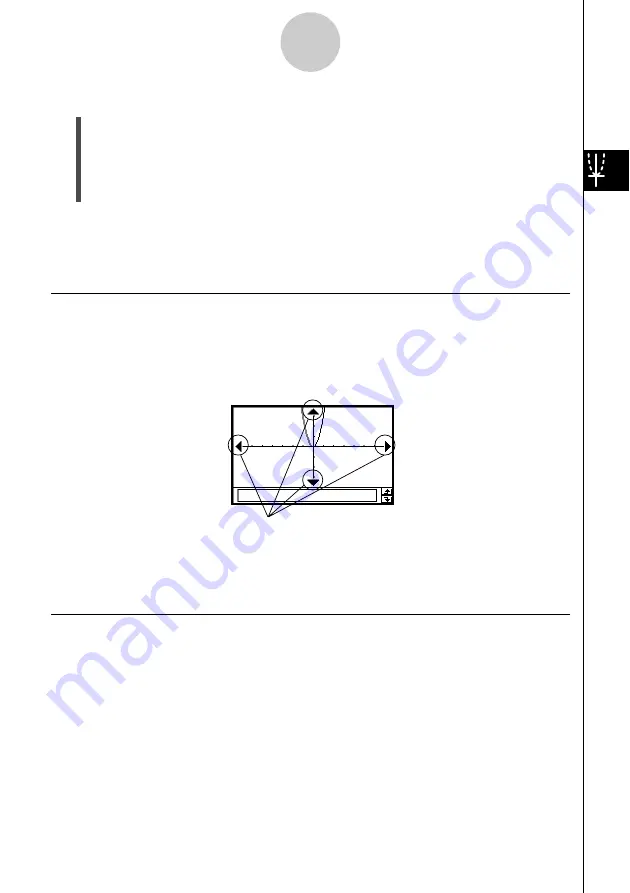
20021201
3-2-5
Using the Graph Window
u
To recall a setup from View Window memory
(1) On the application menu, tap
T
.
(2) Tap
6
. This displays the View Window dialog box.
(3) Tap [Memory] and then [Recall]. This displays a list of names of the View Window
setups you have stored in memory.
(4) Select the name of the setup you want, and then tap [OK].
Tip
• Recalling a View Window setup causes the current View Window parameters to be replaced by
the parameters of the recalled setup.
Scrolling the Graph Window
After drawing a graph, you can use either of the two operations to scroll it up, down, left, or
right.
• Tap the graph controller arrows at the edges of the Graph window.
• Use the cursor key.
Tip
• You can also use the graph controller arrows and cursor key to change the configuration of a
graph. For details, see “3-5 Modifying a Graph”.
Panning the Graph Window
Placing the stylus against the Graph window and dragging causes the window to scroll
automatically in the direction you drag.
Graph controller arrows