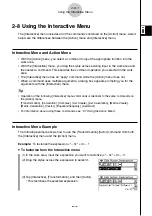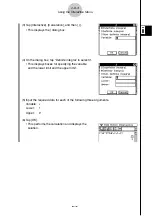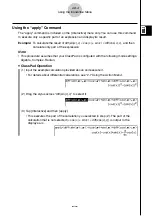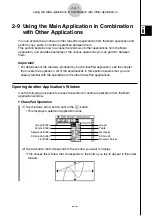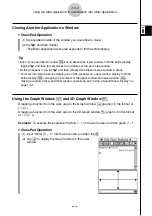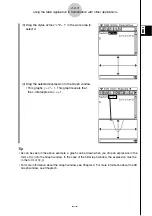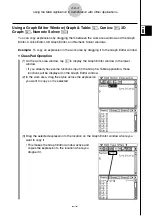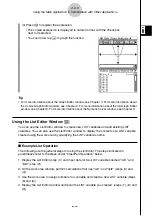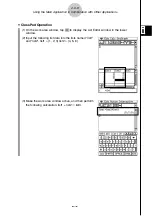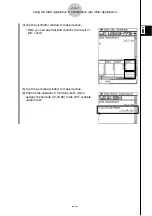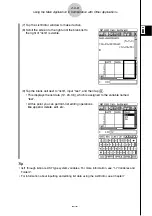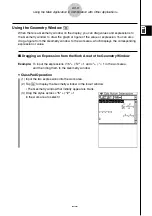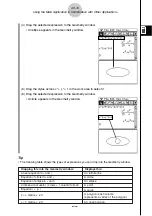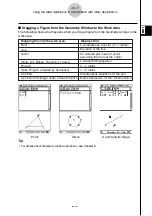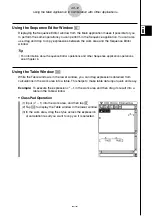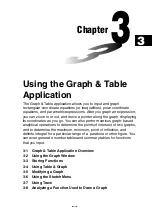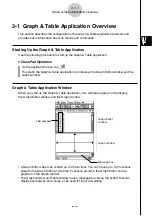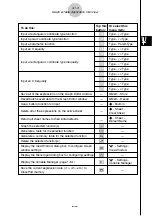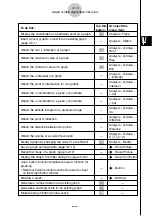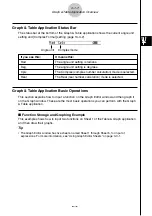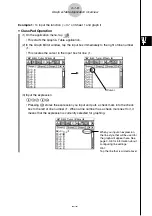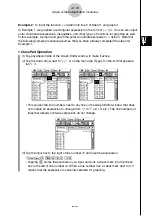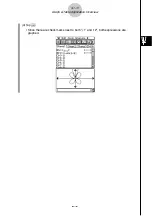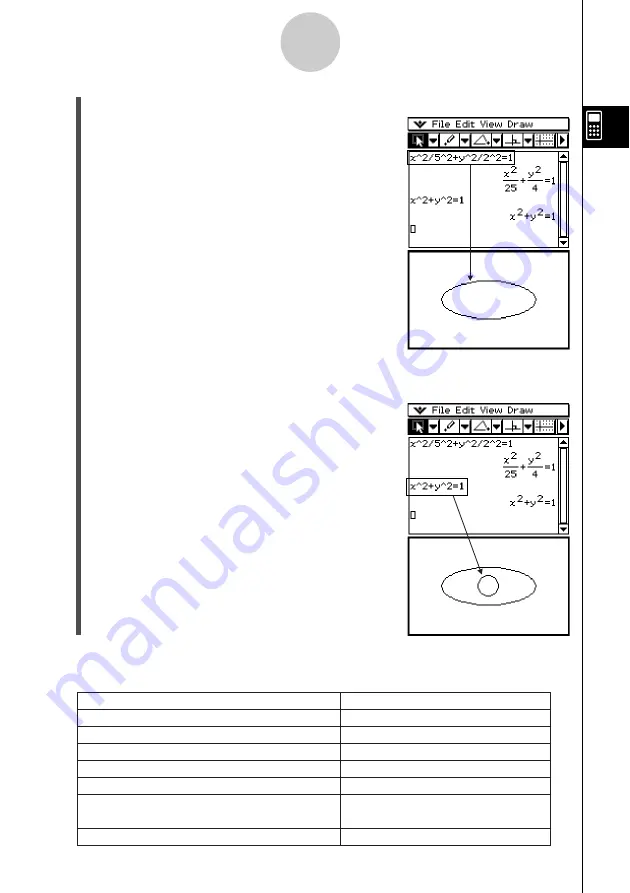
20021201
2-9-10
Using the Main Application in Combination with Other Applications
(4) Drag the selected expression to the Geometry window.
•
An ellipse appears in the Geometry window.
(5) Drag the stylus across
x
2
+
y
2
= 1 in the work area to select it.
(6) Drag the selected expression to the Geometry window.
•
A circle appears in the Geometry window.
Tip
• The following table shows the types of expressions you can drop into the Geometry window.
Dropping this into the Geometry window:
Displays this:
Linear equation in
x
and
y
Equation of circle in
x
and
y
2-dimensional vector (2 rows
×
1 column format)
Equation
y
=
f
(
x
)
2
×
n
matrix,
n
>
3
An infinite line
A circle
Equation of ellipse in
x
and
y
An ellipse
A point
A curve
n
×
2 matrix,
n
>
3
An open polygon
A polygon (each column
represents a vertex of the polygon)
20030201