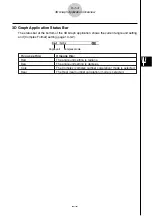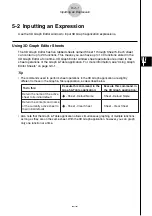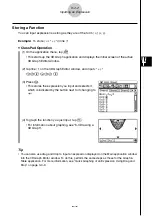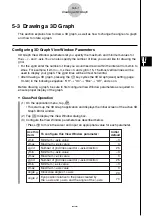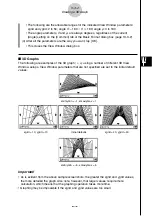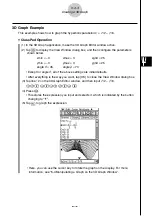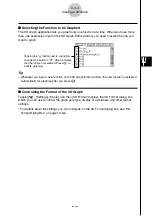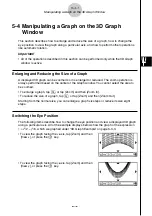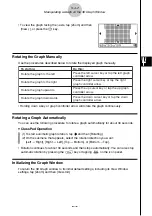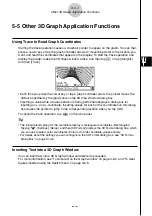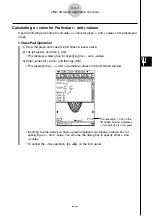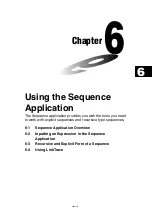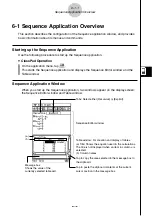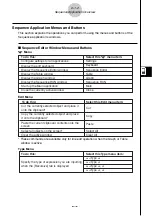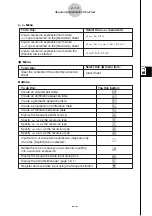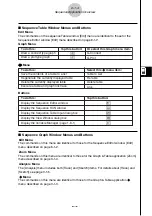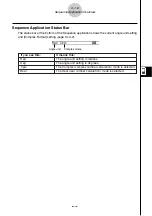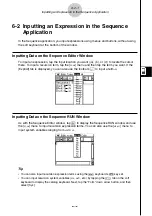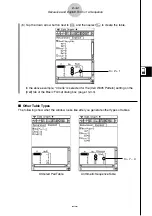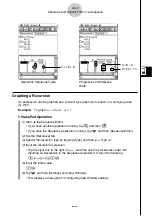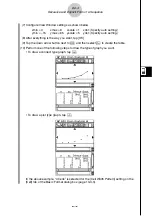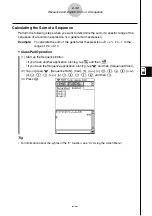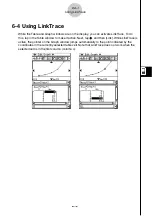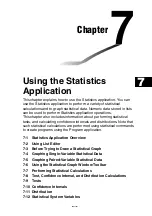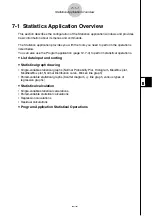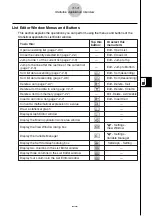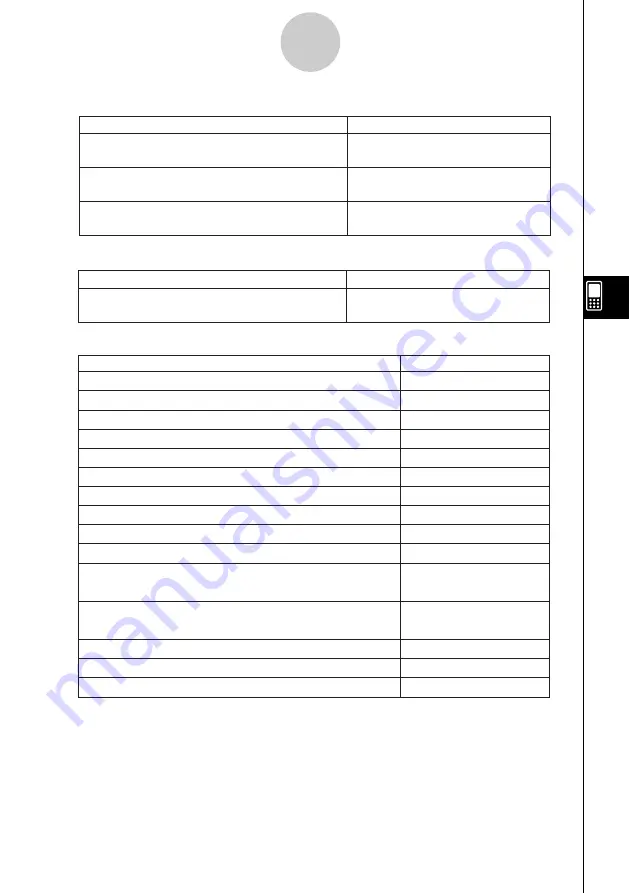
20021201
Buttons
6-1-3
Sequence Application Overview
To do this:
Tap this button:
Create an ordered pair table
Create an arithmetic sequence table
Create a geometric sequence table
Create a progression of difference table
Create a Fibonacci sequence table
Display the Sequence RUN window
Specify
a
n
+
1
a
0
as the recursion type
Specify
a
n
+
1
a
1
as the recursion type
Specify
a
n
+
2
a
0
a
1
as the recursion type
Specify
a
n
+
2
a
1
a
2
as the recursion type
Input term-
n
of a recursion expression (Appears only
when the [Explicit] tab is selected.)
Delete the term or value you are currently inputting
into a recursion expression
Display the Sequence Table Input dialog box
Display the Variable Manager (page 1-8-1)
#
)
_
+
`
`
^
&
*
(
B
w
8
5
Register and save data input using the Sequence Editor
{
a
Menu
Clear the contents of the currently active tab
sheet
Clear Sheet
To do this:
Select this
a
menu item:
Input a recursion expression term when
a
n
+1
Type is selected on the [Recursive] sheet
Input a recursion expression term when
a
n
+2
Type is selected on the [Recursive] sheet
Input a recursion expression term when the
[Explicit] tab is selected
n
,
a
n
,
b
n
,
or
c
n
n
,
a
n
,
b
n
,
c
n
,
a
n
+1
,
b
n
+1
,
or
c
n
+1
n
,
a
n
E
,
b
n
E
,
or
c
n
E
To do this:
Select this
n
,
a
n
menu item:
n
,
a
n
Menu