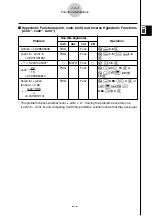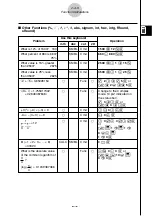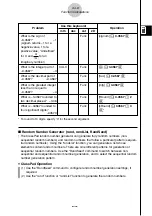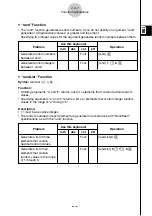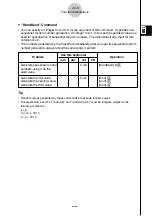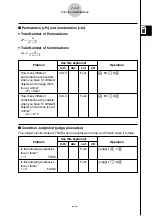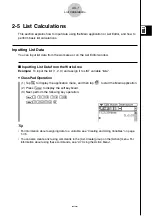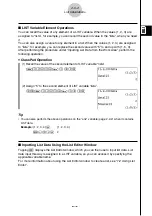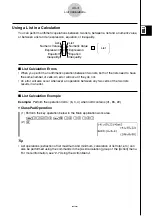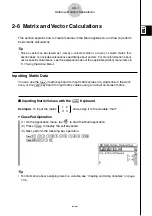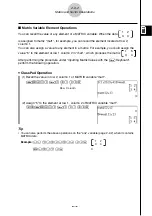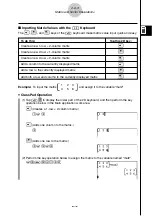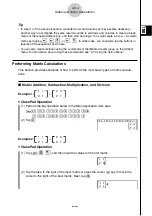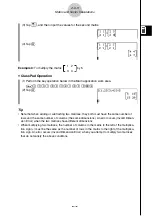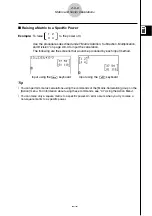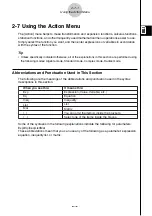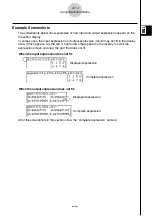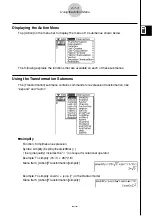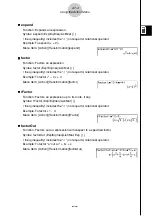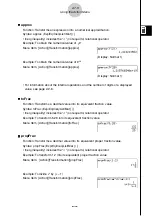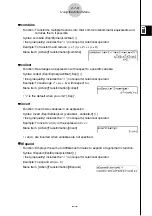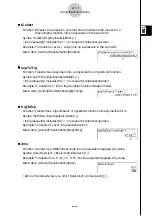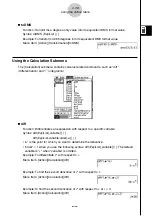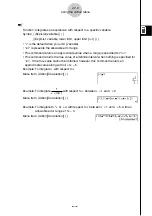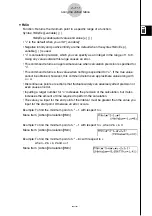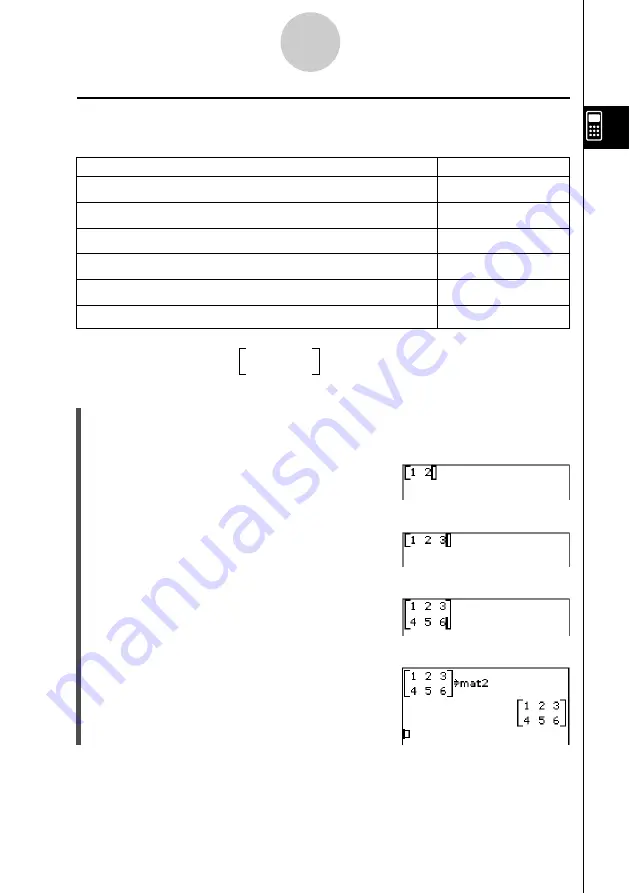
20021201
k
Inputting Matrix Values with the
)
Keyboard
The
6
,
7
, and
8
keys of the
)
keyboard make matrix value input quick and easy.
To do this:
Tap this 2D key:
Create a new 1-row
×
2-column matrix
6
Create a new 2-row
×
1-column matrix
7
Create a new 2-row
×
2-column matrix
8
Add a column to the currently displayed matrix
6
Add a row to the currently displayed matrix
7
Add both a row and column to the currently displayed matrix
8
Example:
To input the matrix
1
2
3
and assign it to the variable “mat2”
4
5
6
u
ClassPad Operation
(1) Tap
)K
to display the lower part of the 2D keyboard, and then perform the key
operation below in the Main application work area.
6
(Creates a 1-row
×
2-column matrix.)
b
e
c
2-6-3
Matrix and Vector Calculations
6
(Adds one column to the matrix.)
d
7
(Adds one row to the matrix.)
e
e
f
e
g
(2) Perform the key operation below to assign the matrix to the variable named “mat2”.
e
W
0mat
c
w