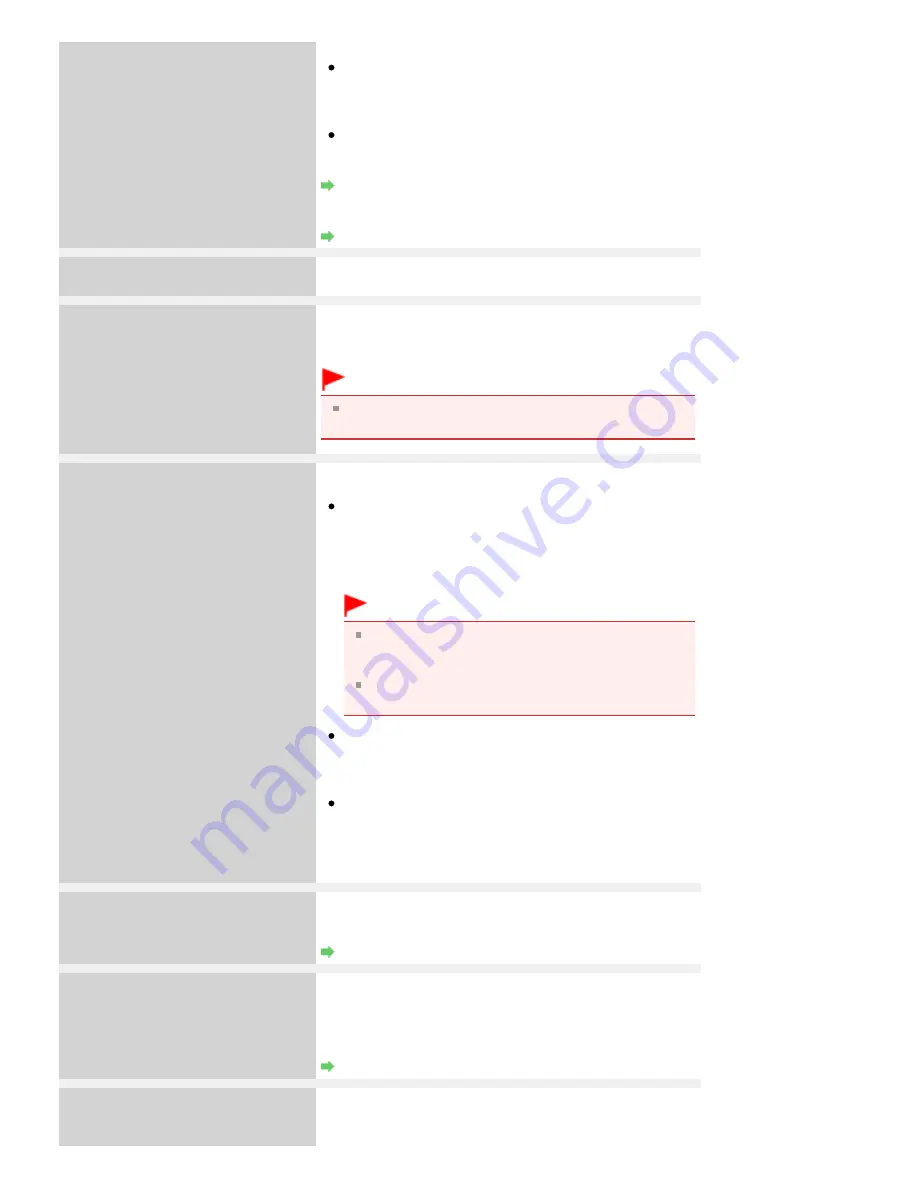
sheet are not dirty.
Make sure the type and size of loaded paper is suitable
for Automatic Print Head Alignment.
For Automatic Print Head Alignment, always load one
sheet of A4 or letter-sized plain paper.
Make sure if Print Head nozzles are clogged.
Print the nozzle check pattern to check the status of the Print
Head.
Routine Maintenance
If the error is not resolved, connect the machine to the
computer and align the Print Head on the printer driver.
Aligning the Print Head Position
An unsupported USB hub is connected.
Remove the hub.
If a PictBridge compliant device is connected via a USB hub,
remove the hub and connect it directly to the machine.
B200
Printer error has occurred.
Unplug the power cord and contact the
service center.
Turn off the machine, and unplug the power cord of the
machine from the power supply.
Contact the service center.
Important
If you disconnect the power plug, all the documents
stored in memory are deleted.
****
Printer error has occurred.
Turn off power then back on again. If
problem persists, see the manual.
"****" is displayed in the alphanumeric character and
depends on the error occurred.
5100/5110 is displayed:
Cancel printing, and turn off the machine. Then clear the
jammed paper or protective material that is preventing
the Print Head Holder from moving, and turn on the
machine again.
Important
Be careful not to touch the components inside the
machine. The machine may not print out properly if
you touch it.
If the problem is not resolved, contact the service
center.
6000 is displayed:
If any object is placed in front of the machine, remove it.
Open the Paper Output Tray gently, then turn the power
off and back on.
In other cases:
Turn off the machine, and unplug the power cord of the
machine from the power supply.
Plug the machine back in and turn the machine back on.
If the problem is not resolved, contact the service center.
Document in ADF.
Check document in ADF, then press OK
and redo operation.
The document is jammed in the ADF. Remove the document
page jammed in the ADF, then press the
OK
button. Operate
again after resolving the error.
Document Jams in the ADF
Document size is too long.
Check document in ADF, then press OK
and redo operation.
The document is too long or is jammed in the ADF.
Remove the document page jammed in the ADF, then press
the
OK
button. After resolving the error, make sure that the
document you are loading meets the machine's
requirements before redoing the operation.
Document Jams in the ADF
Scanner is not operating correctly.
Press OK.
Turn off the machine, and unplug the power cord of the
machine from the power supply.
After a while, plug the power cord of the machine back in,
Page 942 of 1127 pages
An Error Message Is Displayed on the LCD
Содержание PIXMA MX870 Series
Страница 27: ...Page top Page 27 of 1127 pages Entering Numbers Letters and Symbols...
Страница 32: ...Page top Page 32 of 1127 pages Setting the Receive Mode...
Страница 55: ...Page top Page 55 of 1127 pages Using Useful Fax Functions...
Страница 71: ...Page top Page 71 of 1127 pages Inserting the USB Flash Drive...
Страница 80: ...Page top Page 80 of 1127 pages Using Various Copy Functions...
Страница 109: ...Page top Page 109 of 1127 pages Loading Paper...
Страница 112: ...Page top Page 112 of 1127 pages Loading Paper in the Cassette...
Страница 126: ...Page top Page 126 of 1127 pages Loading Originals on the Platen Glass...
Страница 129: ...Page top Page 129 of 1127 pages How to Load Originals for Each Function...
Страница 133: ...Page top Page 133 of 1127 pages Originals You Can Load...
Страница 148: ...Page top Page 148 of 1127 pages Cleaning the Print Head...
Страница 193: ...Page top Page 193 of 1127 pages Printing Photos...
Страница 201: ...How Can I Move or Copy the Saved File What Is C1 or C4 Page top Page 201 of 1127 pages Creating an Album...
Страница 210: ...3 Click Print Note See Help for details on the Print Settings screen Page top Page 210 of 1127 pages Printing...
Страница 212: ...Questions and Answers How Can I Move or Copy the Saved File Page top Page 212 of 1127 pages Printing Calendars...
Страница 215: ...See Help for details on the Page Setup screen Page top Page 215 of 1127 pages Selecting the Paper and Layout...
Страница 218: ...See Help for details on the Edit screen Page top Page 218 of 1127 pages Editing...
Страница 220: ...Note See Help for details on the Print Settings screen Page top Page 220 of 1127 pages Printing...
Страница 227: ...Page top Page 227 of 1127 pages Printing...
Страница 234: ...Note See Help for details on the Print Settings screen Page top Page 234 of 1127 pages Printing...
Страница 236: ...Adjusting Images Page top Page 236 of 1127 pages Correcting and Enhancing Photos...
Страница 244: ...Page top Page 244 of 1127 pages Using the Face Brightener Function...
Страница 260: ...Page top Page 260 of 1127 pages Correct Enhance Images Window...
Страница 270: ...Page top Page 270 of 1127 pages Cropping Photos Photo Print...
Страница 274: ...Page top Page 274 of 1127 pages Printing an Index...
Страница 315: ...Page top Page 315 of 1127 pages Borderless Printing...
Страница 320: ...Selecting Scaled changes the printable area of the document Page top Page 320 of 1127 pages Scaled Printing...
Страница 374: ...Page top Page 374 of 1127 pages Smoothing Jagged Outlines...
Страница 406: ...Page top Page 406 of 1127 pages Copying Four Pages to Fit onto a Single Page 4 on 1 Copy...
Страница 504: ...Page top Page 504 of 1127 pages Scanning Multiple Documents at One Time from the ADF Auto Document F...
Страница 531: ...View Use Window Page top Page 531 of 1127 pages Classifying Images into Categories...
Страница 568: ...Defaults Restores the default settings Page top Page 568 of 1127 pages Scan Settings Dialog Box Photos Documents...
Страница 576: ...Defaults Restores the default settings Page top Page 576 of 1127 pages Scan Settings Dialog Box Stack of Documents ADF...
Страница 600: ...Page top Page 600 of 1127 pages Send via E mail Dialog Box...
Страница 622: ...Page top Page 622 of 1127 pages Save Dialog Box...
Страница 670: ...Advanced Mode Tab Page top Page 670 of 1127 pages Scanning in Advanced Mode...
Страница 703: ...Page top Page 703 of 1127 pages Basic Mode Tab...
Страница 759: ...Page top Page 759 of 1127 pages Registering Coded Speed Dial Numbers...
Страница 823: ...Page top Page 823 of 1127 pages Sending a FAX...
Страница 984: ...Page top Page 984 of 1127 pages Jammed Paper Is Not Removed out When Automatic Duplex Printing...
Страница 1033: ...Page top Page 1033 of 1127 pages Problems Sending Faxes...
Страница 1057: ...Page top Page 1057 of 1127 pages Installing the MP Drivers...
Страница 1064: ...Page top Page 1064 of 1127 pages Using Easy PhotoPrint EX...
Страница 1093: ...Page top Page 1093 of 1127 pages How to Set a Network Key Network Password Passphrase...
Страница 1105: ...Page top Page 1105 of 1127 pages Checking Information about the Network...
Страница 1122: ...Advanced Guide About Network Communication Glossary Glossary About Technical Terms Page top Page 1122 of 1127 pages Glossary...
















































